---
title: "Install and mount Surface Hub 2S"
description: "Learn how to install and mount Surface Hub 2S."
keywords: separate values with commas
ms.prod: surface-hub
ms.sitesec: library
author: robmazz
ms.author: robmazz
manager: laurawi
audience: Admin
ms.topic: article
ms.date: 06/20/2019
ms.localizationpriority: Medium
---
# Install and mount Surface Hub 2S
Surface Hub 2S is designed for ease of mobility with a form factor that enables you to quickly install and begin using the device. Microsoft has partnered with Steelcase on the following certified mounting solutions: Roam Mobile Stand and Roam Wall Mount. Both fully integrate with the design of Surface Hub 2S, enabling unimpeded access to the compute cartridge, power, USB-A, USB-C, and other ports.
You can mount Surface Hub 2S with the certified wall mount or the certified mobile stand, both developed in partnership with Steelcase. Both fully integrate with the design of Surface Hub 2S, enabling unimpeded access to the compute cartridge along with all I/O ports and power.
For more information, see [Officially licensed third-party accessories](http://licensedhardware.azurewebsites.net/surface) and view installation demos from the Surface product team at [Steelcase mobile stand and APC battery set up](https://youtu.be/VTzdu4Skpkg).

If you’re not using licensed accessories, see [Customize wall mount of Surface Hub 2S](surface-hub-2s-custom-install.md).
| 1. **Set up your mount first** | |
|:------ |:-------- |
| Leave your Surface Hub in the box until the mount is set up and mounting hardware is applied. Mount is not included. Your mount is sold separately. | 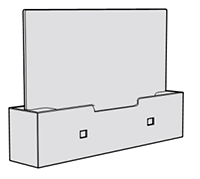
|
| 2. **Attach hardware to the Surface Hub** | |
| Mounting hardware and specific instructions are found in the box for your mount. | 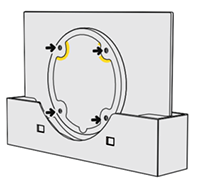
|
| 3. **Remove the instructional label before mounting.** | |
| Get someone to help you lift and mount your Surface Hub. Make sure to hold and lift the Surface Hub from the bottom. | 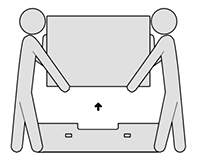
|
| 4. **Attach accessories and power on** | |
| Install accessories and attach power cable as shown. See guides on the screen cling. Remove cling wrap from the screen. Press the power button to power on. | 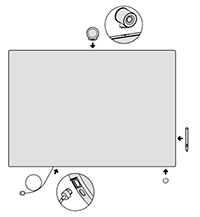
|