Turning this setting on also requires you to create and store a default associations configuration file, locally or on a network share. For more information about creating this file, see [Export or Import Default Application Associations]( https://go.microsoft.com/fwlink/p/?LinkId=618268). 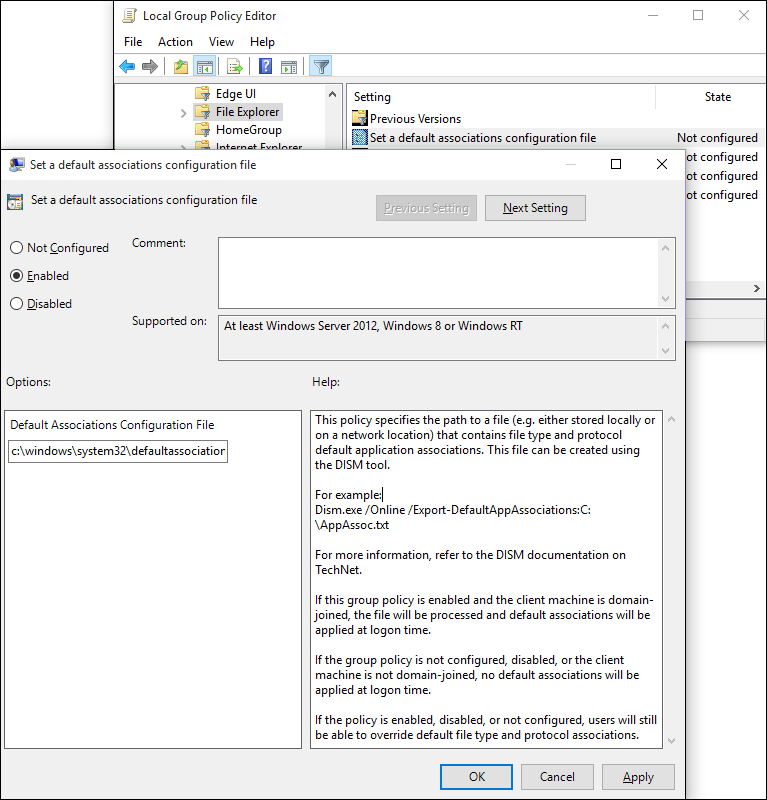 2. Click **Enabled**, and then in the **Options** area, type the location to your default associations configuration file.
If this setting is turned on and your employee's device is domain-joined, this file is processed and default associations are applied at logon. If this setting isn't configured or is turned off, or if your employee's device isn't domain-joined, no default associations are applied at logon. Your employees can change this setting by changing the Internet Explorer default value from the **Set Default Programs** area of the Control Panel.