| Needs Attention | Definition |
| Out of Support | Total number of devices that are no longer receiving servicing updates |
| Update failed | When a device has reported a failure at some stage in its update deployment process, it will report that the Update Failed. You can click on this to see the full set of devices with more details about the stage at which a failure was reported, when the device reported a failure, and other data. |
| Missing 2+ Security Updates | Total number of devices that are missing two or more security updates |
| Update Progress Stalled | Total number of devices where an update installation has been “in progress” for more than 7 days |
| Update Status | Definition |
| Current and Up-to-date | A device that is current is on the latest and greatest Microsoft offers. It is on the very newest feature update (ex. The Windows Anniversary Update, RS1), on the very latest quality update for its servicing branch. |
| Up-to-date | A device that is up-to-date is on the latest quality update for its servicing option (CB, CBB, LTSB), and the device is running an OS that is supported by Microsoft. |
| Not up-to-date | A device does not have the latest quality update for its servicing option. |
| Term | Definition |
| OS Build | The OS build + Revision for the OS Version. The build + revision is a one-to-one mapping of the given security update in this context. |
| Version | The OS Version corresponding to the OS build. |
| Installed | The count of devices that have the given security update installed. In the case that the latest security update is not latest quality update (that is, an update has since been released but it did not contain any security fixes), then devices that are on a newer update will also be counted.
For the previous security update, a device will display as **Installed** until it has at least installed the latest security update. |
| In Progress or Deferred | The count of devices that are either currently in the process of installing the given security update, or are deferring the install as per their WUFB policy.
All devices in this category for Previous Security Update Status are missing 2 or more security updates, and therefore qualify as needing attention. |
| Update Failed | The count of devices that were **In Progress** for the given security update, but failed at some point in the process. They will no longer be shown as **In Progress or deferred** in this case, and only be counted as **Update failed**. |
| Status Unknown | If a device should be, in some way, progressing toward this security update, but it’s status cannot be inferred, it will count as **Status Unknown**. Devices that are not using Windows Update are the most likely devices to fall into this category. |
| Deployment Status | Description |
| Feature Update | A concatenation of servicing branch (CB, CBB, LTSB) and OS Version (e.g., 1607) |
| Installed | The number of devices that have reported to be on the given servicing train and feature update. |
| In progress | The number of devices that have reported to be at some stage in the installation process for the given feature update.
Example: Device X running CB 1507 could be installing CB 1607. In this example, X would count as both **Installed** for **CB 1507** and **In Progress** for **CB 1607**. |
| Scheduled next 7 days | The total number of devices that are set to have a deferral period expire within 7 days, and after that deferral period expires are targeted to install the given update.
Example: Device Y running CB 1507 could be scheduled to install CB 1607 in 5 days. In this example, X would count as both **Installed** for **CB 1507** and **Scheduled next 7 days** for **CB 1607** |
| Update Failed | The total number of devices that were **In progress** with the installation for the given feature update, but encountered a failure.
Example: Device X running CB 1507 could be installing CB 1607. X then encounters an error during installation. In this example, X would count as both **Installed** for **CB 1507** and **Update failed** for **CB 1607**, but not as **In progress** for **CB 1607**. |
| Status Unknown | For devices not using Windows Update to get updates, some information on deployment progress cannot be known. It is possible to know the current installed Feature Update for a device, but not which devices are **In Progress**, **Scheduled next 7 days**, or devices with **Update Failed**.
Devices that Update Compliance knows belongs to your organization, but it does not know update failures or installation progress, will be counted here. |
| Deployment State | Description |
| Update Completed | When a device has finished the update process and is on the given update, it will display here as **Update completed**. |
| In Progress | Devices that are “in progress” installing an update will fall within this category. This category is detailed in the following blade: **Detailed Deployment Status**. |
| Deferred | If a device’s WUfB deferral policy dictates that it is not set to receive this update, the device will show as Update deferred. |
| Cancelled | A device will report that the update has been cancelled if the user, at some point, cancelled the update on the device. |
| Blocked | Devices that are blocked are prevented from proceeding further with the given update. This could be because another update is paused, or some other task on the device must be performed before the update process can proceed. |
### Quality Update Detailed Deployment Status This blade provides more detail on the deployment process for the update in the Deployment Status blade. This blade is more of a deployment funnel for devices, enabling you to see at a more granular level how devices are progressing along in their deployment. See the following example: 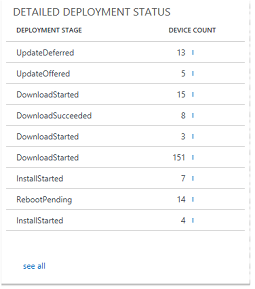 >Devices that are not managed using Windows Update (Windows Update for Business or otherwise) will not have detailed deployment information. The following table provides a list of the detailed deployment states a device can report:
| Detailed Deployment State | Description |
| Update deferred | The WUfB policy of the device dictates the update is deferred. |
| Pre-Download Tasks Passed | The device has finished all tasks necessary prior to downloading the update. |
| Download Started | The update has begun downloading on the device. |
| Download Succeeded | The device has successfully downloaded the update. |
| Pre-Install Tasks Passed | The device has downloaded the update successfully, and successfully passed all checks prior to beginning installation of the update. |
| Install Started | The device has begun installing the update. |
| Reboot Required | The device has finished installing the update, and a reboot is required before the update can be completed. |
| Reboot Pending | The device is pending a scheduled reboot before the update can be completed. |
| Reboot Initiated | The device has reported to have initiated the reboot process for completing the update. |
| Update completed | The device has completed installing, rebooting, and applying the update. |
| Deployment State | Description |
| Update completed | When a device has completely finished the update process and is on the given update, it will show up here as **Update completed**. |
| Inprogress | Devices “in progress” of installing the given update will fall within this category. This category is iterated on with further granularity in the proceeding blade, “Detailed Deployment Status”. |
| Update deferred | If a device’s WUfB deferral policy dictates that it is not set to receive this update yet, the device will show as Update deferred. |
| Cancelled | A device will report that the update has been cancelled if the user, at some point, cancelled the update on the device. |
| Blocked | Devices that are blocked are prevented from proceeding further with the given update. This could be because another update is paused, or some other task on the device must be performed before the update process can proceed. |
### Feature Update Detailed Deployment Status This blade provides more detail on the deployment process for the update in the Deployment Status blade. This blade is more of a deployment funnel for devices, enabling you to see at a more granular level how devices are progressing along in their deployment. See the following example: 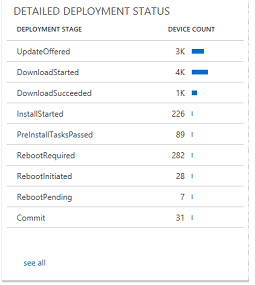 The following table displays all states a device can report:
| Detailed Deployment State | Description |
| Update deferred | The WUfB policy of the device dictates the update is deferred. |
| Pre-Download Tasks Passed | The device has finished all tasks necessary prior to downloading the update. |
| Download Started | The update has begun downloading on the device. |
| Download Succeeded | The device has successfully downloaded the update. |
| Pre-Install Tasks Passed | The device has downloaded the update successfully, and successfully passed all checks prior to beginning installation of the update. |
| Install Started | The device has begun installing the update. |
| Reboot Required | The device has finished installing the update, and a reboot is required before the update can be completed. |
| Reboot Pending | The device is pending a scheduled reboot before the update can be completed. |
| Reboot Initiated | The device has reported to have initiated the reboot process for completing the update. |
| Update completed | The device has completed installing, rebooting, and applying the update. |
| Query Title | Description |
| OS Security Update Status | This query provides an all-up view with respect to how many devices are on the latest security update for their OS version. The table will detail an aggregated count of the number of devices, out of the total (so count, or percent) are on the latest security update for their OS build. |
| Update Deployment Failures | This query provides a chart view, displaying an aggregation of all devices that have reported a deployment failure for either feature or quality updates. The aggregation of the data is on the given update for which a given device has reported a deployment failure. |
| Devices pending reboot to complete update | This query will provide a table showing all devices that are at the stage of "Reboot Pending" In the update deployment process. This query will show devices which are in this state for both feature and quality updates; the data will be organized on precisely which update the given device(s) are pending a reboot to install. |
| Servicing Option Distribution for the devices | This query provides a chart view that aggregates all devices seen by the solution on for each servicing option available for Windows 10 devices (CB, CBB, LTSB) OS Distribution for the devices This query provides a chart view displaying the distribution of the different editions of Windows 10 that devices seen by the solution are running (e.g., Enterprise, Professional, Education, etc.) |
| Deferral configurations for Feature Update | This query provides a chart view which displays a breakdown of the different Feature Update deferral configurations through WUfB that the devices seen by the solution are using. The configuration is in days. 0 days means the device has WUfB deferrals configured, but is not set to defer feature updates. -1 means the device has no feature update deferral policies configured. |
| Pause configurations for Feature Update | The WUfB policy |
| Update deferred | This query provides a chart view displaying the breakdown of devices that are either paused, or not paused for feature updates. “Not configured” means the device is not paused. “Paused” means it is currently paused. |
| Deferral configurations for Quality Update | This query provides a chart view which displays a breakdown of the different Quality Update deferral configurations through WUfB that the devices seen by the solution are using. The configuration is in days. 0 days means the device has WUfB deferrals configured, but is not set to defer quality updates. -1 means the device has no quality update deferral policies configured. |
| Pause configurations for Quality Update | This query provides to a chart view displaying the breakdown of devices that are either paused, or not paused for quality updates. **Not configured** means the device is not paused. **Paused** means it is currently paused. |