| **Term** |
**Description** |
| Upgrade |
A new Windows 10 release that contains additional features and capabilities, released two to three times per year. |
| Update |
Packages of security fixes, reliability fixes, and other bug fixes that are released periodically, typically once a month on Update Tuesday (sometimes referred to as Patch Tuesday). With Windows 10, these are cumulative in nature. |
| Branch |
The windows servicing branch is one of four choices: Windows Insider, Current Branch, Current Branch for Business, or Long-Term Servicing Branch. Branches are determined by the frequency with which the computer is configured to receive feature updates. |
| Ring |
A ring is a groups of PCs that are all on the same branch and have the same update settings. Rings can be used internally by organizations to better control the upgrade rollout process. |
## Windows 10 servicing
The following table provides an overview of the planning implications of the three Windows 10 servicing options so that IT administrators can be well-grounded conceptually before they start a Windows 10 deployment project.
Table 1. Windows 10 servicing options
| Servicing option | Availability of new feature upgrades for installation | Minimum length of servicing lifetime | Key benefits | Supported editions |
|-----------------------------------|-----------------------------------------------------------|--------------------------------------|-------------------------------------------------------------------------------------------|--------------------------------------------------------------------------------------------|
| Current Branch (CB) | Immediately after first published by Microsoft | Approximately 4 months | Makes new features available to users as soon as possible | Home, Pro, Education, Enterprise, IoT Core, Windows 10 IoT Core Pro (IoT Core Pro) |
| Current Branch for Business (CBB) | Approximately 4 months after first published by Microsoft | Approximately 8 months | Provides additional time to test new feature upgrades before deployment | Pro, Education, Enterprise, IoT Core Pro |
| Long-Term Servicing Branch (LTSB) | Immediately after published by Microsoft | 10 Years | Enables long-term deployment of selected Windows 10 releases in low-change configurations | Enterprise LTSB |
## Streamlined product development and release cycles
**Product cycles and builds**
The Windows engineering team adds new features and functionality to Windows through *product cycles* comprised of development, testing, and release phases. Each day during a product cycle, the team compiles the source code for Windows and assembles the output into a *build* that users can install on their devices. The first recipients of builds are Microsoft employees who begin what Microsoft calls *selfhost* testing.
**Testing and release prior to Windows 10**
Prior to Windows 10, Microsoft issued and extensively tested many builds internally before selecting one for testing outside Microsoft. After repeating the external test cycle several times against builds of progressively better quality, the engineering team selected a build to enter the release phase. At the end of this phase, the team published the build as a new version of Windows – an event referred to as the *Release to Manufacturing* (RTM) milestone. In total, product cycles took between one and three years to complete, with testing and release processes taking up as much as half of the total investment in time.
**A different approach for Windows 10**
In today’s environment, where user expectations frequently are set by device-centric experiences, complete product cycles need to be measured in months, not years. Additionally, new releases must be made available on a continual basis, and must be deployable with minimal impact on users. Microsoft designed Windows 10 to meet these requirements by implementing a new approach to innovation development and delivery called *Windows as a Service* (WaaS).
The key to enabling significantly shorter product cycles while maintaining high quality levels is an innovative community-centric approach to testing that Microsoft has implemented for Windows 10. The community, known as Windows Insiders, is comprised of millions of users around the world. When Windows Insiders opt in to the community, they test many builds over the course of a product cycle, and provide feedback to Microsoft through an iterative methodology called *flighting*.
Builds distributed as *flights* provide the Windows engineering team with significant data regarding how well builds are performing in actual use. Flighting with Windows Insiders also enables Microsoft to test builds in much more diverse hardware, application, and networking environments than in the past, and to identify issues far more quickly. As a result, Microsoft believes that community-focused flighting will enable both a faster pace of innovation delivery, and better public release quality than ever.
**Windows 10 release types and cadences**
Although Microsoft releases flight builds to Windows Insiders, Microsoft will publish two types of Windows 10 releases broadly to the public on an ongoing basis:
- **Feature upgrades** that install the latest new features, experiences, and capabilities on devices that are already running Windows 10. Because feature upgrades contain an entire copy of Windows, they are also what customers use to install Windows 10 on existing devices running Windows 7 or Windows 8.1, and on new devices where no operating system is installed.
- **Servicing updates** that focus on the installation of security fixes and other important updates.
Microsoft expects to publish an average of two to three new feature upgrades per year, and to publish servicing updates as needed for any feature upgrades that are still in support. Microsoft will continue publishing servicing updates on Update Tuesday (sometimes referred to as Patch Tuesday). Additionally, Microsoft may publish additional servicing updates for Windows 10 outside the Update Tuesday process when required to address customer needs.
**The cumulative nature of all Windows 10 releases**
It is important to note that, in order to improve release quality and simplify deployments, all new releases that Microsoft publishes for Windows 10 will be *cumulative*. This means new feature upgrades and servicing updates will contain the *payloads* of all previous releases (in an optimized form to reduce storage and networking requirements), and installing the release on a device will bring it completely up to date. Also, unlike earlier versions of Windows, you cannot install a subset of the contents of a Windows 10 servicing update. For example, if a servicing update contains fixes for three security vulnerabilities and one reliability issue, deploying the update will result in the installation of all four fixes.
## New Windows 10 delivery and installation alternatives
As with earlier releases of Windows, Windows 10 includes support for the deployment of new releases using Windows Update, Windows Server Update Services, System Center Configuration Manager, and third-party configuration management tools. Because of the importance of the Windows as a Service (WaaS) approach to delivering innovations to businesses, and the proven ability of Windows Update to deploy releases quickly and seamlessly to consumers and small businesses, several of the largest investments in Windows 10 focus on enabling broader use of Windows Update within enterprises.
**Windows Update use by consumers and small businesses**
Since Microsoft introduced the first generation of Windows Update with Windows 95, Windows Update has evolved to become the standard way for consumers and small businesses to help keep devices running Windows secure and running reliably. Almost one billion Windows devices communicate with the Windows Update service on a regular basis. The process of downloading and installing updates has evolved to be less and less obtrusive to users. More recently, Microsoft also has used Windows Update to deliver larger, feature-centric updates, such as the upgrade from Windows 8 to Windows 8.1, and is using Windows Update to upgrade devices running Windows 7 and Windows 8.1 to Windows 10.
**Windows Update use within enterprises**
Although Windows Update greatly simplifies and accelerates update deployment, enterprises are not using Windows Update as broadly as consumers and small businesses. This is largely because Windows Update maintains control over which updates are installed and the timing of installation. This makes it difficult for IT administrators to test updates before deployment in their specific environment.
**The role of Windows Server Update Services**
To help address the concerns of IT administrators, Microsoft released Windows Server Update Services in 2005. Windows Server Update Services enables IT administrators to obtain the updates that Windows Update determines are applicable to the devices in their enterprise, perform additional testing and evaluation on the updates, and select the updates they want to install. Windows Server Update Services also provides IT administrators with an all or nothing way to specify when they want an approved update to be installed. Because IT administrators ultimately select and install most updates identified by Windows Update, the role of Windows Server Update Services in many enterprises is to provide IT administrators with the additional time they need to gain confidence in the quality of updates prior to deployment.
**New Windows Update capabilities in Windows 10**
To enable enterprises to manage more of their devices using Windows Update directly, Windows 10 provides IT administrators with a way to configure devices so that Windows Update will defer new feature upgrade installations until approximately four months after Microsoft first publishes them. The additional time can be used to perform testing or enable releases to gain additional time in market prior to deployment.
At the end of each approximately four month period, Microsoft executes a set of processes that require no action from enterprise IT administrators. First, Microsoft creates new installation media for the feature upgrade by combining the original installation media with all the servicing updates published by Microsoft since the original media’s release. This reduces the time it can take to install a feature upgrade on a device. Second, Microsoft *republishes* the new media to Windows Update with *targeting* instructions that state (in effect) “install this media on devices that are configured for deferred installation of new feature upgrades.” At this point, devices configured to defer installation will begin receiving and installing the feature upgrade automatically.
**The role of Windows Update for Business**
Although Windows 10 will enable IT administrators to defer installation of new feature upgrades using Windows Update, enterprises may also want additional control over how and when Windows Update installs releases. With this need in mind, Microsoft [announced Windows Update for Business](https://go.microsoft.com/fwlink/p/?LinkId=624798) in May of 2015. Microsoft designed Windows Update for Business to provide IT administrators with additional Windows Update-centric management capabilities, such as the ability to deploy updates to groups of devices and to define maintenance windows for installing releases. This article will be updated with additional information about the role of Windows Update for Business in servicing Windows 10 devices as it becomes available.
## Windows 10 servicing branches
Historically, because of the length of time between releases of new Windows versions, and the relatively low number of enterprise devices that were upgraded to newer versions of Windows during their deployment lifetimes, most IT administrators defined servicing as installing the updates that Microsoft published every month. Looking forward, because Microsoft will be publishing new feature upgrades on a continual basis, *servicing* will also include (on some portion of an enterprise's devices) installing new feature upgrades as they become available.
In fact, when planning to deploy Windows 10 on a device, one of the most important questions for IT administrators to ask is, “What should happen to this device when Microsoft publishes a new feature upgrade?” This is because Microsoft designed Windows 10 to provide businesses with multiple servicing options, centered on enabling different rates of feature upgrade adoption. In particular, IT administrators can configure Windows 10 devices to:
- Receive feature upgrades immediately after Microsoft makes them available publicly, so that users gain access to new features, experiences, and functionality as soon as possible. For more information, see [Immediate feature upgrade installation with Current Branch (CB) servicing](#immediate-upgrade-cb).
- Defer receiving feature upgrades for a period of approximately four months after Microsoft makes them available publicly, to provide IT administrators with time to perform pre-deployment testing and provide feature upgrades releases with additional time-in-market to mature. For more information, see [Deferred feature upgrade installation with Current Branch for Business (CBB) servicing](#deferred-upgrade-cbb).
- Receive only servicing updates for the duration of their Windows 10 deployment in order to reduce the number of non-essential changes made to the device. For more information, see [Install servicing updates only by using Long-Term Servicing Branch (LTSB) servicing](#install-updates-ltsb).
The breakout of a company’s devices by the categories above is likely to vary significantly by industry and other factors. What is most important is that companies can decide what works best for them and can choose different options for different devices.
## Current Branch versus Current Branch for Business
When the development of a new Windows 10 feature upgrade is complete, it is initially offered to Current Branch computers; those computers configured for Current Branch for Business will receive the feature upgrade (with additional fixes) at a later date, generally at least four months later. An additional deferral of at least eight months is available to organizations that use tools to control the update process. During this time, monthly security updates will continue to be made available to machines not yet upgraded.
The process to configure a PC for Current Branch for Business is simple. The **Defer upgrades** setting needs to be configured, either manually (through the Settings app), by using Group Policy, or by using mobile device management (MDM).
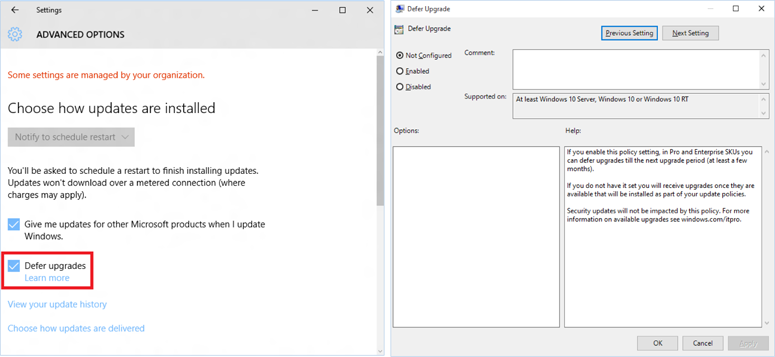
Figure 1. Configure the **Defer upgrades** setting
Most organizations today leverage Windows Server Update Services (WSUS) or System Center Configuration Manager to update their PCs. With Windows 10, this does not need to change; all updates are controlled through approvals or automatic deployment rules configured in those products, so new upgrades will not be deployed until the organization chooses. The **Defer upgrades** setting can function as an additional validation check, so that Current Branch for Business machines that are targeted with a new upgrade prior to the end of the initial four-month deferral period will decline to install it; they can install the upgrade any time within the eight-month window after that initial four-month deferral period.
For computers configured to receive updates from Windows Update directly, the **Defer upgrades** setting directly controls when the PC will be upgraded. Computers that are not configured to defer upgrades will be upgraded at the time of the initial Current Branch release; computers that are configured to defer upgrades will be upgraded four months later.
With Windows 10 it is now possible to manage updates for PCs and tablets that have a higher degree of mobility and are not joined to a domain. For these PCs, you can leverage mobile device management (MDM) services or Windows Update for Business to provide the same type of control provided today with WSUS or Configuration Manager.
For PCs enrolled in a mobile device management (MDM) service, Windows 10 provides new update approval mechanisms that could be leveraged to delay the installation of a new feature upgrade or any other update. Windows Update for Business will eventually provide these and other capabilities to manage upgrades and updates; more details on these capabilities will be provided when they are available later in 2015.
With the release of each Current Branch feature update, new ISO images will be made available. You can use these images to upgrade existing machines or to create new custom images. These feature upgrades will also be published with WSUS to enable simple deployment to devices already running Windows 10.
Unlike previous versions of Windows, the servicing lifetime of Current Branch or Current Branch for Business is finite. You must install new feature upgrades on machines running these branches in order to continue receiving monthly security updates. This requires new ways of thinking about software deployment. It is best to align your deployment schedule with the Current Branch release schedule:
- Begin your evaluation process with the Windows Insider Program releases.
- Perform initial pilot deployments by using the Current Branch.
- Expand to broad deployment after the Current Branch for Business is available.
- Complete deployments by using that release in advance of the availability of the next Current Branch.
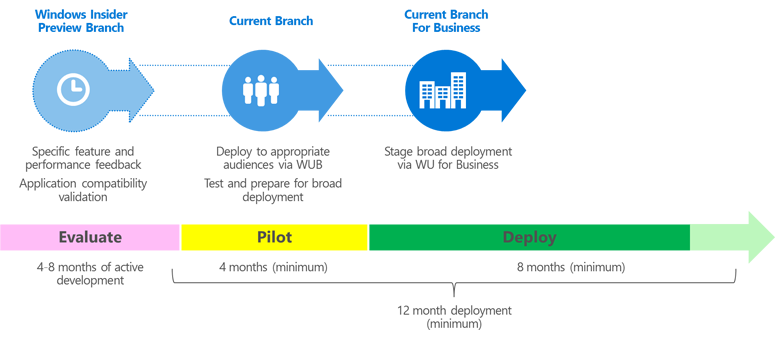
Figure 2. Deployment timeline
Some organizations may require more than 12 months to deploy Windows 10 to all of their existing PCs. To address this, it may be necessary to deploy multiple Windows 10 releases, switching to these new releases during the deployment project. Notice how the timelines can overlap, with the evaluation of one release happening during the pilot and deployment of the previous release:
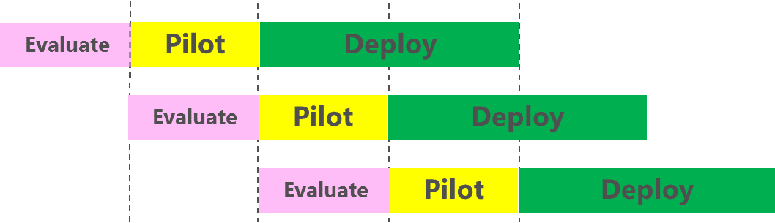
Figure 3. Overlapping releases
As a result of these overlapping timelines, organizations can choose which release to deploy. Note though that by continuing for longer with one release, that gives you less time to deploy the subsequent release (to both existing Windows 10 PCs as well as newly-migrated ones), so staying with one release for the full lifetime of that release can be detrimental overall.
## Long-Term Servicing Branch
For specialized devices, Windows 10 Enterprise Long Term Servicing Branch (LTSB) ISO images will be made available. These are expected to be on a variable schedule, less often than CB and CBB releases. Once released, these will be supported with security and reliability fixes for an extended period; no new features will be added over its servicing lifetime. Note that LTSB images will not contain most in-box Universal Windows Apps (for example, Microsoft Edge, Cortana, the Windows Store, the Mail and Calendar apps) because the apps or the services that they use will be frequently updated with new functionality and therefore cannot be supported on PCs running the LTSB OS.
These LTSB images can be used to upgrade existing machines or to create new custom images.
Note that Windows 10 Enterprise LTSB installations fully support the Universal Windows Platform, with the ability to run line-of-business apps created using the Windows SDK, Visual Studio, and related tools capable of creating Universal Windows apps. For apps from other ISVs (including those published in the Windows Store), contact the ISV to confirm if they will provide long-term support for their specific apps.
As mentioned previously, there are few, if any, scenarios where an organization would use the Long-Term Servicing Branch for every PC – or even for a majority of them.
## Windows Insider Program
During the development of a new Windows 10 feature update, preview releases will be made available to Windows Insider Program participants. This enables those participants to try out new features, check application compatibility, and provide feedback during the development process.
To obtain Windows Insider Program builds, the Windows Insider Program participants must opt in through the Settings app, and specify their Microsoft account.
Occasionally (typically as features are made available to those in the Windows Insider Program “slow” ring), new ISO images will be released to enable deployment validation, testing, and image creation.
## Switching between branches
During the life of a particular PC, it may be necessary or desirable to switch between the available branches. Depending on the branch you are using, the exact mechanism for doing this can be different; some will be simple, others more involved.
| Comparison |
Windows 10 servicing options |
| Current Branch (CB) |
Current Branch for Business (CBB) |
Long-Term Servicing Branch (LTSB) |
| Availability of new feature upgrades for installation |
Immediate |
Deferred by ~4 months |
Not applicable |
| Supported editions |
Windows 10 Home, Windows 10 Pro, Windows 10 Education, Windows 10 Enterprise,
IoT Core, IoT Core Pro |
Windows 10 Pro,
Windows 10 Education,
Windows 10 Enterprise,
IoT Core Pro |
Windows 10 Enterprise LTSB |
| Minimum length of servicing lifetime |
Approximately 4 Months |
Approximately 8 months |
10 years |
| Ongoing installation of new feature upgrades required to receive servicing updates |
Yes |
Yes |
No |
| Supports Windows Update for release deployment |
Yes |
Yes |
Yes |
| Supports Windows Server Update Services for release deployment |
Yes
(excludes Home)
|
Yes |
Yes |
| Supports Configuration Manager/configuration management systems for release deployment |
Yes
(excludes Home)
|
Yes |
Yes |
| First party browsers included |
Microsoft Edge,
Internet Explorer 11 |
Microsoft Edge,
IE11 |
IE11 |
| Notable Windows
system apps removed
|
None |
None |
Microsoft Edge, Windows Store Client, Cortana (limited search available) |
| Notable Windows
universal apps removed
|
None |
None |
Outlook Mail/Calendar, OneNote, Weather, News, Sports, Money, Photos, Camera, Music, Clock |
## Related topics
[Plan for Windows 10 deployment](../plan/index.md)
[Deploy Windows 10](https://go.microsoft.com/fwlink/p/?LinkId=624776)
[Manage and update Windows 10](https://go.microsoft.com/fwlink/p/?LinkId=624796)