>*Default setting: Disabled or not configured (Allowed/turned on)*
[!INCLUDE [do-not-sync-browser-settings-shortdesc](../shortdesc/do-not-sync-browser-settings-shortdesc.md)]
### Allowed values
|Group Policy |MDM |Registry |Description |Most restricted |
|---|:---:|:---:|---|:---:|
|Disabled or not configured
**(default)** |0 |0 |Allowed/turned on. The “browser” group syncs automatically between user’s devices and lets users to make changes. | |
|Enabled |2 |2 |Prevented/turned off. The “browser” group does not use the Sync your Settings option. | |
---
### Configuration options
| **Do not sync browser settings** | **Prevent users from turning on browser syncing** | **Result** |
| --- | --- | --- |
| 0/disabled or not configured (default) – Turned on; users can make changes | 0/disabled (default) | Microsoft Edge syncs browser settings automatically. |
| 0/disabled or not configured (default) – Turned on; users can make changes | 1/enabled or not configured | Microsoft Edge syncs browser settings automatically. |
| 2/enabled – Prevented/turned off | 0/disabled (default) | Prevents syncing of browser setting, but gives users the choice to turn it on. |
| 2/enabled – Turned off | 1/enabled or not configured | Prevents browser setting sync and prevents users from turning on syncing. |
| 0/disabled or not configured (default) – Turned on; users can make changes | N/A | Turn on Sync your Settings option by default and allow users to make changes. |
---
#### Sync the browser settings automatically:
Disable both the Do not sync browser settings Prevent users from turning on browser syncing policies.
#### Prevent syncing of browser settings and prevent users from turning it on:
1. Enable the Do not sync browser settings policy.
2. Enable or don’t configure this policy (Prevented/turned off).
#### Prevent syncing of browser settings and give users a choice to turn on syncing:
1. Enable the Do not sync browser settings policy.
2. Disable this policy (Allowed/turned on).
#### Syncing turned off by default but not disabled:
1. Enable the Do not sync browser setting policy.
2. Select the _Allow users to turn “browser” syncing_ option.
#### Verify configuration
To verify if syncing is turned on or off:
1. In the upper-right corner of Microsoft Edge, click the ellipses \(**...**\).
2. Click **Settings**.
3. Under Account, see if the setting is toggled on or off.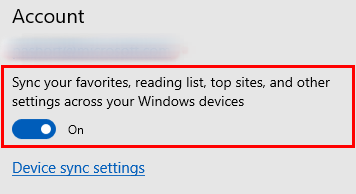
### ADMX info and settings
#### ADMX info
- **GP English name:** Do not sync browser settings
- **GP name:** DoNotSyncBrowserSetting
- **GP path:** Windows Components/Sync your settings
- **GP ADMX file name:** SettingSync.admx
#### MDM settings
- **MDM name:** Experience/[Experience/DoNotSyncBrowserSetting](../new-policies.md#donotsyncbrowsersetting)
- **Supported devices:** Desktop
- **URI full path:** ./Vendor/MSFT/Policy/Config/Experience/DoNotSyncBrowserSetting
- **Data type:** Integer
#### Registry settings
- **Path:** HLKM\\Software\Policies\Microsoft\Windows\SettingSync
- **Value name:** DisableWebBrowserSettingSyncUserOverride
- **Value type:** REG_DWORD
### Related policies
[Prevent users from turning on browser syncing](../new-policies.md#preventusersfromturningonbrowsersyncing): [!INCLUDE [prevent-users-to-turn-on-browser-syncing-shortdesc](../shortdesc/prevent-users-to-turn-on-browser-syncing-shortdesc.md)]
### Related topics
[About sync setting on Microsoft Edge on Windows 10 devices](http://windows.microsoft.com/windows-10/about-sync-settings-on-windows-10-devices)