**Note**
If you want to use **File hash** or **Path** rules, instead of Publisher rules, you must follow the steps in the [Add multiple apps to your enterprise data protection (EDP) Protected Apps list](add-apps-to-protected-list-using-custom-uri.md) topic.
**To add a UWP app**
1. From the **Configure the following apps to be protected by EDP** table in the **Protected Apps** area, click **Add.**
2. Click **Universal App**, type the **Publisher Name** and the **Product Name** into the associated boxes, and then click **OK**. If you don't have the publisher or product name, you can find them for both desktop devices and Windows 10 Mobile phones by following these steps.
**To find the Publisher and Product name values for Microsoft Store apps without installing them**
1. Go to the [Windows Store for Business](http://go.microsoft.com/fwlink/p/?LinkID=722910) website, and find your app. For example, Microsoft OneNote.
**Note**
If your app is already installed on desktop devices, you can use the AppLocker local security policy MMC snap-in to gather the info for adding the app to the **Protected App** list. For info about how to do this, see the [Add multiple apps to your enterprise data protection (EDP) Protected Apps list](add-apps-to-protected-list-using-custom-uri.md) topic.
2. Copy the ID value from the app URL. For example, Microsoft OneNote's ID URL is https://www.microsoft.com/store/apps/onenote/9wzdncrfhvjl, and you'd copy the ID value, `9wzdncrfhvjl`.
3. In a browser, run the Store for Business portal web API, to return a JavaScript Object Notation (JSON) file that includes the publisher and product name values. For example, run https://bspmts.mp.microsoft.com/v1/public/catalog/Retail/Products/*9wzdncrfhvjl*/applockerdata, where *9wzdncrfhvjl* is replaced with your ID value.
The API runs and opens a text editor with the app details. ``` json { "packageIdentityName": "Microsoft.Office.OneNote", "publisherCertificateName": "CN=Microsoft Corporation, O=Microsoft Corporation, L=Redmond, S=Washington, C=US" } ``` 4. Copy the `publisherCertificateName` value into the **Publisher Name** box and copy the `packageIdentityName` value into the **Product Name** box of Intune.
**Important**
The JSON file might also return a `windowsPhoneLegacyId` value for both the **Publisher Name** and **Product Name** boxes. This means that you have an app that’s using a XAP package and that you must set the **Product Name** as `windowsPhoneLegacyId`, and set the **Publisher Name** as “CN=” followed by the `windowsPhoneLegacyId`.
For example:
``` json
{
"windowsPhoneLegacyId": "ca05b3ab-f157-450c-8c49-a1f127f5e71d",
}
```
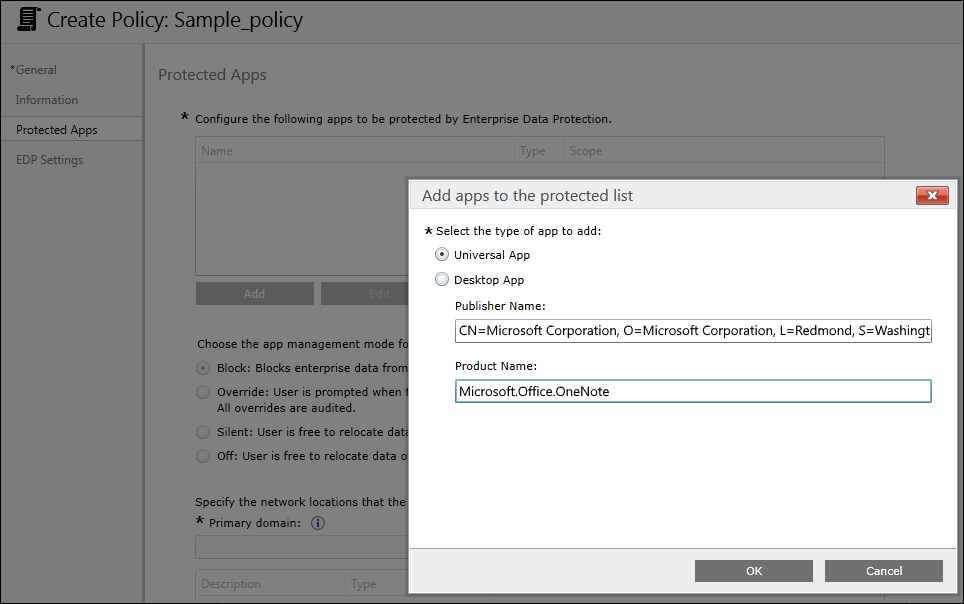
**To find the Publisher and Product name values for apps installed on Windows 10 Mobile phones**
1. If you need to add mobile apps that aren't distributed through the Store for Business, you must use the **Windows Device Portal** feature.
**Note**
Your PC and phone must be on the same wireless network.
2. On the Windows Phone, go to **Settings**, choose **Update & security**, and then choose **For developers**.
3. In the **For developers** screen, turn on **Developer mode**, turn on **Device Discovery**, and then turn on **Device Portal**.
4. Copy the URL in the **Device Portal** area into your device's browser, and then accept the SSL certificate.
5. In the **Device discovery** area, press **Pair**, and then enter the PIN into the website from the previous step.
6. On the **Apps** tab of the website, you can see details for the running apps, including the publisher and product names.
7. Start the app for which you're looking for the publisher and product name values
8. Copy the `publisherCertificateName` value and paste it into the **Publisher Name** box and the `packageIdentityName` value into the **Product Name** box of Intune.
**Important**
The JSON file might also return a `windowsPhoneLegacyId` value for both the **Publisher Name** and **Product Name** boxes. This means that you have an app that’s using a XAP package and that you must set the **Product Name** as `windowsPhoneLegacyId`, and set the **Publisher Name** as “CN=” followed by the `windowsPhoneLegacyId`.
For example:
``` json
{
"windowsPhoneLegacyId": "ca05b3ab-f157-450c-8c49-a1f127f5e71d",
}
```
**To add a Classic Windows application**
1. From the **Configure the following apps to be protected by EDP** table in the **Protected Apps** area, click **Add.**
A dialog box appears, letting you pick whether the app is a **Universal App** or a **Desktop App**. 2. Click **Desktop App**, pick the options you want (see table), and then click **OK**.
| Option | Manages |
|---|---|
| All fields left as "*" | All files signed by any publisher. (Not recommended.) |
| Publisher selected | All files signed by the named publisher. This might be useful if your company is the publisher and signer of internal line-of-business apps. |
| Publisher and Product Name selected | All files for the specified product, signed by the named publisher. |
| Publisher, Product Name, and File Name selected | Any version of the named file or package for the specified product, signed by the named publisher. |
| Publisher, Product Name, File Name, and File Version, Exactly selected | Specified version of the named file or package for the specified product, signed by the named publisher. |
| Publisher, Product Name, File Name, and File Version, And above selected | Specified version or newer releases of the named file or package for the specified product, signed by the named publisher. This option is recommended for enlightened apps that weren't previously enlightened. |
| Publisher, Product Name, File Name, and File Version, And below selected | Specified version or older releases of the named file or package for the specified product, signed by the named publisher. |
Where **edpexempt** is added as a substring, making the app exempt.
3. Open File Explorer, go to the location where you saved your new XML file, and open it using an XML editor, such as Notepad.
4. Copy the text that has a **Type** of Appx, within in the **RuleCollection** tags, and then go back to Intune and paste the text into the **Value** box of the **Add or edit OMA-URI Setting** box. For example:
```
After saving the policy, you’ll need to deploy it to your employee’s devices. For more info, see the [Deploy your enterprise data protection (EDP) policy](deploy-edp-policy-using-intune.md) topic.
**To exempt a Classic Windows application**
1. Follow the **Add a Classic Windows application app** steps in the [Add multiple apps to your enterprise data protection (EDP) Protected Apps list](add-apps-to-protected-list-using-custom-uri.md) topic, through to Step 11.
2. In the **OMA-URI** box at Step 12, type `./Vendor/MSFT/AppLocker/EnterpriseDataProtection/ Where **edpexempt** is added as a substring, making the app exempt.
3. Open File Explorer, go to the location where you saved your new XML file, and open it using an XML editor, such as Notepad.
4. Copy the text that has a **Type** of EXE, within in the **RuleCollection** tags, and then go back to Intune and paste the text into the **Value** box of the **Add or edit OMA-URI Setting** box. For example:
```
After saving the policy, you’ll need to deploy it to your employee’s devices. For more info, see the [Deploy your enterprise data protection (EDP) policy](deploy-edp-policy-using-intune.md) topic.
## Manage the EDP protection level for your enterprise data
After you've added the apps you want to protect with EDP, you'll need to apply a management and protection mode.
We recommend that you start with **Silent** or **Override** while verifying with a small group that you have the right apps on your **Protected Apps** list. After you're done, you can change to your final enforcement policy, either **Override** or **Block**.
After you turn off EDP, an attempt is made to decrypt any closed EDP-tagged files on the locally attached drives.
If you have multiple domains, you must separate them with the "|" character. For example, `contoso.com|fabrikam.com`.

## Choose where apps can access enterprise data
After you've added a protection level to your apps, you'll need to decide where those apps can access enterprise data on your network. There are 6 options, including your network domain, cloud domain, proxy server, internal proxy server, IPv4 range, and IPv6 range.
**Important** For each cloud resource, you may also specify an internal proxy server that routes your traffic from your **Enterprise Internal Proxy Server** policy. If you have multiple resources, you must use the | delimiter. Include the "," delimiter just before the "|" if you don’t use proxies. For example: This setting works with the IP Ranges settings to detect whether a network endpoint is enterprise or personal on private networks. This setting is required if you use a proxy in your network. If you don't have a proxy server, you might find that enterprise resources are unavailable when a client is behind a proxy, such as when using certain Wi-Fi hotspots at hotels and restaurants. If you are adding a single range, you can enter the starting and ending addresses into your management system’s UI. If you want to add multiple addresses, we suggest creating a Custom URI, using the "-" delimiter between start and end of a range, and the "," delimiter to separate ranges. If you are adding a single range, you can enter the starting and ending addresses into your management system’s UI. If you want to add multiple addresses, we suggest creating a Custom URI, using the "-" delimiter between start and end of a range, and the "," delimiter to separate ranges. The **Add or Edit Enterprise Network Locations box** closes.
3. In the **Use a data recovery certificate in case of data loss** box, click **Browse** to add a data recovery certificate for your policy. Adding a data recovery certificate helps you to access locally-protected files on the device. For example, if an employee leaves the company and the IT department has to access EDP-protected data from a Windows 10 company computer. This can also help recover data in case an employee's device is accidentally revoked. For more info about how to find and export your data recovery certificate, see the [Data Recovery and Encrypting File System (EFS)](http://go.microsoft.com/fwlink/p/?LinkId=761462) topic.

## Choose your optional EDP-related settings
After you've decided where your protected apps can access enterprise data on your network, you’ll be asked to decide if you want to add any optional EDP settings.
**To add your optional settings**
1. Choose to set any or all of the optional EDP-related settings:
- **Allow the user to decrypt data that was created or edited by the apps configured above.** Clicking **Yes**, or turning off this setting in Intune, lets your employees right-click to decrypt their protected app data, along with the option to decrypt data in the **Save As** box and the **Save As** file picker . Clicking **No** removes the **Decrypt** option and saves all data for protected apps as enterprise-encrypted.
- **Protect app content when the device is in a locked state for the apps configured above.** Clicking **Yes** lets EDP help to secure protected app content when a mobile device is locked. We recommend turning this option on to help prevent data leaks from things such as email text that appears on the **Lock** screen of a Windows 10 Mobile phone.
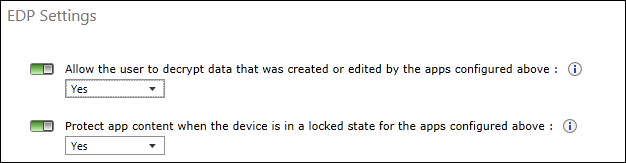
2. Click **Save Policy**.
## Related topics
- [Add multiple apps to your enterprise data protection (EDP) Protected Apps list](add-apps-to-protected-list-using-custom-uri.md)
- [Deploy your enterprise data protection (EDP) policy](deploy-edp-policy-using-intune.md)
- [Create and deploy a VPN policy for enterprise data protection (EDP) using Microsoft Intune](create-vpn-and-edp-policy-using-intune.md)
- [General guidance and best practices for enterprise data protection (EDP)](guidance-and-best-practices-edp.md)
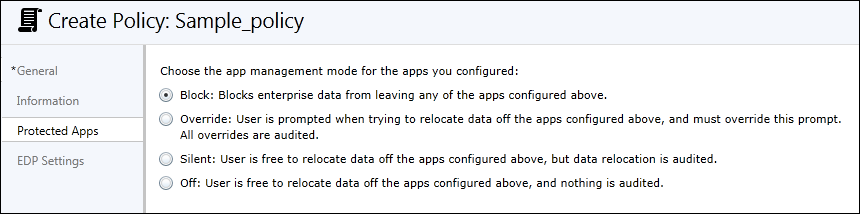
## Define your enterprise-managed identity domains
Specify your company’s enterprise identity, expressed as your primary internet domain. For example, if your company is Contoso, its enterprise identity might be contoso.com. The first listed domain (in this example, contoso.com) is the primary enterprise identity string used to tag files protected by any app on the **Protected App** list.
You can also specify all the domains owned by your enterprise that are used for user accounts, separating them with the "|" character. For example, if Contoso also has some employees with email addresses or user accounts on the fabrikam.com domain, you would use contoso.com|fabrikam.com.
This list of managed identity domains, along with the primary domain, make up the identity of your managing enterprise. User identities (user@domain) that end in any of the domains on this list, are considered managed.
**To add your primary domain**
- Type the name of your primary domain into the **Primary domain** field. For example, *contoso.com*.
Mode
Description
Block
EDP looks for inappropriate data sharing practices and stops the employee from completing the action. This can include sharing info across non-enterprise-protected apps in addition to sharing enterprise data between other people and devices outside of your enterprise.
Override
EDP looks for inappropriate data sharing, warning employees if they do something deemed potentially unsafe. However, this management mode lets the employee override the policy and share the data, logging the action to your audit log, accessible through the [Reporting CSP](http://go.microsoft.com/fwlink/p/?LinkID=746459).
Silent
EDP runs silently, logging inappropriate data sharing, without blocking anything.
Off
EDP is turned off and doesn't help to protect or audit your data.
- Every EDP policy should include policy that defines your enterprise network locations.
- Classless Inter-Domain Routing (CIDR) notation isn’t supported for EDP configurations.
**To specify where your protected apps can find and send enterprise data on the network**
1. Add additional network locations your apps can access by clicking **Add**, typing a description into the **Description** box, and then choosing your location type, including:
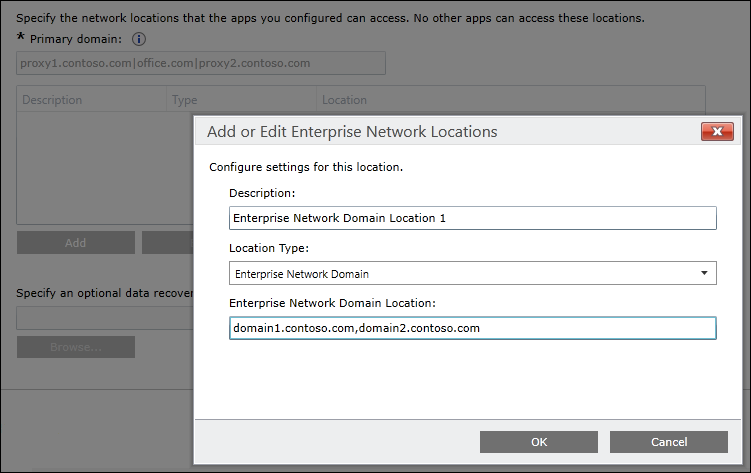
2. Add as many locations as you need, and then click **OK**.
Network location type
Format
Description
Enterprise Cloud Domain
contoso.sharepoint.com,proxy1.contoso.com|
office.com|proxy2.contoso.comSpecify the cloud resources traffic to restrict to your protected apps.
`[URL,Proxy]|[URL,Proxy]`
Enterprise Network Domain
domain1.contoso.com,domain2.contoso.com
Specify the DNS suffix used in your environment. All traffic to the fully-qualified domains using this DNS suffix will be protected. If you have multiple resources, you must use the "," delimiter.
Enterprise Proxy Server
domain1.contoso.com:80;domain2.contoso.com:137
Specify the proxy server and the port traffic is routed through. If you have multiple resources, you must use the ";" delimiter.
Enterprise Internal Proxy Server
proxy1.contoso.com;proxy2.contoso.com
Specify the proxy servers your cloud resources will go through. If you have multiple resources, you must use the ";" delimiter.
Enterprise IPv4 Range
**Starting IPv4 Address:** 3.4.0.1
**Ending IPv4 Address:** 3.4.255.254
**Custom URI:** 3.4.0.1-3.4.255.254,10.0.0.1-10.255.255.254Specify the addresses for a valid IPv4 value range within your intranet.
Enterprise IPv6 Range
**Starting IPv6 Address:** 2a01:110::
**Ending IPv6 Address:** 2a01:110:7fff:ffff:ffff:ffff:ffff:ffff
**Custom URI:** 2a01:110::-2a01:110:7fff:ffff:ffff:ffff:ffff:ffff,fd00::-fdff:ffff:ffff:ffff:ffff:ffff:ffff:ffffSpecify the addresses for a valid IPv6 value range within your intranet.