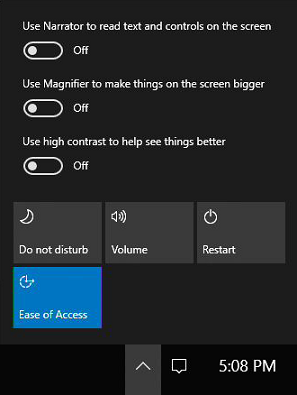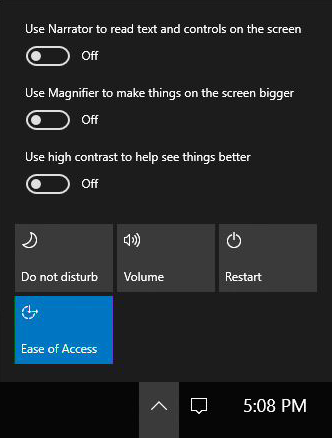2.7 KiB
title, description, ms.assetid, keywords, ms.prod, ms.sitesec, author, ms.author, ms.topic, ms.date, ms.localizationpriority
| title | description | ms.assetid | keywords | ms.prod | ms.sitesec | author | ms.author | ms.topic | ms.date | ms.localizationpriority |
|---|---|---|---|---|---|---|---|---|---|---|
| Accessibility (Surface Hub) | Accessibility settings for the Microsoft Surface Hub can be changed by using the Settings app. You'll find them under Ease of Access. Your Surface Hub has the same accessibility options as Windows 10. | 1D44723B-1162-4DF6-99A2-8A3F24443442 | Accessibility settings, Settings app, Ease of Access | surface-hub | library | jdeckerms | jdecker | article | 08/16/2017 | medium |
Accessibility (Surface Hub)
Microsoft Surface Hub has the same accessibility options as Windows 10.
Default accessibility settings
The full list of accessibility settings are available to IT admins in the Settings app. The default accessibility settings for Surface Hub include:
| Accessibility feature | Default settings |
|---|---|
| Magnifier | Off |
| High contrast | No theme selected |
| Closed captions | Defaults selected for Font and Background and window |
| Keyboard | On-screen Keyboard, Sticky Keys, Toggle Keys, and Filter Keys are all off. |
| Mouse | Defaults selected for Pointer size, Pointer color and Mouse keys. |
| Other options | Defaults selected for Visual options and Touch feedback. |
The accessibility feature Narrator is not available in the Settings app. By default, Narrator is turned off. To change the default settings for Narrator, perform the following steps using a keyboard and mouse.
-
Dismiss the Welcome screen.
-
Open Quick Actions > Ease of Access from the status bar.
-
Turn Narrator on.
-
Click Task Switcher.
-
Select Narrator Settings from Task Switcher. You can now edit the default Narrator settings.
Additionally, these accessibility features and apps are returned to default settings when users press End session:
- Narrator
- Magnifier
- High contrast
- Filter keys
- Sticky keys
- Toggle keys
- Mouse keys
Change accessibility settings during a meeting
During a meeting, users can toggle accessibility features and apps in a couple ways:
- Keyboard shortcuts
- Quick Actions > Ease of Access from the status bar