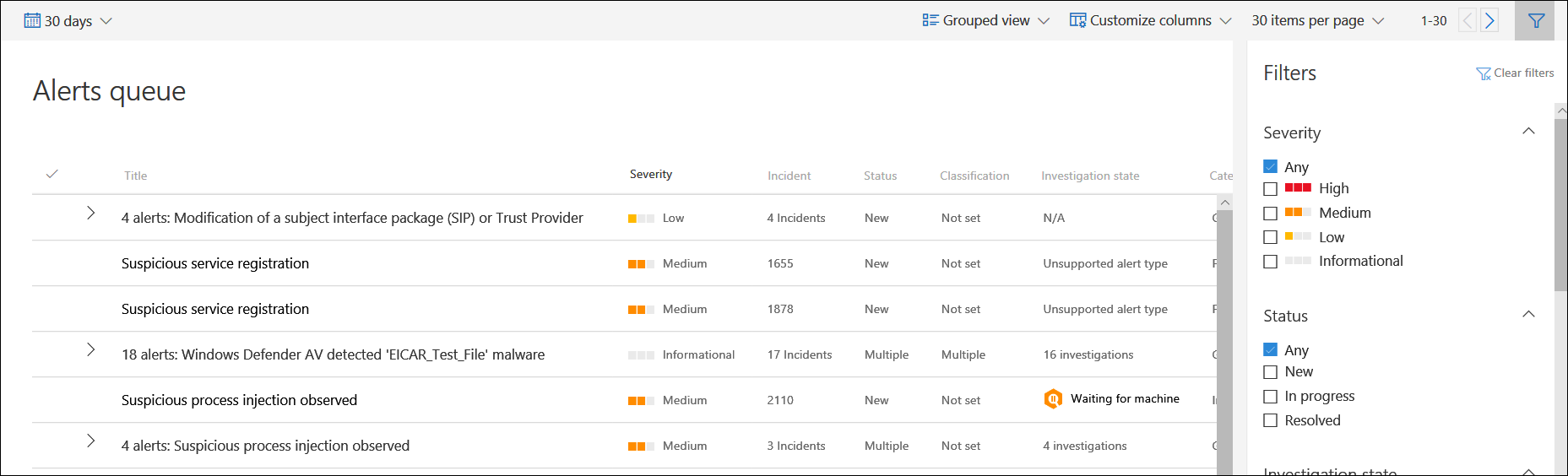9.8 KiB
title, description, keywords, search.product, search.appverid, ms.prod, ms.mktglfcycl, ms.sitesec, ms.pagetype, ms.author, author, ms.localizationpriority, manager, audience, ms.collection, ms.topic, ms.date
| title | description | keywords | search.product | search.appverid | ms.prod | ms.mktglfcycl | ms.sitesec | ms.pagetype | ms.author | author | ms.localizationpriority | manager | audience | ms.collection | ms.topic | ms.date |
|---|---|---|---|---|---|---|---|---|---|---|---|---|---|---|---|---|
| View and organize the Microsoft Defender ATP Alerts queue | Learn about how the Microsoft Defender ATP alerts queues work, and how to sort and filter lists of alerts. | alerts, queues, alerts queue, sort, order, filter, manage alerts, new, in progress, resolved, newest, time in queue, severity, time period, microsoft threat experts alerts | eADQiWindows 10XVcnh | met150 | w10 | deploy | library | security | macapara | mjcaparas | medium | dansimp | ITPro | M365-security-compliance | article | 03/27/2020 |
View and organize the Microsoft Defender Advanced Threat Protection Alerts queue
[!INCLUDE Microsoft 365 Defender rebranding]
Applies to:
Want to experience Microsoft Defender ATP? Sign up for a free trial.
The Alerts queue shows a list of alerts that were flagged from devices in your network. By default, the queue displays alerts seen in the last 30 days in a grouped view. The most recent alerts are showed at the top of the list helping you see the most recent alerts first.
Note
The alerts queue is significantly reduced with automated investigation and remediation, allowing security operations experts to focus on more sophisticated threats and other high value initiatives. When an alert contains a supported entity for automated investigation (for example, a file) in a device that has a supported operating system for it, an automated investigation and remediation can start. For more information on automated investigations, see Overview of Automated investigations.
There are several options you can choose from to customize the alerts queue view.
On the top navigation you can:
- Select grouped view or list view
- Customize columns to add or remove columns
- Select the items to show per page
- Navigate between pages
- Apply filters
Sort, filter, and group the alerts queue
You can apply the following filters to limit the list of alerts and get a more focused view the alerts.
Severity
| Alert severity | Description |
|---|---|
| High (Red) |
Alerts commonly seen associated with advanced persistent threats (APT). These alerts indicate a high risk because of the severity of damage they can inflict on devices. Some examples are: credential theft tools activities, ransomware activities not associated with any group, tampering with security sensors, or any malicious activities indicative of a human adversary. |
| Medium (Orange) |
Alerts from endpoint detection and response post-breach behaviors that might be a part of an advanced persistent threat (APT). This includes observed behaviors typical of attack stages, anomalous registry change, execution of suspicious files, and so forth. Although some might be part of internal security testing, it requires investigation as it might also be a part of an advanced attack. |
| Low (Yellow) |
Alerts on threats associated with prevalent malware. For example, hack-tools, non-malware hack tools, such as running exploration commands, clearing logs, etc., that often do not indicate an advanced threat targeting the organization. It could also come from an isolated security tool testing by a user in your organization. |
| Informational (Grey) |
Alerts that might not be considered harmful to the network but can drive organizational security awareness on potential security issues. |
Understanding alert severity
Microsoft Defender Antivirus (Microsoft Defender AV) and Microsoft Defender ATP alert severities are different because they represent different scopes.
The Microsoft Defender AV threat severity represents the absolute severity of the detected threat (malware), and is assigned based on the potential risk to the individual device, if infected.
The Microsoft Defender ATP alert severity represents the severity of the detected behavior, the actual risk to the device but more importantly the potential risk to the organization.
So, for example:
- The severity of a Microsoft Defender ATP alert about a Microsoft Defender AV detected threat that was completely prevented and did not infect the device is categorized as "Informational" because there was no actual damage.
- An alert about a commercial malware was detected while executing, but blocked and remediated by Microsoft Defender AV, is categorized as "Low" because it may have caused some damage to the individual device but poses no organizational threat.
- An alert about malware detected while executing which can pose a threat not only to the individual device but to the organization, regardless if it was eventually blocked, may be ranked as "Medium" or "High".
- Suspicious behavioral alerts, which weren't blocked or remediated will be ranked "Low", "Medium" or "High" following the same organizational threat considerations.
Understanding alert categories
We've redefined the alert categories to align to the enterprise attack tactics in the MITRE ATT&CK matrix. New category names apply to all new alerts. Existing alerts will keep the previous category names.
The table below lists the current categories and how they generally map to previous categories.
| New category | Previous categories | Detected threat activity or component |
|---|---|---|
| Collection | - | Locating and collecting data for exfiltration |
| Command and control | CommandAndControl | Connecting to attacker-controlled network infrastructure to relay data or receive commands |
| Credential access | CredentialTheft | Obtaining valid credentials to extend control over devices and other resources in the network |
| Defense evasion | - | Avoiding security controls by, for example, turning off security apps, deleting implants, and running rootkits |
| Discovery | Reconnaissance, WebFingerprinting | Gathering information about important devices and resources, such as administrator computers, domain controllers, and file servers |
| Execution | Delivery, MalwareDownload | Launching attacker tools and malicious code, including RATs and backdoors |
| Exfiltration | Exfiltration | Extracting data from the network to an external, attacker-controlled location |
| Exploit | Exploit | Exploit code and possible exploitation activity |
| Initial access | SocialEngineering, WebExploit, DocumentExploit | Gaining initial entry to the target network, usually involving password-guessing, exploits, or phishing emails |
| Lateral movement | LateralMovement, NetworkPropagation | Moving between devices in the target network to reach critical resources or gain network persistence |
| Malware | Malware, Backdoor, Trojan, TrojanDownloader, CredentialStealing, Weaponization, RemoteAccessTool | Backdoors, trojans, and other types of malicious code |
| Persistence | Installation, Persistence | Creating autostart extensibility points (ASEPs) to remain active and survive system restarts |
| Privilege escalation | PrivilegeEscalation | Obtaining higher permission levels for code by running it in the context of a privileged process or account |
| Ransomware | Ransomware | Malware that encrypts files and extorts payment to restore access |
| Suspicious activity | General, None, NotApplicable, EnterprisePolicy, SuspiciousNetworkTraffic | Atypical activity that could be malware activity or part of an attack |
| Unwanted software | UnwantedSoftware | Low-reputation apps and apps that impact productivity and the user experience; detected as potentially unwanted applications (PUAs) |
Status
You can choose to limit the list of alerts based on their status.
Investigation state
Corresponds to the automated investigation state.
Category
You can choose to filter the queue to display specific types of malicious activity.
Assigned to
You can choose between showing alerts that are assigned to you or automation.
Detection source
Select the source that triggered the alert detection. Microsoft Threat Experts preview participants can now filter and see detections from the new threat experts-managed hunting service.
Note
The Antivirus filter will only appear if devices are using Microsoft Defender Antivirus as the default real-time protection antimalware product.
OS platform
Limit the alerts queue view by selecting the OS platform that you're interested in investigating.
Device group
If you have specific device groups that you're interested in checking, you can select the groups to limit the alerts queue view.
Associated threat
Use this filter to focus on alerts that are related to high profile threats. You can see the full list of high-profile threats in Threat analytics.
Related topics
- Manage Microsoft Defender Advanced Threat Protection alerts
- Investigate Microsoft Defender Advanced Threat Protection alerts
- Investigate a file associated with a Microsoft Defender ATP alert
- Investigate devices in the Microsoft Defender ATP Devices list
- Investigate an IP address associated with a Microsoft Defender ATP alert
- Investigate a domain associated with a Microsoft Defender ATP alert
- Investigate a user account in Microsoft Defender ATP