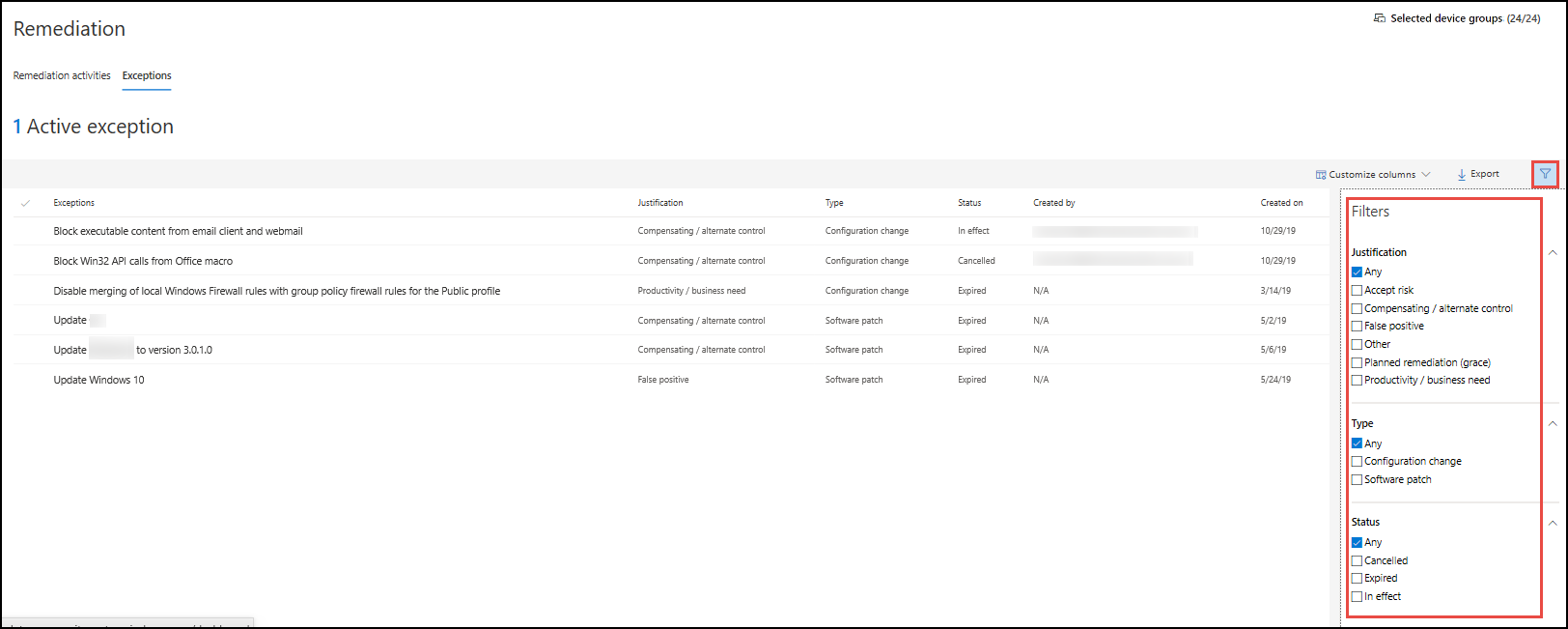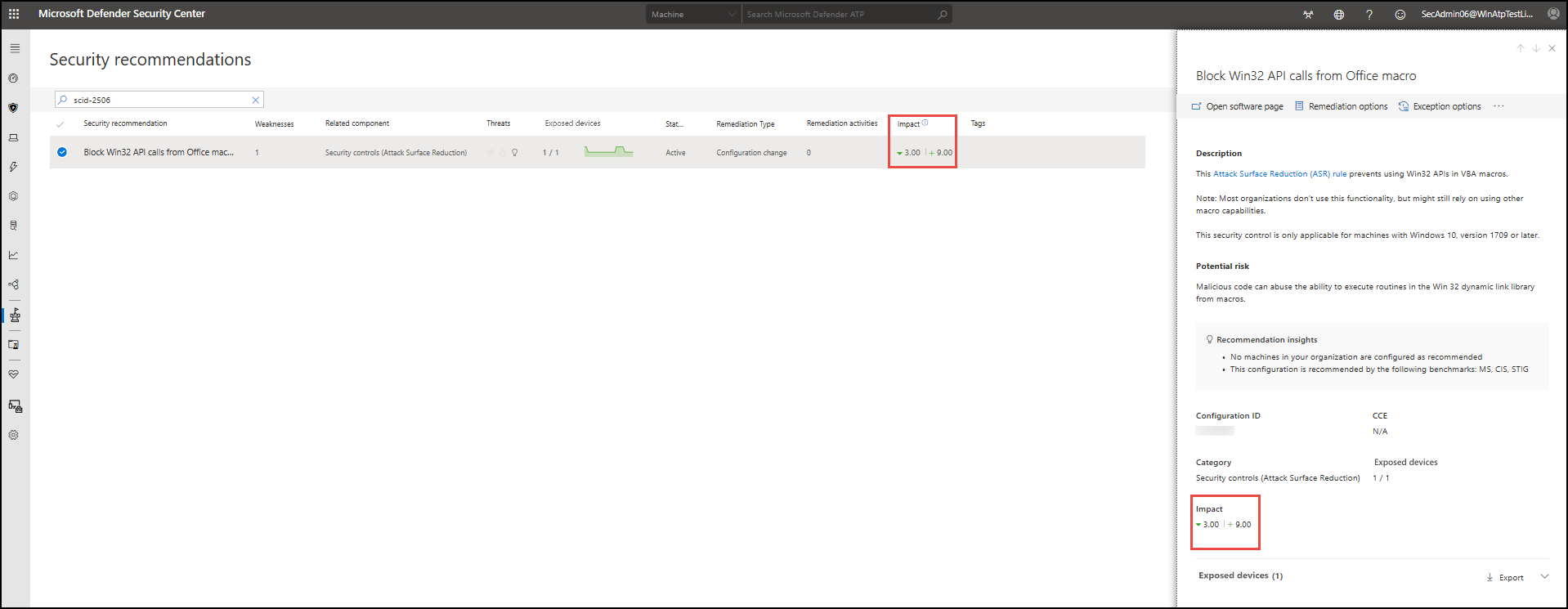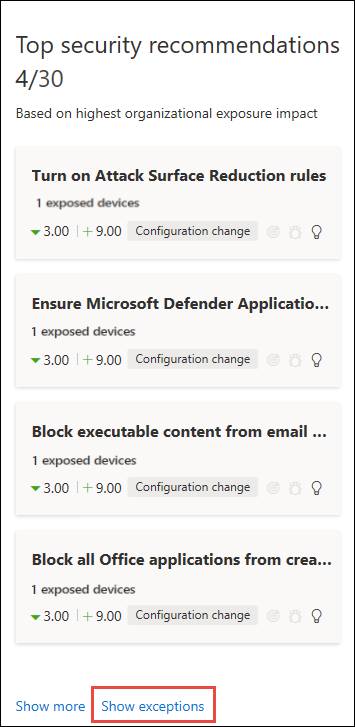5.9 KiB
title, description, keywords, search.product, search.appverid, ms.prod, ms.mktglfcycl, ms.sitesec, ms.pagetype, ms.author, author, ms.localizationpriority, manager, audience, ms.collection, ms.topic
| title | description | keywords | search.product | search.appverid | ms.prod | ms.mktglfcycl | ms.sitesec | ms.pagetype | ms.author | author | ms.localizationpriority | manager | audience | ms.collection | ms.topic | ||
|---|---|---|---|---|---|---|---|---|---|---|---|---|---|---|---|---|---|
| Create and view exceptions for security recommendations - threat and vulnerability management | Create and monitor exceptions for security recommendations in threat and vulnerability management. | microsoft defender atp tvm remediation, mdatp tvm, threat and vulnerability management, threat & vulnerability management, threat & vulnerability management remediation, tvm remediation intune, tvm remediation sccm | eADQiWindows 10XVcnh | met150 | w10 | deploy | library | security | ellevin | levinec | medium | dansimp | ITPro |
|
conceptual |
Create and view exceptions for security recommendations - threat and vulnerability management
[!INCLUDE Microsoft 365 Defender rebranding]
Applies to:
- Microsoft Defender Advanced Threat Protection (Microsoft Defender ATP)
- Threat and vulnerability management
Want to experience Microsoft Defender ATP? Sign up for a free trial.
Sometimes, you may not be able to take the remediation steps suggested by a security recommendation. If that is the case, threat and vulnerability management gives you an avenue to create an exception.
When an exception is created for a recommendation, the recommendation is no longer active. The recommendation state changes to Exception, and no longer shows up in the security recommendations list.
Create an exception
-
Go to the threat and vulnerability management navigation menu in the Microsoft Defender Security Center, and select Security recommendations.
-
Select a security recommendation you would like to create an exception for, and then Exception options.
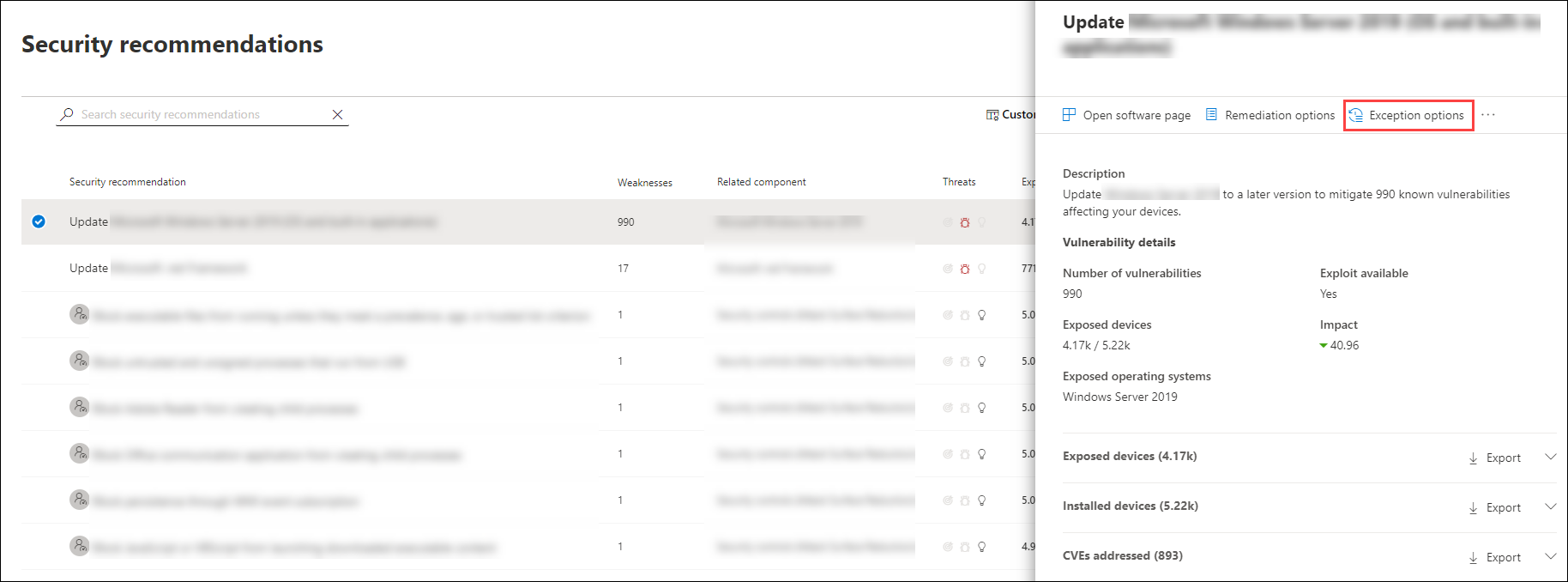
-
Select your justification for the exception you need to file instead of remediating the security recommendation in question. Fill out the justification context, then set the exception duration.
The following list details the justifications behind the exception options:
- Third party control - A third party product or software already addresses this recommendation
- Choosing this justification type will lower your exposure score and increase you secure score because your risk is reduced
- Alternate mitigation - An internal tool already addresses this recommendation
- Choosing this justification type will lower your exposure score and increase you secure score because your risk is reduced
- Risk accepted - Poses low risk and/or implementing the recommendation is too expensive
- Planned remediation (grace) - Already planned but is awaiting execution or authorization
- Third party control - A third party product or software already addresses this recommendation
-
Select Submit. A confirmation message at the top of the page indicates that the exception has been created.
View your exceptions
When you file for an exception from the security recommendations page, you create an exception for that security recommendation. You can file exceptions to exclude certain recommendation from showing up in reports and affecting your Microsoft Secure Score for Devices.
The exceptions you've filed will show up in the Remediation page, in the Exceptions tab. You can filter your view based on exception justification, type, and status.
Exception actions and statuses
Once an exception exists, you can cancel it at any time by going to the exception in the Remediation page and selecting Cancel exception.
The following statuses will be a part of an exception:
- Canceled - The exception has been canceled and is no longer in effect
- Expired - The exception that you've filed is no longer in effect
- In effect - The exception that you've filed is in progress
Exception impact on scores
Creating an exception can potentially affect the Exposure Score (for both types of weaknesses) and Microsoft Secure Score for Devices of your organization in the following manner:
- No impact - Removes the recommendation from the lists (which can be reverse through filters), but will not affect the scores.
- Mitigation-like impact - As if the recommendation was mitigated (and scores will be adjusted accordingly) when you select it as a compensating control.
- Hybrid - Provides visibility on both No impact and Mitigation-like impact. It shows both the Exposure Score and Microsoft Secure Score for Devices results out of the exception option that you made.
The exception impact shows on both the Security recommendations page column and in the flyout pane.
View exceptions in other places
Select Show exceptions at the bottom of the Top security recommendations card in the dashboard. It will open a filtered view in the Security recommendations page of recommendations with an "Exception" status.