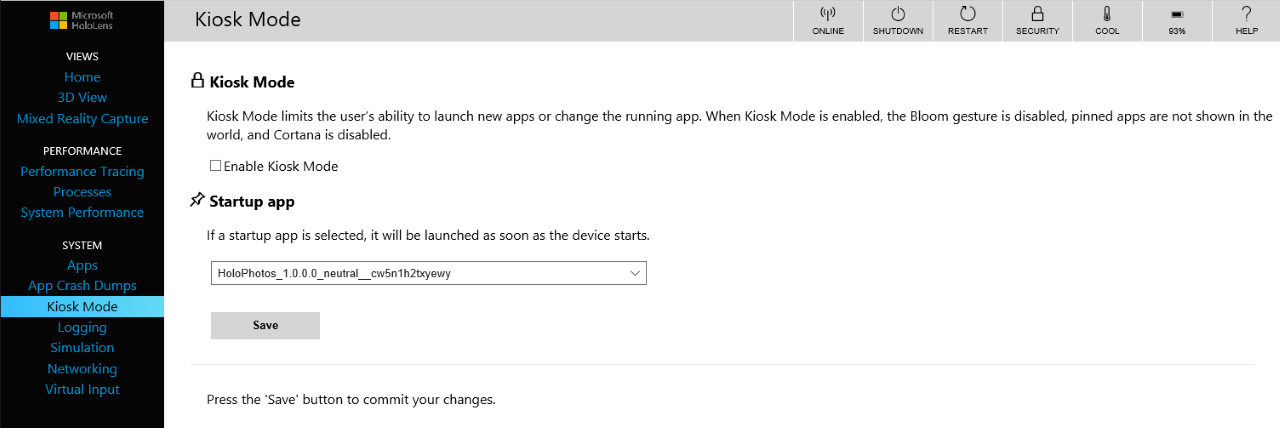2.7 KiB
title, description, ms.prod, ms.mktglfcycl, ms.pagetype, ms.sitesec, author, localizationpriority
| title | description | ms.prod | ms.mktglfcycl | ms.pagetype | ms.sitesec | author | localizationpriority |
|---|---|---|---|---|---|---|---|
| Set up HoloLens in kiosk mode (HoloLens) | Kiosk mode limits the user's ability to launch new apps or change the running app. | w10 | manage | hololens, devices | library | jdeckerMS | medium |
Set up HoloLens in kiosk mode
Kiosk mode limits the user's ability to launch new apps or change the running app. When kiosk mode is enabled for HoloLens, the bloom gesture and Cortana are disabled, and placed apps aren't shown in the user's surroundings.
-
Set up the HoloLens to use the Windows Device Portal. The Device Portal is a web server on your HoloLens that you can connect to from a web browser on your PC.
Important
When you set up HoloLens to use the Device Portal, you must enable Developer Mode on the device. Developer Mode on a device that has been upgraded to Windows Holographic Enterprise enables side-loading of apps, which risks the installation of apps that have not been certified by the Microsoft Store. Administrators can block the ability to enable Developer Mode using the ApplicationManagement/AllowDeveloper Unlock setting in the Policy CSP. Learn more about Developer Mode.
-
Create a user name and password if this is the first time you connect to the Windows Device Portal, or enter the user name and password that you previously set up.
Tip
If you see a certificate error in the browser, follow these troubleshooting steps.
-
In the Windows Device Portal, click Kiosk Mode.
Note
The kiosk mode option will be available if the device is enrolled in device management and has an Enterprise license.
-
Select Enable Kiosk Mode, choose an app to run when the device starts, and click Save.