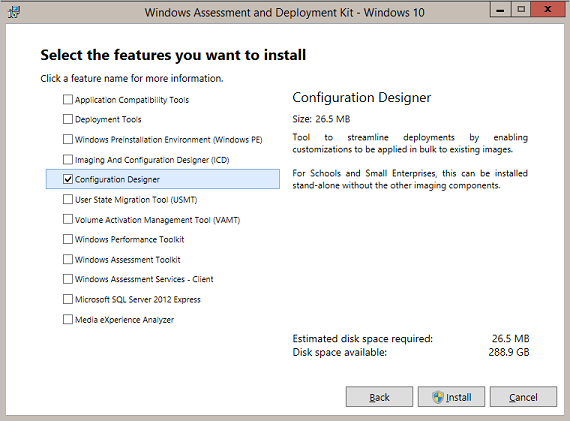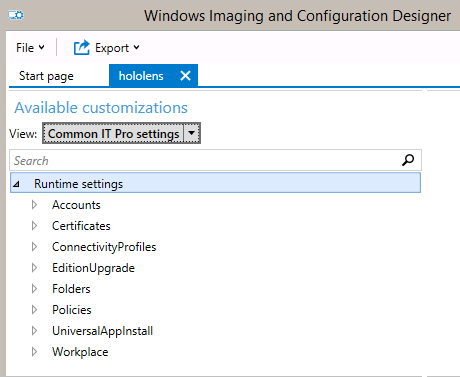7.1 KiB
title, description, ms.prod, ms.mktglfcycl, ms.pagetype, ms.sitesec, author, localizationpriority
| title | description | ms.prod | ms.mktglfcycl | ms.pagetype | ms.sitesec | author | localizationpriority |
|---|---|---|---|---|---|---|---|
| Configure HoloLens using a provisioning package (HoloLens) | Windows provisioning makes it easy for IT administrators to configure end-user devices without imaging. | w10 | manage | hololens, devices | library | jdeckerMS | medium |
Configure HoloLens using a provisioning package
Windows provisioning makes it easy for IT administrators to configure end-user devices without imaging. The Windows Assessment and Deployment Kit (ADK) for Windows 10 includes the Imaging and Configuration Designer (ICD), a tool for configuring images and runtime settings which are then built into provisioning packages.
Some of the HoloLens configurations that you can apply in a provisioning package:
- Upgrade to Windows Holographic Enterprise
- Set up a local account
- Set up a Wi-Fi connection
- Apply certificatess to the device
To install Windows ICD and create provisioning packages, you must install the Windows Assessment and Deployment Kit (ADK) for Windows 10.
When you run ADKsetup.exe for Windows 10, version 1607, select Configuration Designer from the Select the features you want to install dialog box.
Note
In previous versions of the Windows 10 ADK, you had to install additional features for Windows ICD to run. Starting in version 1607, you can install Windows ICD without other ADK features.
Create a provisioning package for HoloLens
Note
Settings in a provisioning package will only be applied if the provisioning package includes an edition upgrade license to Windows Holographic Enterprise or if the device has already been upgraded to Windows Holographic Enterprise.
-
On the Windows ICD start page, select Advanced provisioning.
-
In the Enter project details window, specify a name for your project and the location for your project. Optionally, enter a brief description to describe your project.
-
Click Next.
-
In the Choose which settings to view and configure window, select Windows 10 Holographic, and then click Next.
-
Click Finish.
-
Expand Runtime settings and customize the package with any of the settings described below.
Important
If you create a local account in the provisioning package, you must change the password using the Settings app every 42 days. If the password is not changed during that period, the account might be locked out and unable to sign in. If the user account is locked out, you must perform a full device recovery.
-
On the File menu, click Save.
-
Read the warning that project files may contain sensitive information, and click OK.
Important
When you build a provisioning package, you may include sensitive information in the project files and in the provisioning package (.ppkg) file. Although you have the option to encrypt the .ppkg file, project files are not encrypted. You should store the project files in a secure location and delete the project files when they are no longer needed.
-
On the Export menu, click Provisioning package.
-
Change Owner to IT Admin, which will set the precedence of this provisioning package higher than provisioning packages applied to this device from other sources, and then select Next.
-
Set a value for Package Version.
Tip
You can make changes to existing packages and change the version number to update previously applied packages.
-
On the Select security details for the provisioning package, click Next.
-
Click Next to specify the output location where you want the provisioning package to go once it's built. By default, Windows ICD uses the project folder as the output location.
Optionally, you can click Browse to change the default output location.
-
Click Next.
-
Click Build to start building the package. The project information is displayed in the build page and the progress bar indicates the build status.
-
When the build completes, click Finish.
Apply a provisioning package to HoloLens
-
Connect the device via USB to a PC and start the device, but do not continue past the fit page of OOBE (the first page with the blue box).
-
Briefly press and release the Volume Down and Power buttons simultaneously.
-
HoloLens will show up as a device in File Explorer on the PC.
-
In File Explorer, drag and drop the provisioning package (.ppkg) onto the device storage.
-
Briefly press and release the Volume Down and Power buttons simultaneously again while on the fit page.
-
The device will ask you if you trust the package and would like to apply it. Confirm that you trust the package.
-
You will see whether the package was applied successfully or not. If it failed, you can fix your package and try again. If it succeeded, proceed with OOBE.
Note
If the device was purchased before August 2016, you will need to sign into the device with aa Microsoft account, get the latest OS update, and then reset the OS in order to apply the provisioning package.
What you can configure
Provisioning packages make use of configuration service providers (CSPs). If you're not familiar with CSPs, see Introduction to configuration service providers (CSPs) for IT pros.
In Windows ICD, when you create a provisioning package for Windows Holographic, the settings in Available customizations are based on CSPs that are supported in Windows Holographic. The following table describes settings that you might want to configure for HoloLens.
| Setting | Description |
|---|---|
| Accounts | Create a local account. HoloLens currently supports a single user only. Creating multiple local accounts in a provisioning package is not supported. IMPORTANT If you create a local account in the provisioning package, you must change the password using the Settings app every 42 days. If the password is not changed during that period, the account might be locked out and unable to sign in. If the user account is locked out, you must perform a full device recovery. |
| Certificates | Deploy a certificate to HoloLens. |
| ConnectivityProfiles | Deploy a Wi-Fi profile to HoloLens. |
| EditionUpgrade | Upgrade to Windows Holographic Enterprise. |
| Policies | Allow or prevent developer mode on HoloLens. |
Note
App installation (UniversalAppInstall) using a provisioning package is not currently supported for HoloLens.