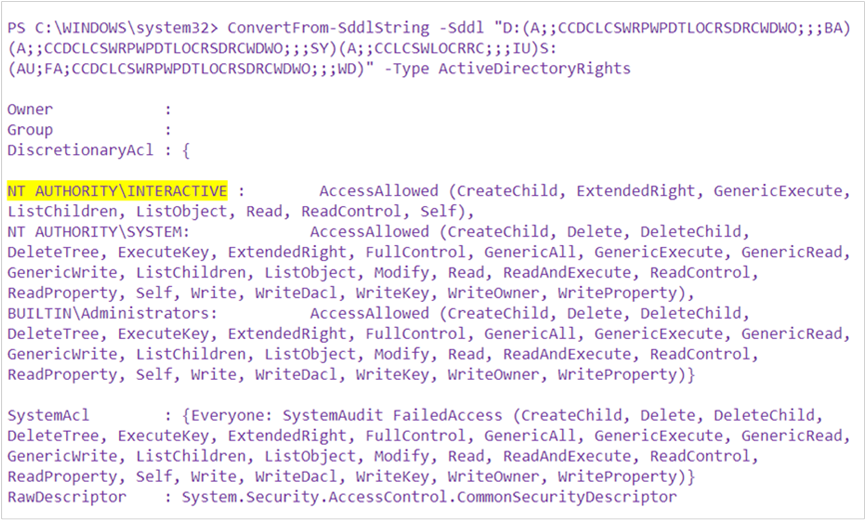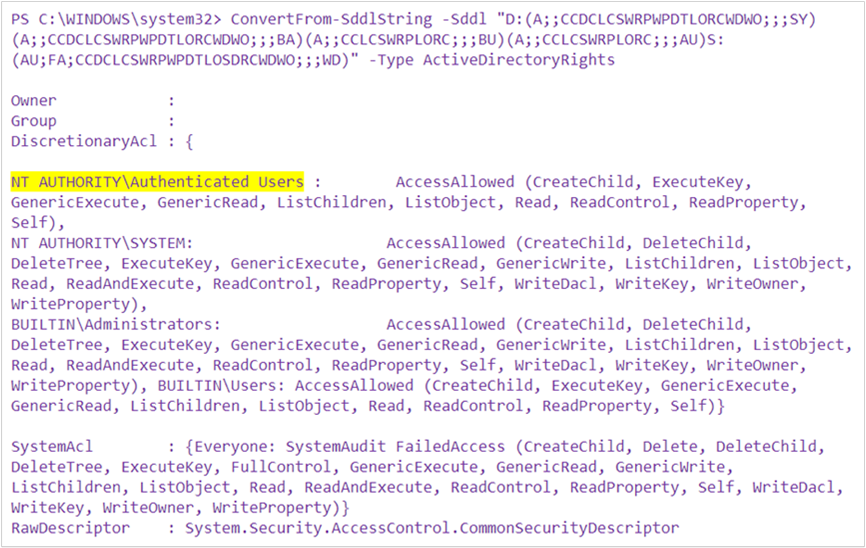4.9 KiB
title, description, ms.reviewer, ms.prod, ms.sitesec, ms.localizationpriority, author, ms.author, manager, audience, ms.collection, ms.topic, ms.date
| title | description | ms.reviewer | ms.prod | ms.sitesec | ms.localizationpriority | author | ms.author | manager | audience | ms.collection | ms.topic | ms.date |
|---|---|---|---|---|---|---|---|---|---|---|---|---|
| BitLocker cannot encrypt a drive known issues | kaushika | w10 | library | medium | Teresa-Motiv | v-tea | kaushika | ITPro | Windows Security Technologies\BitLocker | troubleshooting | 9/27/2019 |
BitLocker cannot encrypt a drive—known issues
The following list describes common issues that can occur that prevent BitLocker from encrypting a drive, linked to guidance for addressing the issues.
Note
If you have determined that your BitLocker issue involves the Trusted Platform Module (TPM), see BitLocker cannot encrypt a drive--known TPM issues.
- Error 0x80310059 when you turn on BitLocker encryption on Windows 10 Professional
- "Access is denied" message when you try to encrypt removable drives
Error 0x80310059 when you turn on BitLocker encryption on Windows 10 Professional
When you turn on BitLocker encryption on a computer that is running Windows 10 Professional, you receive a message that resembles the following:
ERROR: An error occurred (code 0x80310059):BitLocker Drive Encryption is already performing an operation on this drive. Please complete all operations before continuing.NOTE: If the -on switch has failed to add key protectors or start encryption,you may need to call manage-bde -off before attempting -on again.
Cause
Settings that are controlled by Group Policy Objects (GPOs) may be responsible for this issue.
Resolution
Important
Follow the steps in this section carefully. Serious problems might occur if you modify the registry incorrectly. Before you modify it, back up the registry for restoration in case problems occur.
To resolve this issue, follow these steps:
-
Open Registry Editor, and navigate to HKEY_LOCAL_MACHINE\SOFTWARE\Policies\Microsoft\FVE
-
Delete the following sub-keys:
- HKEY_LOCAL_MACHINE\SOFTWARE\Policies\Microsoft\FVE\OSPlatformValidation_BIOS
- HKEY_LOCAL_MACHINE\SOFTWARE\Policies\Microsoft\FVE\OSPlatformValidation_UEFI
- HKEY_LOCAL_MACHINE\SOFTWARE\Policies\Microsoft\FVE\PlatformValidation
-
Exit Registry Editor, and turn on BitLocker encryption again.
"Access is denied" message when you try to encrypt removable drives
You have a computer that is running Windows 10, version 1607 or version 1709.
You try to encrypt a USB drive by following these steps:
- In Windows Explorer, right-click the USB drive and select Turn on BitLocker.
- On the Choose how you want to unlock this drive page, select Use a password to unlock the drive.
- Follow the instructions on the page to enter your password and then re-enter it.
- On the are you ready to encrypt this drive? page, select Start encrypting.
- The Starting encryption page displays the message "Access is denied."
You receive this message on any computer that runs Windows 10 version 1607 or version 1709, and with any USB drive.
Cause
The security descriptor of the BitLocker Drive Encryption service (BDESvc) has an incorrect entry. Instead of NT AUTHORITY\Authenticated Users, the security descriptor uses NT AUTHORITY\INTERACTIVE.
To verify that this issue has occurred, follow these steps:
-
On an affected computer, open an elevated Command Prompt window and an elevated Powershell window.
-
In the Command Prompt window, enter the following command:
C:\>sc sdshow bdesvcThe output of this command resembles the following:
D:(A;;CCDCLCSWRPWPDTLORCWDWO;;;SY)(A;;CCDCLCSWRPWPDTLORCWDWO;;;BA)(A;;CCLCSWRPLORC;;;BU)(A;;CCLCSWRPLORC;;;AU)S:(AU;FA;CCDCLCSWRPWPDTLOSDRCWDWO;;;WD)
-
Copy this output, and then use it as part of the ConvertFrom-SddlString command in the PowerShell window, as follows:
If you see NT AUTHORITY\INTERACTIVE (as highlighted), in the output of this command, this is the cause of the problem. Under normal conditions, the output should resemble the following:
Note
Group Policy Objects that change the security descriptors of services have been known to cause this issue.
Resolution
-
To repair the security descriptor of BDESvc, open an elevated PowerShell window and enter the following command:
sc sdset bdesvc D:(A;;CCDCLCSWRPWPDTLORCWDWO;;;SY)(A;;CCDCLCSWRPWPDTLORCWDWO;;;BA)(A;;CCLCSWRPLORC;;;BU)(A;;CCLCSWRPLORC;;;AU)S:(AU;FA;CCDCLCSWRPWPDTLOSDRCWDWO;;;WD) -
Restart the computer.
The issue should now be resolved.