3.4 KiB
title, description, keywords, ms.prod, ms.sitesec, author, ms.author, manager, audience, ms.topic, ms.date, ms.localizationpriority
| title | description | keywords | ms.prod | ms.sitesec | author | ms.author | manager | audience | ms.topic | ms.date | ms.localizationpriority |
|---|---|---|---|---|---|---|---|---|---|---|---|
| Reset and recovery for Surface Hub 2S | Learn how to recover and reset Surface Hub 2S. | separate values with commas | surface-hub | library | robmazz | robmazz | laurawi | Admin | article | 06/20/2019 | Medium |
Reset and recovery for Surface Hub 2S
If you encounter problems with Surface Hub 2S, you can reset the device to factory settings or recover using a USB drive.
To begin, sign into Surface Hub 2S with admin credentials, open the Settings app, select Update & security, and then select Recovery.
Reset device
- To reset, select Get Started.
- When the Ready to reset this device window appears, select Reset. Surface Hub 2S reinstalls the operating system from the recovery partition and may take up to one hour to complete.
- Run the first time Setup program to reconfigure the device.
- If you manage the device using Intune or other mobile device manager (MDM) solution, retire and delete the previous record and re-enroll the new device. For more information, see Remove devices by using wipe, retire, or manually unenrolling the device.
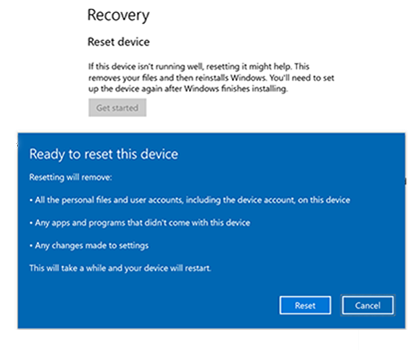
Figure 1. Reset and recovery for Surface Hub 2S.
Recover Surface Hub 2S using USB recovery drive
New in Surface Hub 2S, you can now reinstall the device using a recovery image.
Recover from USB drive
Surface Hub 2S lets you reinstall the device using a recovery image, which allows you to reinstall the device to factory settings if you lost the Bitlocker key or no longer have admin credentials to the Settings app.
- Begin with a USB 3.0 drive with 8 GB or 16 GB of storage, formatted as FAT32.
- Download recovery image from the Surface Recovery website onto the USB drive and connect it to any USB-C or USB A port on Surface Hub 2S.
- Turn off the device. While holding down the Volume down button, press the Power button. Keep holding both buttons until you see the Windows logo. Release the Power button but continue to hold the Volume until the Install UI begins.
- In the language selection screen, select the display language for your Surface Hub 2S.
- Choose Recover from a drive and Fully clean the drive and then select Recover. If prompted for a BitLocker key, select Skip this drive. Surface Hub 2S reboots several times and takes approximately 30 minutes to complete the recovery process. Remove the USB drive when the first time setup screen appears.
Recover a locked Surface Hub
On rare occasions, Surface Hub 2S may encounter an error during cleanup of user and app data at the end of a session. If this occurs, the device will automatically reboot and resume data cleanup. But if this operation fails repeatedly, the device will be automatically locked to protect user data.
To unlock Surface Hub 2S:
Reset or recover the device from Windows Recovery Environment (Windows RE). For more information, see What is Windows RE?
Note
To enter recovery mode, you need to physically unplug and replug the power cord three times.
