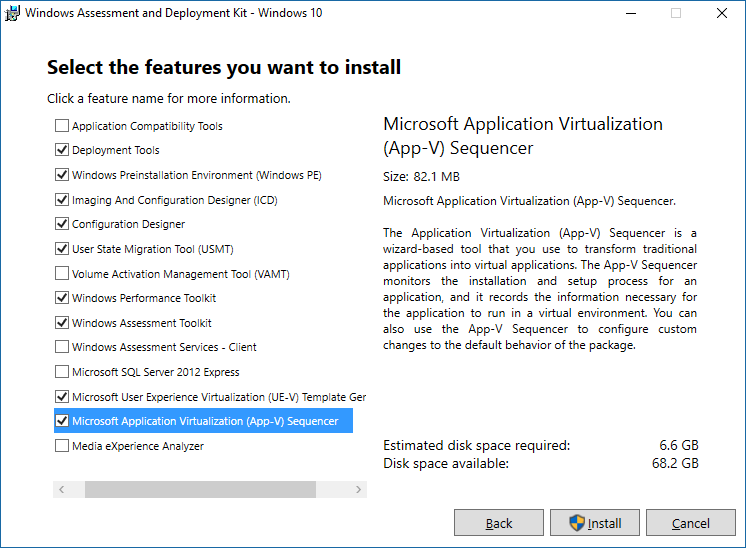3.7 KiB
title, description, author, ms.pagetype, ms.mktglfcycl, ms.sitesec, ms.prod
| title | description | author | ms.pagetype | ms.mktglfcycl | ms.sitesec | ms.prod |
|---|---|---|---|---|---|---|
| Install the App-V Sequencer (Windows 10) | Install the App-V Sequencer | MaggiePucciEvans | mdop, appcompat, virtualization | deploy | library | w10 |
Install the App-V Sequencer
Applies to
- Windows 10, version 1607
Use the App-V Sequencer to convert Win32 applications into virtual packages for deployment to user devices. Those devices must be running the App-V client to allow users to interact with virtual applications.
The App-V Sequencer is included in the Windows 10 Assessment and Deployment Kit (Windows ADK).
Note
The computer that will run the sequencer must not have the App-V client enabled on it. As a best practice, choose a computer with the same hardware and software configurations as the computers that will run the virtual applications. The sequencing process is resource intensive, so make sure that the computer that runs the Sequencer has plenty of memory, a fast processor, and a fast hard drive.
To install the App-V Sequencer:
-
Go to Download the Windows ADK.
-
Click or press the Get Windows ADK for Windows 10 button on the page to start the ADK installer. Make sure that Microsoft Application Virtualization (App-V) Sequencer is selected during the installation.
-
To open the Sequencer, from the Start menu, select Microsoft Application Virtualization (App-V) Sequencer .
See Creating and managing virtual applications and the Application Virtualization Sequencing Guide for information about creating virtual applications with the Sequencer.
Command-line options for installing the sequencer
You can also use the command line to install the App-V sequencer. The following list displays information about options for installing the sequencer using the command line and appv_sequencer_setup.exe:
| Command | Description |
|---|---|
| /INSTALLDIR | Specifies the installation directory. |
| /Log | Specifies where the installation log will be saved, the default location is %Temp%. For example, C:\Logs\ log.log. |
| /q | Specifies a quiet or silent installation. |
| /Uninstall | Specifies the removal of the sequencer. |
| /ACCEPTEULA | Accepts the license agreement. This is required for an unattended installation. Example usage: /ACCEPTEULA or /ACCEPTEULA=1. |
| /LAYOUT | Specifies the associated layout action. It also extracts the Windows Installer (.msi) and script files to a folder without installing App-V. No value is expected. |
| /LAYOUTDIR | Specifies the layout directory. Requires a string value. Example usage:/LAYOUTDIR=”C:\Application Virtualization Client”. |
| /? Or /h or /help | Displays associated help. |
To troubleshoot the App-V sequencer installation
For more information regarding the sequencer installation, you can view the error log in the %temp% folder. To review the log files, click Start, type %temp%, and then look for the appv_ log.
Have a suggestion for App-V?
Add or vote on suggestions on the Application Virtualization feedback site.
For App-V issues, use the App-V TechNet Forum.