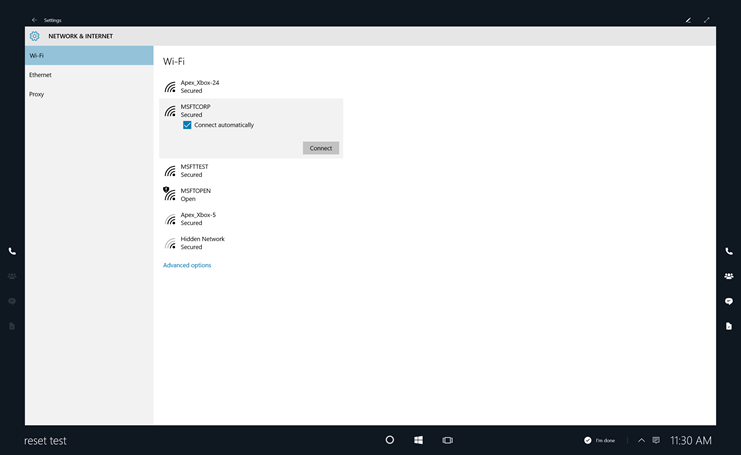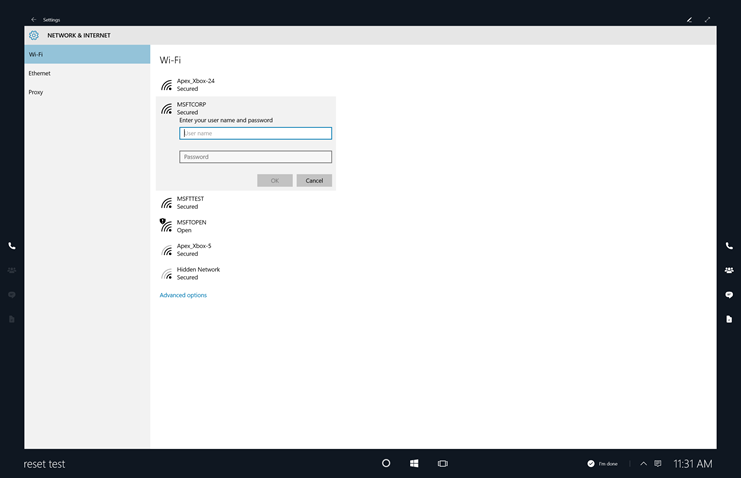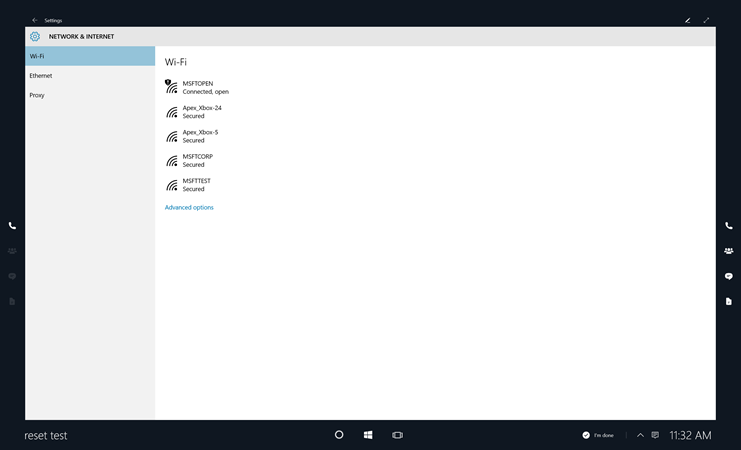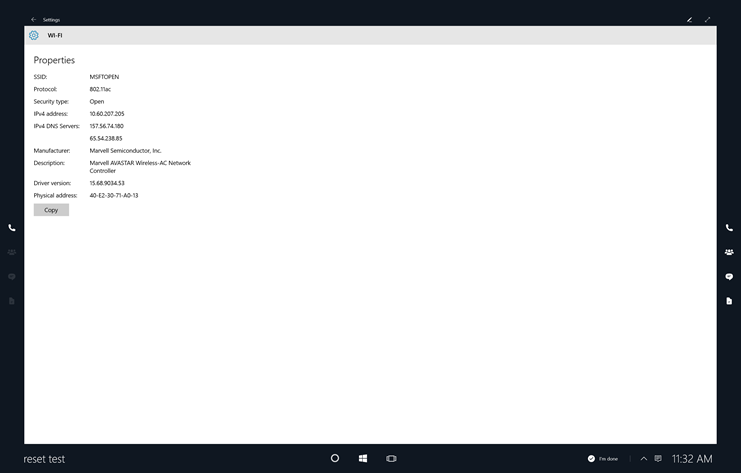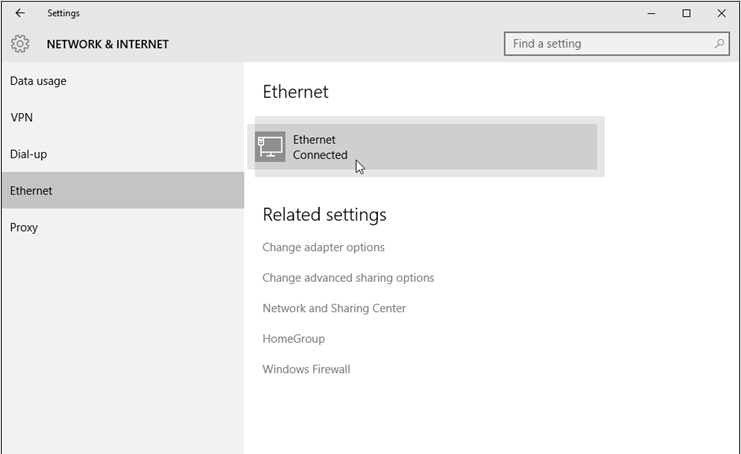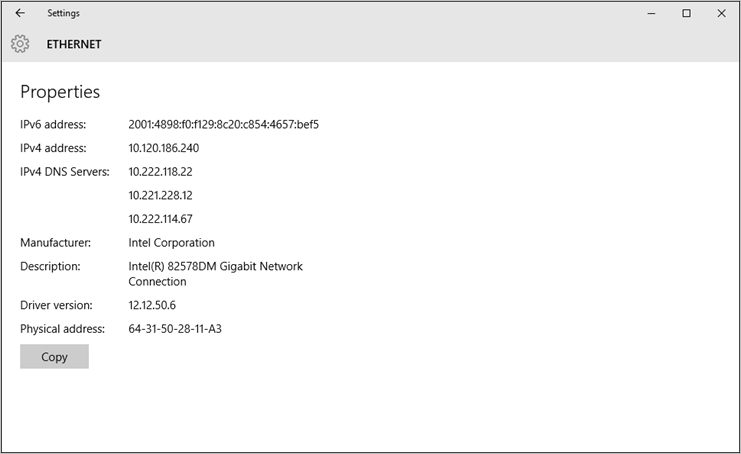2.4 KiB
title, description, ms.assetid, keywords, ms.prod, ms.mktglfcycl, ms.sitesec, ms.pagetype, author
| title | description | ms.assetid | keywords | ms.prod | ms.mktglfcycl | ms.sitesec | ms.pagetype | author |
|---|---|---|---|---|---|---|---|---|
| Wireless network management (Surface Hub) | Microsoft Surface Hub offers two options for network connectivity to your corporate network and Internet wireless, and wired. While both provide network access, we recommend you use a wired connection. | D2CFB90B-FBAA-4532-B658-9AA33CAEA31D | network connectivity, wired connection | w10 | manage | library | surfacehub, networking | TrudyHa |
Wireless network management (Surface Hub)
Microsoft Surface Hub offers two options for network connectivity to your corporate network and Internet: wireless, and wired. While both provide network access, we recommend you use a wired connection.
Modifying, adding, or reviewing a network connection
If a wired network connection is not available, the Surface Hub can use a wireless network for internet access. A properly connected and configured Wi-Fi access point must be available and within range of the Surface Hub.
Choose a wireless access point
-
On the Surface Hub, open Settings and enter your admin credentials.
-
Click System, and then click Network & Internet. Under Wi-Fi, choose an access point. If you want Surface Hub to automatically connect to this access point, click Connect automatically. Click Connect.
-
If the network is secured, you'll be asked to enter the security key. Click Next to connect.
Review wireless settings
-
On the Surface Hub, open Settings and enter your admin credentials.
-
Click System, click Network & Internet, then Wi-Fi, and then click Advanced options.
-
The system will show you the properties for the wireless network connection.
Review wired settings
-
On the Surface Hub, open Settings and enter your admin credentials.
-
Click System, click Network & Internet, then click on the network under Ethernet.
-
The system will show you the properties for the wired network connection.
Related topics
Microsoft Surface Hub administrator's guide