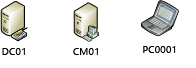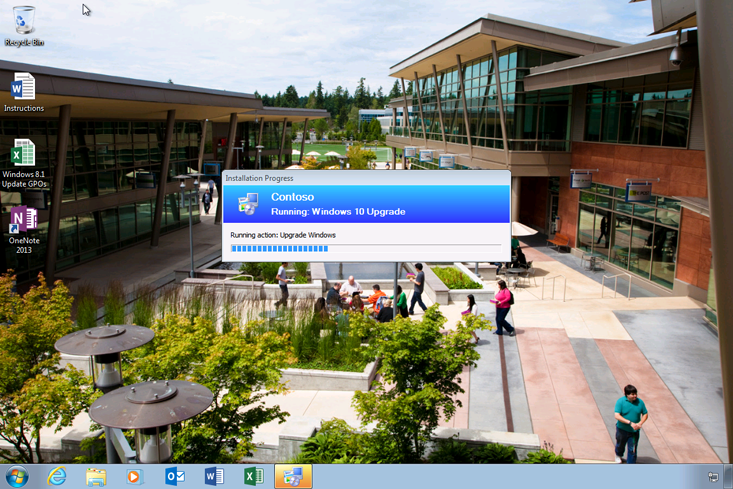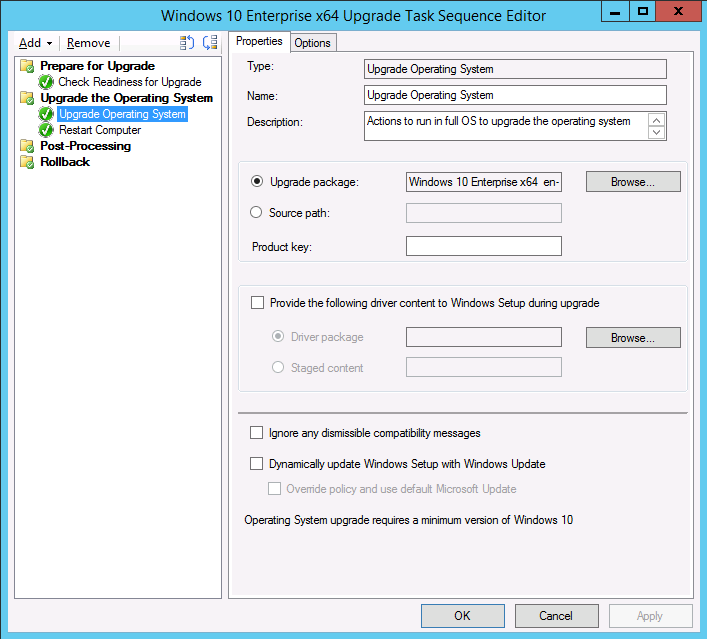11 KiB
title, description, ms.assetid, ms.reviewer, manager, ms.author, keywords, ms.prod, ms.localizationpriority, ms.mktglfcycl, audience, author, ms.topic
| title | description | ms.assetid | ms.reviewer | manager | ms.author | keywords | ms.prod | ms.localizationpriority | ms.mktglfcycl | audience | author | ms.topic |
|---|---|---|---|---|---|---|---|---|---|---|---|---|
| Perform in-place upgrade to Windows 10 via Configuration Manager | In-place upgrades make upgrading Windows 7, Windows 8, and Windows 8.1 to Windows 10 easy -- you can even automate the whole process with a Microsoft Endpoint Configuration Manager task sequence. | F8DF6191-0DB0-4EF5-A9B1-6A11D5DE4878 | laurawi | greglin | upgrade, update, task sequence, deploy | w10 | medium | deploy | itpro | greg-lindsay | article |
Perform an in-place upgrade to Windows 10 using Configuration Manager
Applies to
- Windows 10
The simplest path to upgrade PCs currently running Windows 7, Windows 8, or Windows 8.1 to Windows 10 is through an in-place upgrade. You can use a Microsoft Endpoint Configuration Manager task sequence to completely automate the process.
Important
Beginning with Windows 10 and Windows Server 2016, Windows Defender is already installed. A management client for Windows Defender is also installed automatically if the Configuration Manager client is installed. However, previous Windows operating systems installed the System Center Endpoint Protection (SCEP) client with the Configuration Manager client. The SCEP client can block in-place upgrade to Windows 10 due to incompatibility, and must removed from a device before performing an in-place upgrade to Windows 10.
Proof-of-concept environment
For the purposes of this topic, we will use three computers: DC01, CM01, and PC0001. DC01 is a domain controller and CM01 is a domain member server. PC0001 is a computer running Windows 7 SP1, targeted for the Windows 10 upgrade. For more details on the setup for this topic, please see Prepare for deployment with MDT.
The computers used in this topic.
Upgrade to Windows 10 with Configuration Manager
System Center 2012 R2 Configuration Manager SP 1 adds support to manage and deploy Windows 10. Although it does not include built-in support to perform an in-place upgrade from Windows 7, Windows 8, or Windows 8.1 to Windows 10, you can build a custom task sequence to perform the necessary tasks.
Create the task sequence
To help with this process, the Configuration Manager team has published a blog that provides a sample task sequence, as well as the original blog that includes the instructions for setting up the task sequence. To summarize, here are the tasks you need to perform:
- Download the Windows10Upgrade1506.zip file that contains the sample task sequence and related scripts. Extract the contents onto a network share.
- Copy the Windows 10 Enterprise RTM x64 media into the extracted but empty Windows vNext Upgrade Media folder.
- Using the Configuration Manager Console, right-click the Task Sequences node, and then choose Import Task Sequence. Select the Windows-vNextUpgradeExport.zip file that you extracted in Step 1.
- Distribute the two created packages (one contains the Windows 10 Enterprise x64 media, the other contains the related scripts) to the Configuration Manager distribution point.
For full details and an explanation of the task sequence steps, review the full details of the two blogs that are referenced above.
Create a device collection
After you create the upgrade task sequence, you can create a collection to test a deployment. In this section, we assume you have the PC0001 machine running Windows 7 SP1, with the Configuration Manager client installed.
-
On CM01, using the Configuration Manager console, in the Asset and Compliance workspace, right-click Device Collections, and then select Create Device Collection. Use the following settings:
-
General
-
Name: Windows 10 Enterprise x64 Upgrade
-
Limited Collection: All Systems
-
-
Membership rules:
-
Direct rule
-
Resource Class: System Resource
-
Attribute Name: Name
-
Value: PC0001
-
-
Select Resources
-
Select PC0001
-
-
-
Review the Windows 10 Enterprise x64 Upgrade collection. Do not continue until you see the PC0001 machine in the collection.
Deploy the Windows 10 upgrade
In this section, you create a deployment for the Windows 10 Enterprise x64 Update application.
-
On CM01, using the Configuration Manager console, in the Software Library workspace, right-click the Windows vNext Upgrade task sequence, and then select Deploy.
-
On the General page, select the Windows 10 Enterprise x64 Upgrade collection, and then click Next.
-
On the Content page, click Next.
-
On the Deployment Settings page, select the following settings, and then click Next:
-
Action: Install
-
Purpose: Available
-
-
On the Scheduling page, accept the default settings, and then click Next.
-
On the User Experience page, accept the default settings, and then click Next.
-
On the Alerts page, accept the default settings, and then click Next.
-
On the Summary page, click Next, and then click Close.
Start the Windows 10 upgrade
In this section, you start the Windows 10 Upgrade task sequence on PC0001 (currently running Windows 7 SP1).
- On PC0001, start the Software Center.
- Select the Windows vNext Upgrade task sequence, and then click Install.
When the task sequence begins, it will automatically initiate the in-place upgrade process by invoking the Windows setup program (Setup.exe) with the necessary command-line parameters to perform an automated upgrade, which preserves all data, settings, apps, and drivers.
Figure 2. Upgrade from Windows 7 to Windows 10 Enterprise x64 with a task sequence.
After the task sequence finishes, the computer will be fully upgraded to Windows 10.
Upgrade to Windows 10 with Microsoft Endpoint Configuration Manager
With Configuration Manager, new built-in functionality makes it easier to upgrade to Windows 10.
Note For more details about Configuration Manager, see the Configuration Manager Team blog. An evaluation version is currently available for you to try. The instructions below are specific to the Technical Preview 2 release and may change after the next version of Configuration Manager is released.
Create the OS upgrade package
First, you need to create an operating system upgrade package that contains the full Windows 10 Enterprise x64 installation media.
- On CM01, using the Configuration Manager console, in the Software Library workspace, right-click the Operating System Upgrade Packages node, then select Add Operating System Upgrade Package.
- On the Data Source page, specify the UNC path to the Windows 10 Enterprise x64 media, and then click Next.
- On the General page, specify Windows 10 Enterprise x64 Upgrade, and then click Next.
- On the Summary page, click Next, and then click Close.
- Right-click the created Windows 10 Enterprise x64 Update package, and then select Distribute Content. Choose the CM01 distribution point.
Create the task sequence
To create an upgrade task sequence, perform the following steps:
- On CM01, using the Configuration Manager console, in the Software Library workspace, right-click the Task Sequences node, and then select Create Task Sequence.
- On the Create a new task sequence page, select Upgrade an operating system from upgrade package, and then click Next.
- On the Task Sequence Information page, specify Windows 10 Enterprise x64 Upgrade, and then click Next.
- On the Upgrade the Windows operating system page, select the Windows 10 Enterprise x64 Upgrade operating system upgrade package, and then click Next.
- Click Next through the remaining wizard pages, and then click Close.
Figure 3. The Configuration Manager upgrade task sequence.
Create a device collection
After you create the upgrade task sequence, you can create a collection to test a deployment. In this section, we assume you have the PC0001 machine running Windows 7 SP1, with the next version of Configuration Manager client installed.
-
On CM01, using the Configuration Manager console, in the Asset and Compliance workspace, right-click Device Collections, and then select Create Device Collection. Use the following settings:
-
General
-
Name: Windows 10 Enterprise x64 Upgrade
-
Limited Collection: All Systems
-
-
Membership rules:
-
Direct rule
-
Resource Class: System Resource
-
Attribute Name: Name
-
Value: PC0001
-
-
Select Resources
-
Select PC0001
-
-
-
Review the Windows 10 Enterprise x64 Upgrade collection. Do not continue until you see the PC0001 machine in the collection.
Deploy the Windows 10 upgrade
In this section, you create a deployment for the Windows 10 Enterprise x64 Update application.
-
On CM01, using the Configuration Manager console, in the Software Library workspace, right-click the Windows vNext Upgrade task sequence, and then select Deploy.
-
On the General page, select the Windows 10 Enterprise x64 Upgrade collection, and then click Next.
-
On the Content page, click Next.
-
On the Deployment Settings page, select the following settings and click Next:
-
Action: Install
-
Purpose: Available
-
-
On the Scheduling page, accept the default settings, and then click Next.
-
On the User Experience page, accept the default settings, and then click Next.
-
On the Alerts page, accept the default settings, and then click Next.
-
On the Summary page, click Next, and then click Close.
Start the Windows 10 upgrade
In this section, you start the Windows 10 Upgrade task sequence on PC0001 (currently running Windows 7 SP1).
- On PC0001, start the Software Center.
- Select the Windows 10 Enterprise x64 Upgrade task sequence, and then click Install.
When the task sequence begins, it automatically initiates the in-place upgrade process by invoking the Windows setup program (Setup.exe) with the necessary command-line parameters to perform an automated upgrade, which preserves all data, settings, apps, and drivers.
After the task sequence completes, the computer will be fully upgraded to Windows 10.