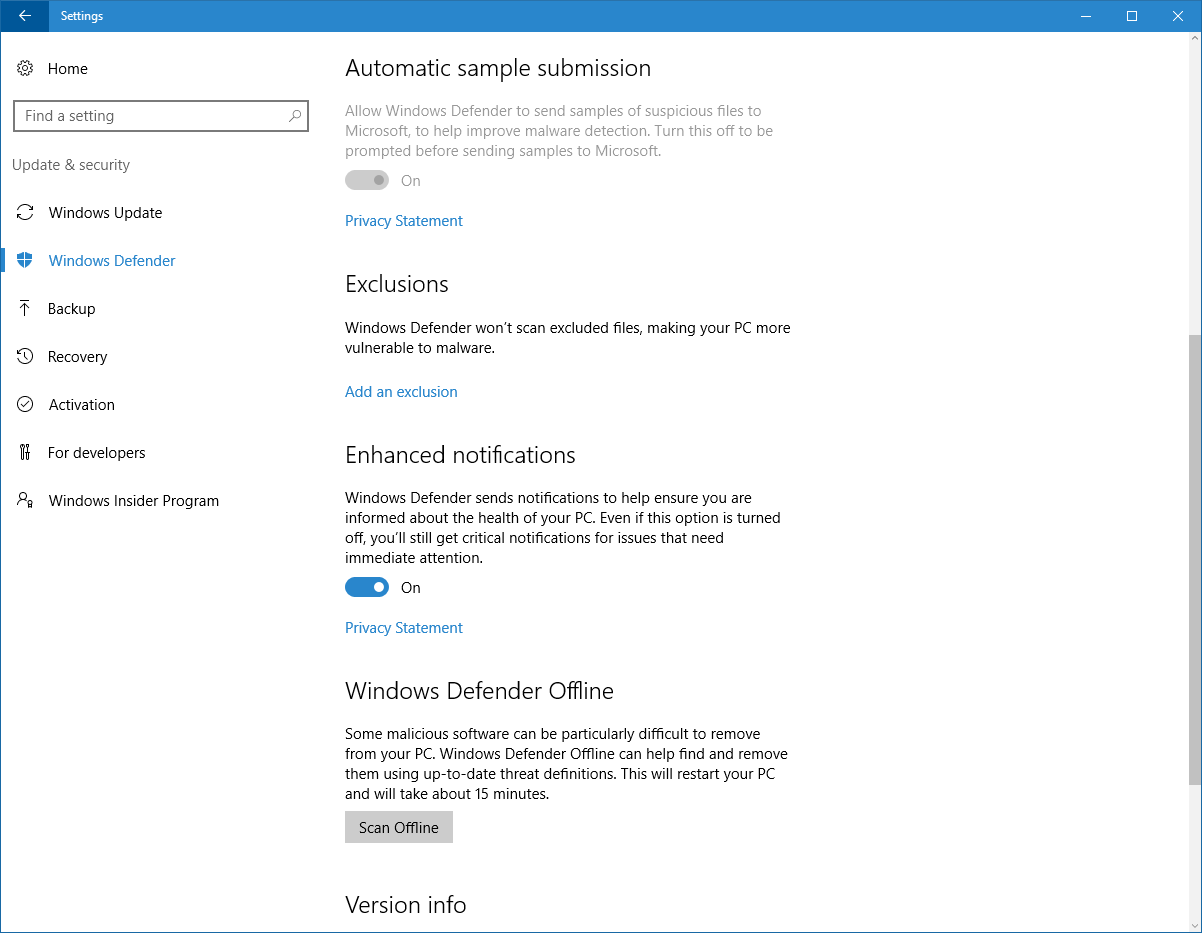1.7 KiB
title, description, keywords, search.product, ms.pagetype, ms.prod, ms.mktglfcycl, ms.sitesec, ms.pagetype, localizationpriority, author
| title | description | keywords | search.product | ms.pagetype | ms.prod | ms.mktglfcycl | ms.sitesec | ms.pagetype | localizationpriority | author |
|---|---|---|---|---|---|---|---|---|---|---|
| Configure enhanced notifications for Windows Defender | In Windows 10, you can enable advanced notifications for endpoints throughout your enterprise network. | notifications, defender, endpoint, management, admin | eADQiWindows 10XVcnh | security | w10 | manage | library | security | medium | iaanw |
Configure enhanced notifications for Windows Defender in Windows 10
Applies to:
- Windows 10, version 1607
In Windows 10, application notifications about malware detection and remediation by Windows Defender are more robust, consistent, and concise.
Notifications will appear on endpoints when manually triggered and scheduled scans are completed and threats are detected. These notifications will also be seen in the Notification Center, and a summary of scans and threat detections will also appear at regular time intervals.
You can enable and disable enhanced notifications in Windows Settings.
Disable notifications
You can disable enhanced notifications on individual endpoints in Windows Settings.
Use Windows Settings to disable enhanced notifications on individual endpoints
-
Open the Start menu and click or type Settings.
-
Click Update & Security and then Windows Defender. Scroll to the bottom of the settings page until you see the Enhanced notifications section.
-
Toggle the setting between On and Off.