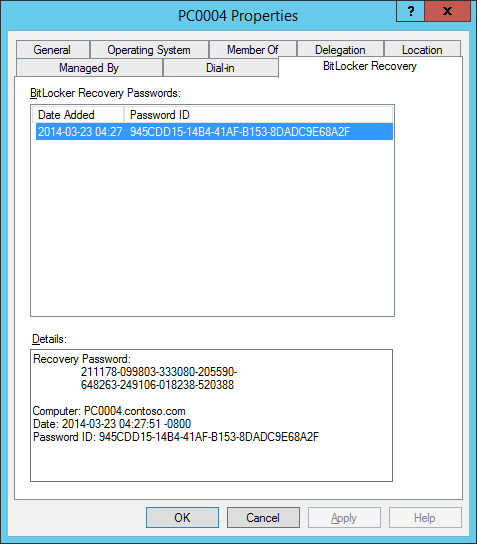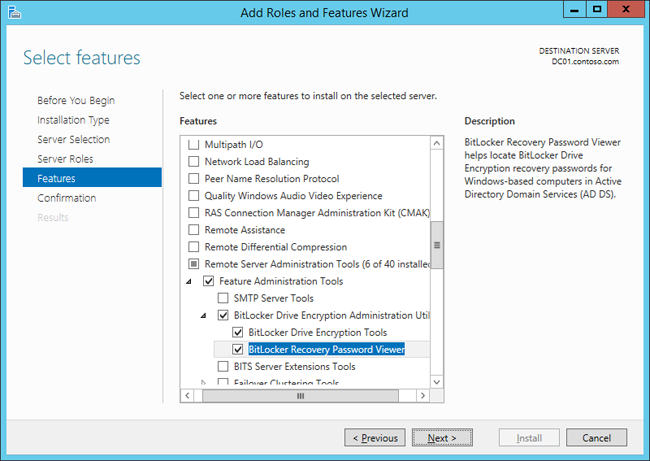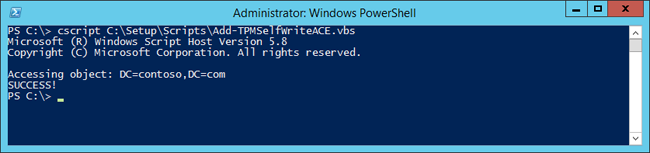* Updated deployment-vdi-windows-defender-antivirus.md * Updated deployment-vdi-windows-defender-antivirus.md * Updated deployment-vdi-windows-defender-antivirus.md * updates for new vdi stuff * Adding important note to solve #3493 * Update windows/security/identity-protection/hello-for-business/hello-hybrid-key-whfb-settings-dir-sync.md Co-Authored-By: Nicole Turner <39884432+nenonix@users.noreply.github.com> * Typo "<"→"<", ">"→">" https://docs.microsoft.com/en-us/windows/application-management/manage-windows-mixed-reality * Issue #2297 * Update windows/security/identity-protection/hello-for-business/hello-identity-verification.md Co-Authored-By: Nicole Turner <39884432+nenonix@users.noreply.github.com> * Clarification * Update windows/security/identity-protection/hello-for-business/hello-identity-verification.md Co-Authored-By: Nicole Turner <39884432+nenonix@users.noreply.github.com> * Update windows/security/identity-protection/hello-for-business/hello-identity-verification.md Co-Authored-By: Trond B. Krokli <38162891+illfated@users.noreply.github.com> * update troubleshoot-np.md * update configure-endpoints-gp.md * Removing a part which is not supported * Name change * update troubleshoot-np.md * removed on-premises added -hello * Added link into Domain controller guide * Line corections * corrected formatting of xml code samples When viewing the page in Win 10/Edge, the xml code samples stretched across the page, running into the side menu. The lack of line breaks also made it hard to read. This update adds line breaks and syntax highlighting, replaces curly double quotes with standard double quotes, and adds a closing tag for <appv:appconnectiongroup>for each code sample * Update windows/security/identity-protection/hello-for-business/hello-identity-verification.md Co-Authored-By: Nicole Turner <39884432+nenonix@users.noreply.github.com> * Update windows/deployment/update/waas-delivery-optimization-reference.md Co-Authored-By: Nicole Turner <39884432+nenonix@users.noreply.github.com> * Update windows/deployment/update/waas-delivery-optimization-reference.md Co-Authored-By: Nicole Turner <39884432+nenonix@users.noreply.github.com> * corrected formating of XML examples The XML samples here present the same formatting problems as in about-the-connection-group-file51.md (see https://github.com/MicrosoftDocs/windows-itpro-docs/pull/3847/) Perhaps we should open an issue to see if we have more versions of this code sample in the docs * corrected formatting of XML example section In the XML example on this page, the whitespace had been stripped out, so there were no spaces between adjacent attribute values or keys. This made it hard to read, though the original formatting allowed for a scroll bar, so the text was not running into the side of the page (compare to https://github.com/MicrosoftDocs/windows-itpro-docs/pull/3847 and https://github.com/MicrosoftDocs/windows-itpro-docs/pull/3850, where the uncorrected formatting forced the text to run into the side menu). * update configure-endpoints-gp.md * Fixed error in registry path and improved description * Update windows/security/identity-protection/hello-for-business/hello-hybrid-key-whfb-settings-dir-sync.md Co-Authored-By: Trond B. Krokli <38162891+illfated@users.noreply.github.com> * Removing extra line in 25 Suggested by * update windows-analytics-azure-portal.md * re: broken links, credential-guard-considerations Context: * #3513, MVA is being retired and producing broken links * #3860 Microsoft Virtual Academy video links This page contains two links to deprecated video content on Microsoft Virtual Academy (MVA). MVA is being retired. In addition, the Deep Dive course the two links point to is already retired, and no replacement course exists. I removed the first link, as I could not find a similar video available describing which credentials are covered by credential guard. I replaced the second link with a video containing similar material, though it is not a "deep dive". Suggestions on handling this problem, as many pages contain similar links, would be appreciated,. * removed link to retired video re: #3867 Context: * #3513, MVA is being retired and producing broken links * #3867, Microsoft Virtual Academy video links This page contains a broken link to deprecated video content on Microsoft Virtual Academy (MVA). MVA is being retired. In addition, the Deep Dive course is already retired, and no replacement course exists. I removed the whole _See Also_ section, as I could not find a video narrowly or deeply addressing how to protect privelaged users with Credential Guard. The most likely candidate is too short and general: https://www.linkedin.com/learning/cism-cert-prep-1-information-security-governance/privileged-account-management * addressing broken mva links, #3817 Context: * #3513, MVA is being retired and producing broken links * #3817, Another broken link This page contains two links to deprecated video content on Microsoft Virtual Academy (MVA). MVA is being retired. In addition, the Deep Dive course the two links point to is already retired, and no replacement course exists. I removed the first link, as we no longer have a video with similar content for a similar audience. The most likely candidate is https://www.linkedin.com/learning/programming-foundations-web-security-2/types-of-credential-attacks, which is more general and for a less technical audience. I removed the second link and the _See Also_ section, as I could not find a similar video narrowly focused on which credentials are covered by Credential Guard. Most of the related material available now describes how to perform a task. * Update deployment-vdi-windows-defender-antivirus.md * typo fix re: #3876; DMSA -> DSMA * Addressing dead MVA links, #3818 This page, like its fellows in the mva-links label, contains links to a retired video course on a website that is retiring soon. The links listed by the user in issue #3818 were also on several other pages, related to Credentials Guard. These links were addressed in the pull requests #3875, #3872, and #3871 Credentials threat & lateral threat link: removed (see PR #3875 for reasoning) Virtualization link: replaced (see #3871 for reasoning) Credentials protected link: removed (see #3872 for reasoning) * Adding notes for known issue in script Solves #3869 * Updated the download link admx files Windows 10 Added link for April 2018 and Oct 2018 ADMX files. * added event logs path Referenced : https://docs.microsoft.com/en-us/windows/security/threat-protection/windows-defender-exploit-guard/event-views-exploit-guard * Update browsers/internet-explorer/ie11-deploy-guide/administrative-templates-and-ie11.md Suggestions applied. Co-Authored-By: JohanFreelancer9 <48568725+JohanFreelancer9@users.noreply.github.com> * Update browsers/internet-explorer/ie11-deploy-guide/administrative-templates-and-ie11.md Co-Authored-By: JohanFreelancer9 <48568725+JohanFreelancer9@users.noreply.github.com> * Update deployment-vdi-windows-defender-antivirus.md * screenshot update * Add files via upload * update 4 scrrenshots * Update deployment-vdi-windows-defender-antivirus.md * Update browsers/internet-explorer/ie11-deploy-guide/administrative-templates-and-ie11.md Co-Authored-By: Nicole Turner <39884432+nenonix@users.noreply.github.com> * Update browsers/internet-explorer/ie11-deploy-guide/administrative-templates-and-ie11.md Co-Authored-By: Nicole Turner <39884432+nenonix@users.noreply.github.com> * Re: #3909 Top link is broken, #3909 > The link here does not work: > Applies to: Microsoft Defender Advanced Threat Protection (Microsoft Defender ATP) The link to the pdf describing MDATP was broken. Thankfully, PR #2897 updated the same link in another page some time ago, so I didn't have to go hunting for an equivalent * CI Update * Updated as per task 3405344 * Updated author * Update windows-analytics-azure-portal.md * added the example query * Updated author fields * Update office-csp.md * update video for testing * update video * Update surface-hub-site-readiness-guide.md line 134 Fixed video link MD formatting * fixing video url * updates from Albert * Bulk replaced author to manikadhiman * Bulk replaced ms.author to v-madhi * Latest content is published (#371) * Added 1903 policy DDF link and fixed a typo * Reverted the DDF version * Latest update (#375) * Update deployment-vdi-windows-defender-antivirus.md * Update deployment-vdi-windows-defender-antivirus.md
11 KiB
title, ms.assetid, ms.reviewer, manager, ms.author, description, keywords, ms.prod, ms.mktglfcycl, ms.localizationpriority, ms.sitesec, ms.pagetype, author, ms.date, ms.topic
| title | ms.assetid | ms.reviewer | manager | ms.author | description | keywords | ms.prod | ms.mktglfcycl | ms.localizationpriority | ms.sitesec | ms.pagetype | author | ms.date | ms.topic |
|---|---|---|---|---|---|---|---|---|---|---|---|---|---|---|
| Set up MDT for BitLocker (Windows 10) | 386e6713-5c20-4d2a-a220-a38d94671a38 | laurawi | greglin | disk, encryption, TPM, configure, secure, script | w10 | deploy | medium | library | mdt | greg-lindsay | 07/27/2017 | article |
Set up MDT for BitLocker
This topic will show you how to configure your environment for BitLocker, the disk volume encryption built into Windows 10 Enterprise and Windows 10 Pro, using MDT. BitLocker in Windows 10 has two requirements in regard to an operating system deployment:
- A protector, which can either be stored in the Trusted Platform Module (TPM) chip, or stored as a password. Technically, you also can use a USB stick to store the protector, but it's not a practical approach as the USB stick can be lost or stolen. We, therefore, recommend that you instead use a TPM chip and/or a password.
- Multiple partitions on the hard drive.
To configure your environment for BitLocker, you will need to do the following:
- Configure Active Directory for BitLocker.
- Download the various BitLocker scripts and tools.
- Configure the operating system deployment task sequence for BitLocker.
- Configure the rules (CustomSettings.ini) for BitLocker.
Note
Even though it is not a BitLocker requirement, we recommend configuring BitLocker to store the recovery key and TPM owner information in Active Directory. For additional information about these features, see Backing Up BitLocker and TPM Recovery Information to AD DS. If you have access to Microsoft BitLocker Administration and Monitoring (MBAM), which is part of Microsoft Desktop Optimization Pack (MDOP), you have additional management features for BitLocker.
For the purposes of this topic, we will use DC01, a domain controller that is a member of the domain contoso.com for the fictitious Contoso Corporation. For more details on the setup for this topic, please see Deploy Windows 10 with the Microsoft Deployment Toolkit.
Configure Active Directory for BitLocker
To enable BitLocker to store the recovery key and TPM information in Active Directory, you need to create a Group Policy for it in Active Directory. For this section, we are running Windows Server 2012 R2, so you do not need to extend the Schema. You do, however, need to set the appropriate permissions in Active Directory.
Note
Depending on the Active Directory Schema version, you might need to update the Schema before you can store BitLocker information in Active Directory.
In Windows Server 2012 R2 (as well as in Windows Server 2008 R2 and Windows Server 2012), you have access to the BitLocker Drive Encryption Administration Utilities features, which will help you manage BitLocker. When you install the features, the BitLocker Active Directory Recovery Password Viewer is included, and it extends Active Directory Users and Computers with BitLocker Recovery information.
Figure 2. The BitLocker Recovery information on a computer object in the contoso.com domain.
Add the BitLocker Drive Encryption Administration Utilities
The BitLocker Drive Encryption Administration Utilities are added as features via Server Manager (or Windows PowerShell):
- On DC01, log on as CONTOSO\Administrator, and, using Server Manager, click Add roles and features.
- On the Before you begin page, click Next.
- On the Select installation type page, select Role-based or feature-based installation, and click Next.
- On the Select destination server page, select DC01.contoso.com and click Next.
- On the Select server roles page, click Next.
- On the Select features page, expand Remote Server Administration Tools, expand Feature Administration Tools, select the following features, and then click Next:
- BitLocker Drive Encryption Administration Utilities
- BitLocker Drive Encryption Tools
- BitLocker Recovery Password Viewer
- On the Confirm installation selections page, click Install and then click Close.
Figure 3. Selecting the BitLocker Drive Encryption Administration Utilities.
Create the BitLocker Group Policy
Following these steps, you enable the backup of BitLocker and TPM recovery information to Active Directory. You also enable the policy for the TPM validation profile.
- On DC01, using Group Policy Management, right-click the Contoso organizational unit (OU), and select Create a GPO in this domain, and Link it here.
- Assign the name BitLocker Policy to the new Group Policy.
- Expand the Contoso OU, right-click the BitLocker Policy, and select Edit. Configure the following policy settings:
Computer Configuration / Policies / Administrative Templates / Windows Components / BitLocker Drive Encryption / Operating System Drives
- Enable the Choose how BitLocker-protected operating system drives can be recovered policy, and configure the following settings:
- Allow data recovery agent (default)
- Save BitLocker recovery information to Active Directory Domain Services (default)
- Do not enable BitLocker until recovery information is stored in AD DS for operating system drives
- Enable the Configure TPM platform validation profile for BIOS-based firmware configurations policy.
- Enable the Configure TPM platform validation profile for native UEFI firmware configurations policy. Computer Configuration / Policies / Administrative Templates / System / Trusted Platform Module Services
- Enable the Turn on TPM backup to Active Directory Domain Services policy.
- Enable the Choose how BitLocker-protected operating system drives can be recovered policy, and configure the following settings:
Note
If you consistently get the error "Windows BitLocker Drive Encryption Information. The system boot information has changed since BitLocker was enabled. You must supply a BitLocker recovery password to start this system." after encrypting a computer with BitLocker, you might have to change the various "Configure TPM platform validation profile" Group Policies, as well. Whether or not you need to do this will depend on the hardware you are using.
Set permissions in Active Directory for BitLocker
In addition to the Group Policy created previously, you need to configure permissions in Active Directory to be able to store the TPM recovery information. In these steps, we assume you have downloaded the Add-TPMSelfWriteACE.vbs script from Microsoft to C:\Setup\Scripts on DC01.
-
On DC01, start an elevated PowerShell prompt (run as Administrator).
-
Configure the permissions by running the following command:
cscript C:\Setup\Scripts\Add-TPMSelfWriteACE.vbs
Figure 4. Running the Add-TPMSelfWriteACE.vbs script on DC01.
Add BIOS configuration tools from Dell, HP, and Lenovo
If you want to automate enabling the TPM chip as part of the deployment process, you need to download the vendor tools and add them to your task sequences, either directly or in a script wrapper.
Add tools from Dell
The Dell tools are available via the Dell Client Configuration Toolkit (CCTK). The executable file from Dell is named cctk.exe. Here is a sample command to enable TPM and set a BIOS password using the cctk.exe tool:
cctk.exe --tpm=on --valsetuppwd=Password1234
Add tools from HP
The HP tools are part of HP System Software Manager. The executable file from HP is named BiosConfigUtility.exe. This utility uses a configuration file for the BIOS settings. Here is a sample command to enable TPM and set a BIOS password using the BiosConfigUtility.exe tool:
BIOSConfigUtility.EXE /SetConfig:TPMEnable.REPSET /NewAdminPassword:Password1234
And the sample content of the TPMEnable.REPSET file:
English
Activate Embedded Security On Next Boot
*Enable
Embedded Security Activation Policy
*No prompts
F1 to Boot
Allow user to reject
Embedded Security Device Availability
*Available
Add tools from Lenovo
The Lenovo tools are a set of VBScripts available as part of the Lenovo BIOS Setup using Windows Management Instrumentation Deployment Guide. Lenovo also provides a separate download of the scripts. Here is a sample command to enable TPM using the Lenovo tools:
cscript.exe SetConfig.vbs SecurityChip Active
Configure the Windows 10 task sequence to enable BitLocker
When configuring a task sequence to run any BitLocker tool, either directly or using a custom script, it is helpful if you also add some logic to detect whether the BIOS is already configured on the machine. In this task sequence, we are using a sample script (ZTICheckforTPM.wsf) from the Deployment Guys web page to check the status on the TPM chip. You can download this script from the Deployment Guys Blog post, Check to see if the TPM is enabled. In the following task sequence, we have added five actions:
-
Check TPM Status. Runs the ZTICheckforTPM.wsf script to determine if TPM is enabled. Depending on the status, the script will set the TPMEnabled and TPMActivated properties to either true or false.
-
Configure BIOS for TPM. Runs the vendor tools (in this case, HP, Dell, and Lenovo). To ensure this action is run only when necessary, add a condition so the action is run only when the TPM chip is not already activated. Use the properties from the ZTICheckforTPM.wsf. Note It is common for organizations wrapping these tools in scripts to get additional logging and error handling.
-
Restart computer. Self-explanatory, reboots the computer.
-
Check TPM Status. Runs the ZTICheckforTPM.wsf script one more time.
-
Enable BitLocker. Runs the built-in action to activate BitLocker.
Related topics
Configure MDT deployment share rules
Configure MDT for UserExit scripts
Simulate a Windows 10 deployment in a test environment
Use the MDT database to stage Windows 10 deployment information