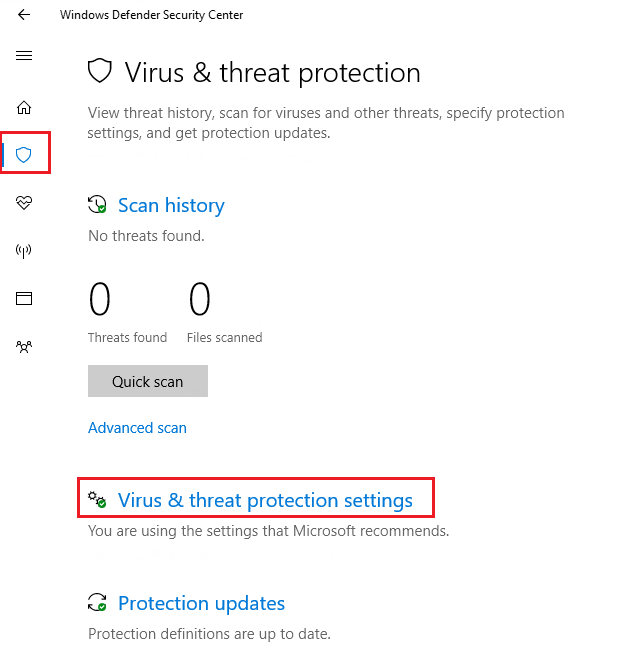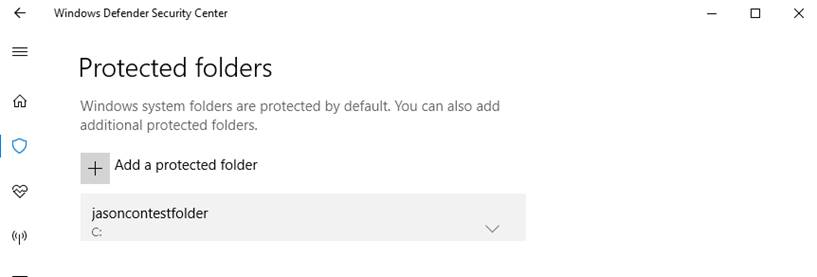2.8 KiB
title, description, keywords, search.product, ms.pagetype, ms.prod, ms.mktglfcycl, ms.sitesec, ms.pagetype, localizationpriority, author, ms.author
| title | description | keywords | search.product | ms.pagetype | ms.prod | ms.mktglfcycl | ms.sitesec | ms.pagetype | localizationpriority | author | ms.author |
|---|---|---|---|---|---|---|---|---|---|---|---|
| Configure how ASR works so you can finetune the protection in your network | You can individually set rules in audit, block, or disabled modes, and add files and folders that should be excluded from ASR | Attack Surface Reduction, hips, host intrusion prevention system, protection rules, anti-exploit, antiexploit, exploit, infection prevention, customize, configure, exclude | eADQiWindows 10XVcnh | security | w10 | manage | library | security | medium | iaanw | iawilt |
Customize Attack Surface Reduction
Applies to:
- Windows 10 Insider Preview
Audience
- Enterprise security administrators
Manageability available with
- Windows Defender Security Center app
- Group Policy
- PowerShell
- Configuration service providers for mobile device management
System-level mitigations
What is the scope for these? Any app? Only Windows/system services? Signed apps? Known bad apps?
System-level mitigations are applied to...
You can set each of the following system-level mitigations to on, off, or the default value:
Mitigation | Default value Control flow guard | On Data execution prevention | On Force randomization for images (Mandatory ASLR) | Off Randomize memory allocations (Bottom-up ASLR) | On Validate exception chains (SEHOP) | On Validate heap integrity | Off
Generally, the default values should be used to...
Control flow guard
Data execution prevention
Force randomization for images (Mandatory ASLR)
Randomize memory allocations (Bottom-up ASLR)
Validate exception chains (SEHOP)
Validate heap integrity
Configure system-level mitigations
-
Open the Windows Defender Security Center by clicking the shield icon in the task bar or searching the start menu for Defender.
-
Click the Virus & threat protection tile (or the shield icon on the left menu bar) and then the Virus & threat protection settings label:
-
Under the Controlled folder access section, click Protected folders
-
Click Add a protected folder and follow the prompts to add apps.
You can now export these settings as an XML file. This allows you to copy the configuration from one machine onto other machines.