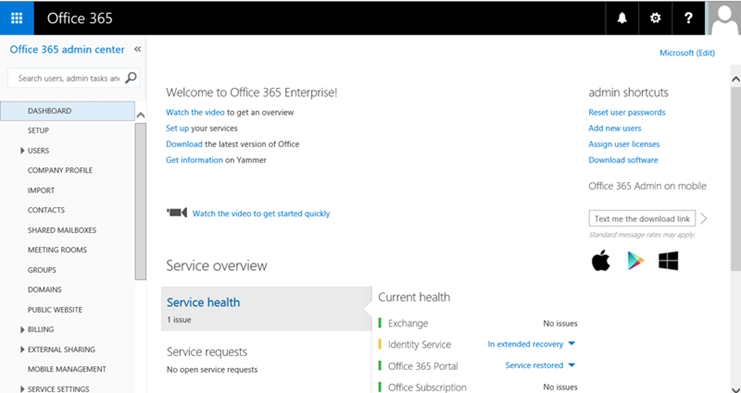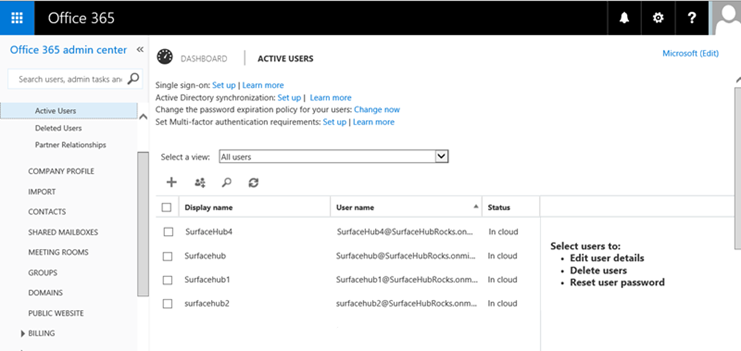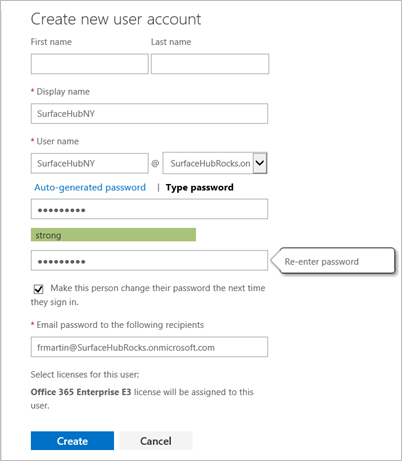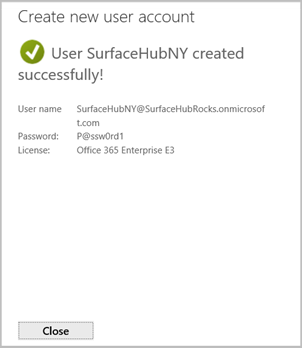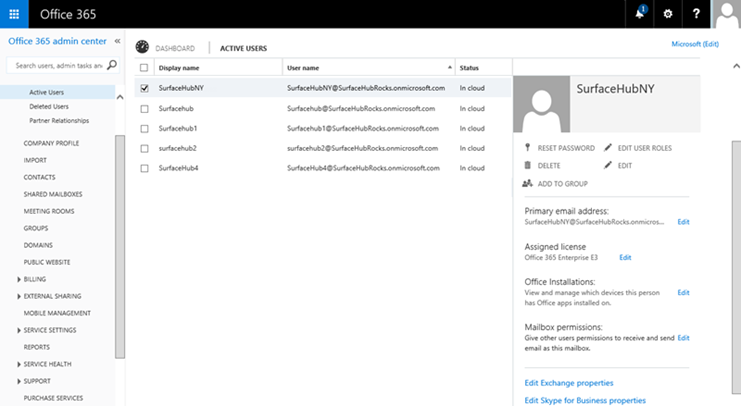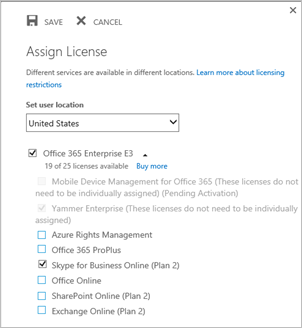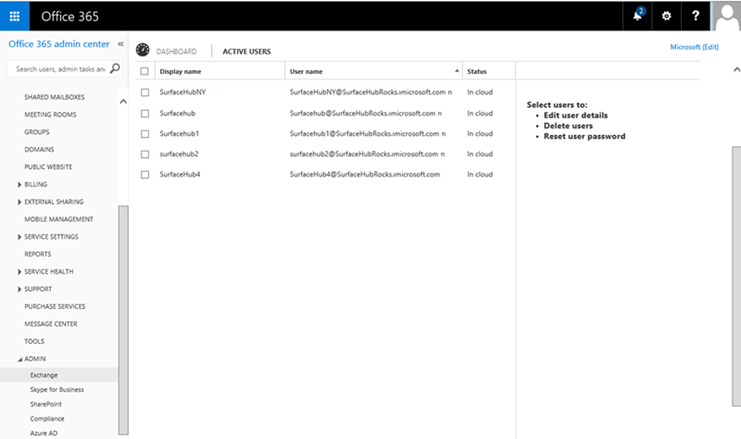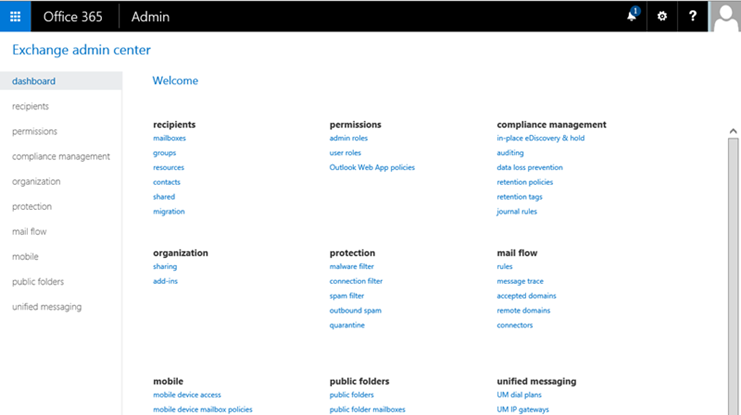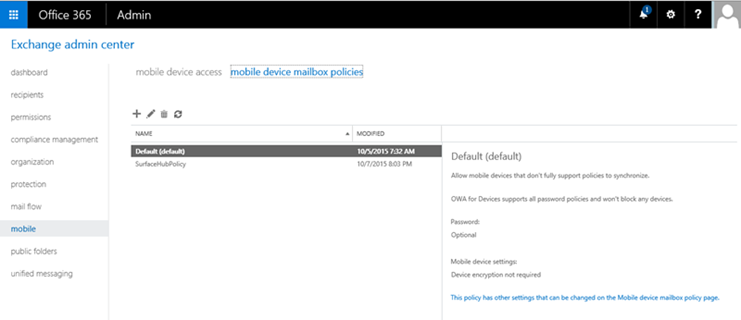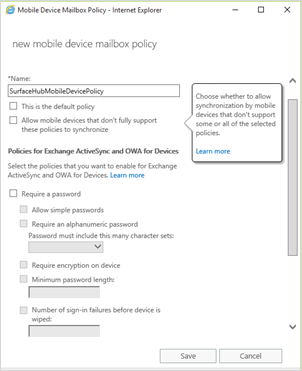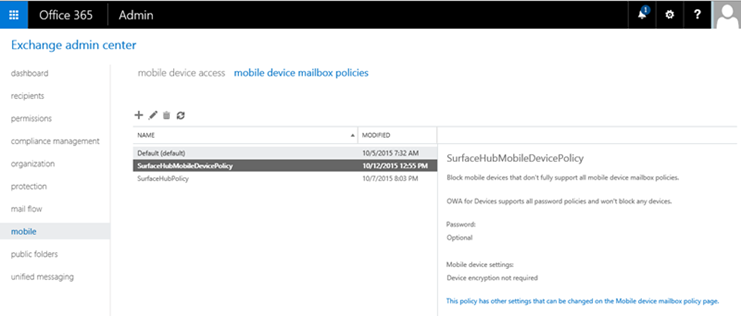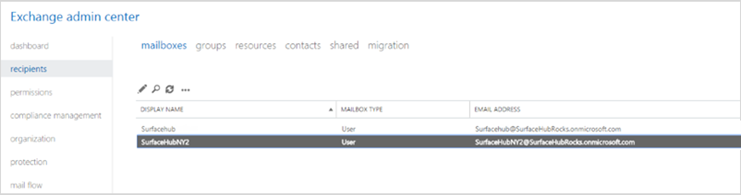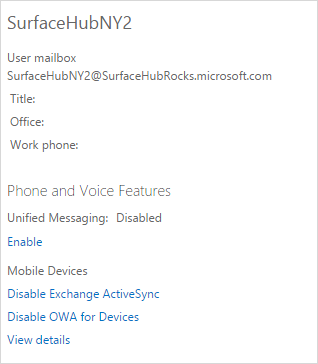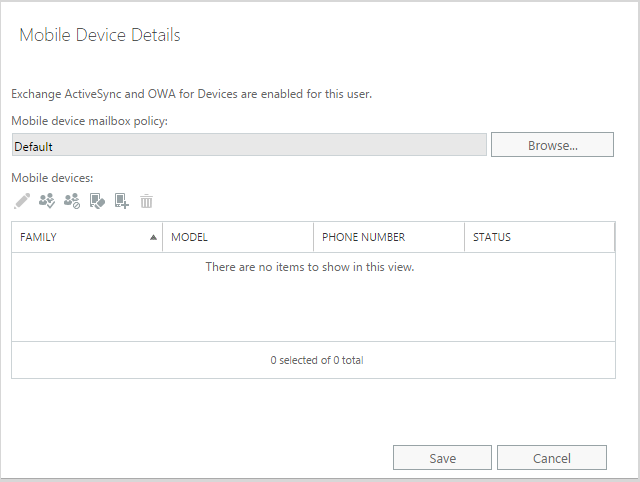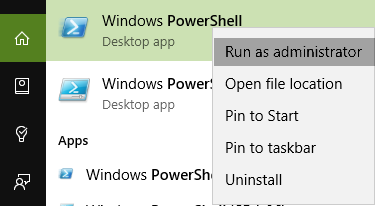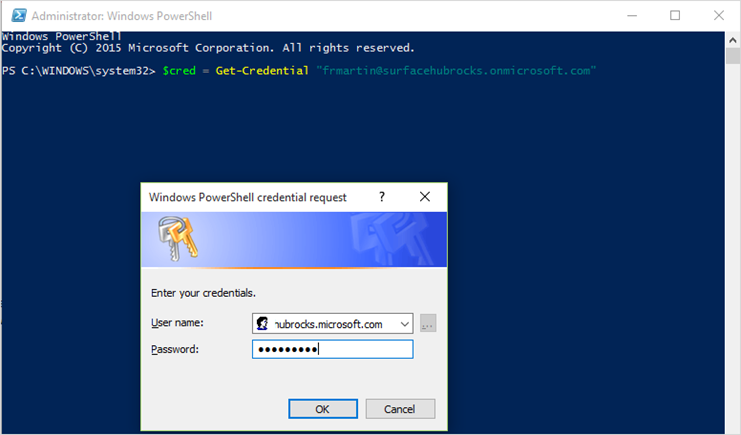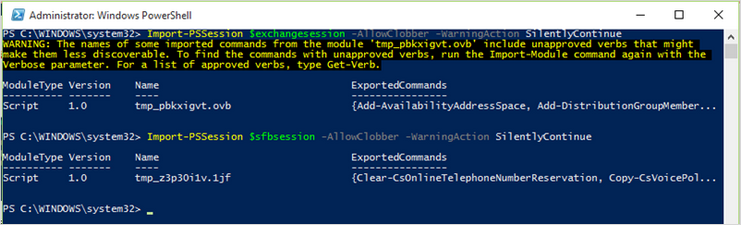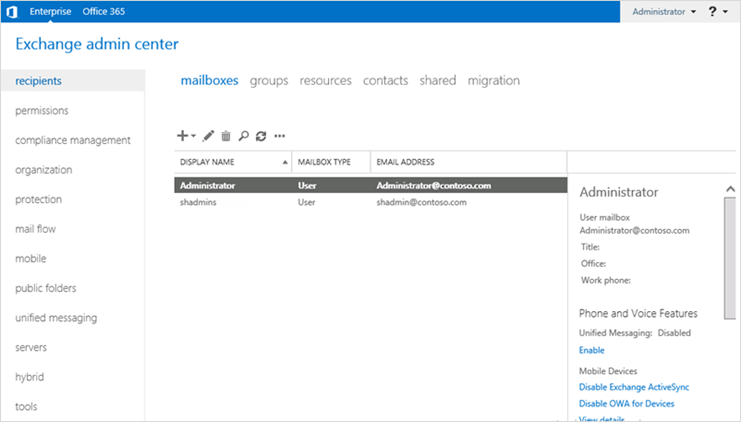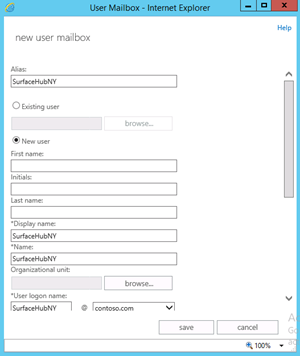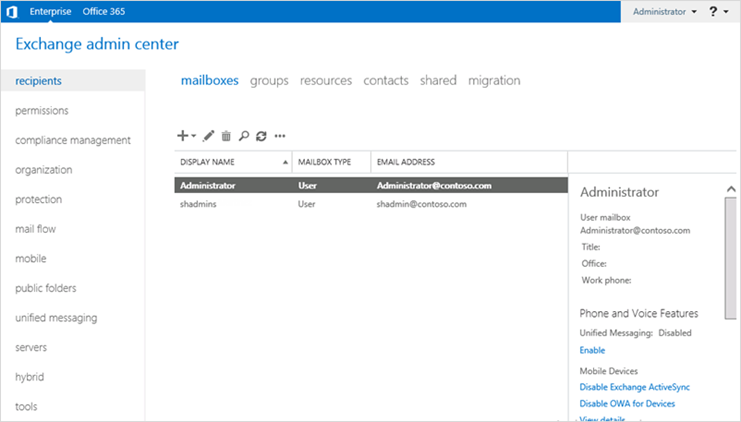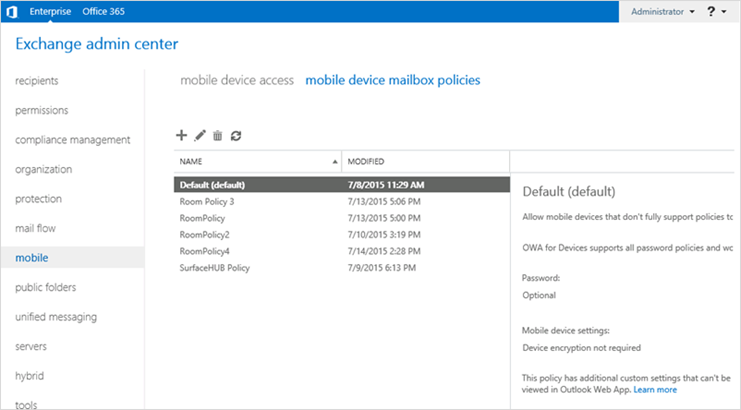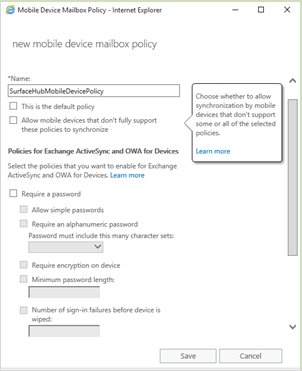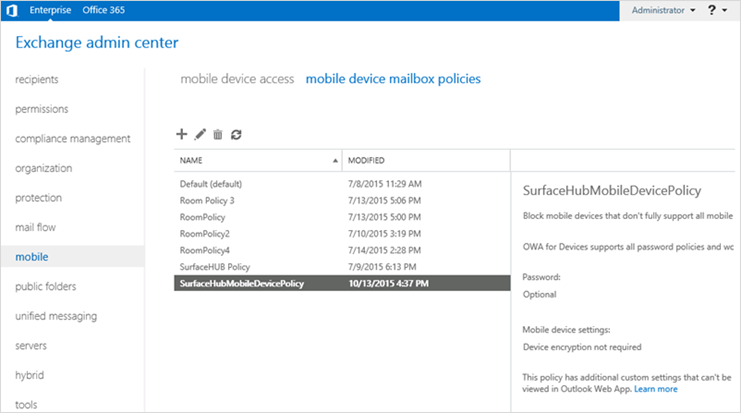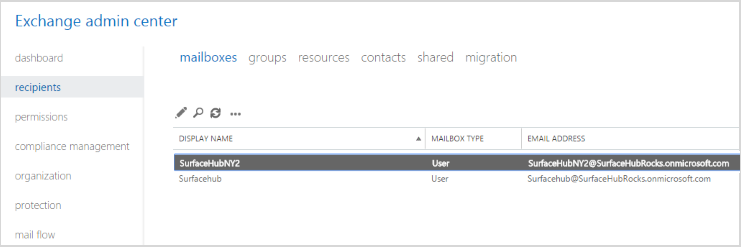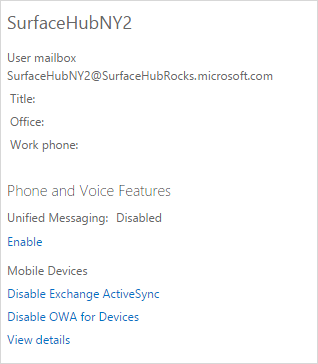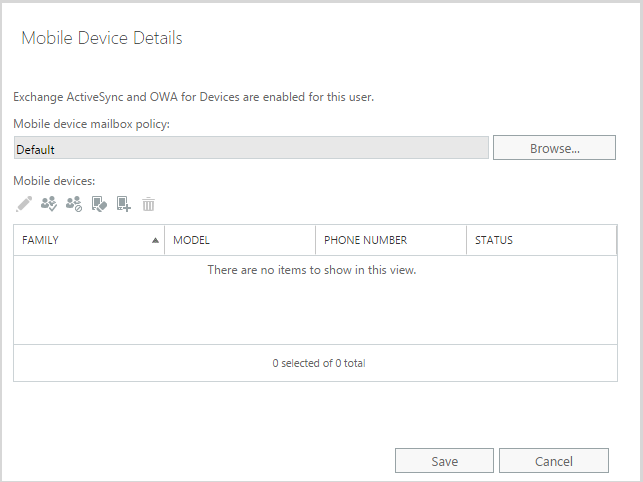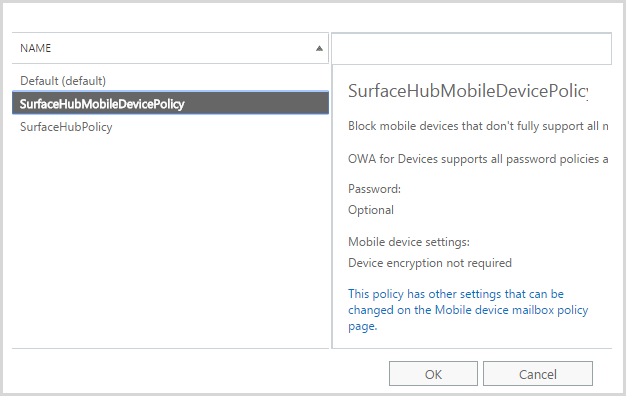commit d6a8bce79e491a8a245a37a9e20e6a6bec4d325b
Merge: 0ab4e4e1 a7c70ad4
Author: jdeckerMS <jdecker@microsoft.com>
Date: Thu Mar 23 10:35:16 2017 -0700
Merge remote-tracking branch 'refs/remotes/origin/rs2' into jdrs2sh
commit 0ab4e4e119590e0e8cef691eee2b87180b07c5b3
Author: jdeckerMS <jdecker@microsoft.com>
Date: Thu Mar 23 10:29:48 2017 -0700
Jordan feedback
commit 4454eeadbebb5fccdbfb3b1d07e87d708fefbe87
Merge: 03444e15 ef670cb5
Author: jdeckerMS <jdecker@microsoft.com>
Date: Thu Mar 23 09:26:54 2017 -0700
Merge remote-tracking branch 'refs/remotes/origin/rs2' into jdrs2sh
commit 03444e15f5b51bd1bdf1e76745f62cbbed3b529d
Merge: 603408f3 660a6984
Author: jdeckerMS <jdecker@microsoft.com>
Date: Wed Mar 22 11:00:46 2017 -0700
Merge branch 'rs2' into jdrs2sh
commit 603408f38ecd99e6f7fce1f61a4f199918fd67c4
Merge: 6821f22f b96e1555
Author: jdeckerMS <jdecker@microsoft.com>
Date: Tue Mar 21 13:54:33 2017 -0700
Merge remote-tracking branch 'refs/remotes/origin/rs2' into jdrs2sh
commit 6821f22f07f1864bb0a5c8eda33f7daf4f9531bc
Author: jdeckerMS <jdecker@microsoft.com>
Date: Tue Mar 21 13:41:44 2017 -0700
change ICD references
commit 5804bc18db376fba16e8c863f5af8ffdd965359a
Author: jdeckerMS <jdecker@microsoft.com>
Date: Tue Mar 21 13:39:55 2017 -0700
rename file
commit 9268142c9b881b0e0ad4fc2a0d4dcfddc180a1b3
Author: jdeckerMS <jdecker@microsoft.com>
Date: Tue Mar 21 13:32:31 2017 -0700
update what's new
commit 503be68ec3a731434ca789df2da1f1c4783fdca7
Author: jdeckerMS <jdecker@microsoft.com>
Date: Tue Mar 21 13:30:48 2017 -0700
art
commit 93914a2cf2aef9622b172c8ea97a3c1d72544c6a
Author: jdeckerMS <jdecker@microsoft.com>
Date: Tue Mar 21 13:30:43 2017 -0700
Jordan updates
commit 27b1445ba4149fa78b7ec628870b19933307ba38
Merge: 9578dffe 6f0a1f7f
Author: jdeckerMS <jdecker@microsoft.com>
Date: Tue Mar 21 08:19:27 2017 -0700
Merge remote-tracking branch 'refs/remotes/origin/rs2' into jdrs2sh
commit 9578dffee198b0be16992368f571eed81f261818
Author: jdeckerMS <jdecker@microsoft.com>
Date: Mon Mar 20 09:09:56 2017 -0700
new oobe image
commit 616c10e4e404574ecce7726fc76d7582c56b318e
Author: jdeckerMS <jdecker@microsoft.com>
Date: Mon Mar 20 08:23:53 2017 -0700
get bulk token warning
commit 5600a6c7b320c4968686c07df90c62d8110764c9
Merge: cf29bb53 4b34636b
Author: jdeckerMS <jdecker@microsoft.com>
Date: Mon Mar 20 08:22:02 2017 -0700
Merge remote-tracking branch 'refs/remotes/origin/rs2' into jdrs2sh
commit cf29bb53ec1c6e45e068219a796b2a5b04347b15
Merge: 695ec39f a5ec4c4d
Author: jdeckerMS <jdecker@microsoft.com>
Date: Fri Mar 17 09:42:51 2017 -0700
Merge remote-tracking branch 'refs/remotes/origin/rs2' into jdrs2sh
commit 695ec39f81b6da46b442ce8e52c9d9b28d65434a
Author: jdeckerMS <jdecker@microsoft.com>
Date: Thu Mar 16 12:25:06 2017 -0700
delete
# Conflicts:
# devices/surface-hub/TOC.md
# devices/surface-hub/intro-to-surface-hub.md
# devices/surface-hub/surface-hub-administrators-guide.md
commit cc123f7aa0718efaa7cd355df4e3693afb073b9c
Merge: 6b7ddf3e 3c12e864
Author: jdeckerMS <jdecker@microsoft.com>
Date: Thu Mar 16 12:23:40 2017 -0700
Merge remote-tracking branch 'refs/remotes/origin/rs2' into jdrs2sh
commit 6b7ddf3e498d541c2dbb531dd132e7ec0f45eb9d
Merge: 278d14c4 032c25d4
Author: jdeckerMS <jdecker@microsoft.com>
Date: Thu Mar 16 11:34:53 2017 -0700
Merge remote-tracking branch 'refs/remotes/origin/rs2' into jdrs2sh
commit 278d14c462fa386e8979c4e998c464f2cdbf6a6c
Author: jdeckerMS <jdecker@microsoft.com>
Date: Wed Mar 15 10:26:22 2017 -0700
get bulk token
commit 005f12e3939f8134143314e95e6bc9f76db8c3de
Merge: 410e7508 1bff6ddd
Author: jdeckerMS <jdecker@microsoft.com>
Date: Wed Mar 15 10:25:19 2017 -0700
Merge remote-tracking branch 'refs/remotes/origin/rs2' into jdrs2sh
commit 410e750850a5037d843fe9d9c64a477d252ff10e
Merge: d2f94c8f 8eed0956
Author: jdeckerMS <jdecker@microsoft.com>
Date: Tue Mar 14 13:51:32 2017 -0700
Merge remote-tracking branch 'refs/remotes/origin/rs2' into jdrs2sh
commit d2f94c8f9d73868dec86e472fe5ace87b7370ac3
Author: jdeckerMS <jdecker@microsoft.com>
Date: Tue Mar 14 13:27:23 2017 -0700
tweak
commit f629b4f1fd27fad24c258a7de903e6c18e85ec8c
Author: jdeckerMS <jdecker@microsoft.com>
Date: Tue Mar 14 12:44:21 2017 -0700
fix mdm enrollment
commit 1dd74f9e7e353ba9ce5e71c8797cfa8cd02342a7
Author: jdeckerMS <jdecker@microsoft.com>
Date: Tue Mar 14 12:33:24 2017 -0700
add proxy
commit c71e5af71bc866f1a5fe9abefb82b5124fb957fd
Author: jdeckerMS <jdecker@microsoft.com>
Date: Tue Mar 14 12:03:09 2017 -0700
add install link
commit 0344deee4c68ae3c81529dc9cb602eec2af0b5c3
Author: jdeckerMS <jdecker@microsoft.com>
Date: Tue Mar 14 11:57:43 2017 -0700
stick
commit be7ed51e1fb7b1a578c8e843b56e701bcf90be9d
Author: jdeckerMS <jdecker@microsoft.com>
Date: Tue Mar 14 11:56:52 2017 -0700
resize art
commit 857be3cdfca07da3c5dfb470b3a3a3aee290a07c
Author: jdeckerMS <jdecker@microsoft.com>
Date: Tue Mar 14 11:55:09 2017 -0700
moved note to correct cell
commit a91ca3943b8c0454549a1c0c5455b919ed46de8c
Author: jdeckerMS <jdecker@microsoft.com>
Date: Tue Mar 14 11:52:21 2017 -0700
sync
commit 5bcf3c1db3c97d87ca60bfd4d688b908d4d9e518
Author: jdeckerMS <jdecker@microsoft.com>
Date: Tue Mar 14 11:43:25 2017 -0700
fix link
commit de7d60524a2e1ba0d5e1bc1074da9bf887fa6457
Author: jdeckerMS <jdecker@microsoft.com>
Date: Tue Mar 14 11:42:46 2017 -0700
add apps to provisioning
commit 67e14be35b30f4bfa45fb79815c25ef2317a171c
Author: jdeckerMS <jdecker@microsoft.com>
Date: Tue Mar 14 11:37:27 2017 -0700
sync to switch branches
commit c6b9d8dae5d29f441ea262323baaad5e41b2bc9f
Merge: 3260248b 4b13310a
Author: jdeckerMS <jdecker@microsoft.com>
Date: Tue Mar 14 08:35:04 2017 -0700
Merge remote-tracking branch 'refs/remotes/origin/rs2' into jdrs2sh
commit 3260248b8a0511c081a5547419109f9380ea9b26
Author: jdeckerMS <jdecker@microsoft.com>
Date: Mon Mar 13 08:56:25 2017 -0700
fix table for non-IE browsers
# Conflicts:
# windows/whats-new/images/wcd-options.png
commit a3ece5c8d4a6c37645f4aa5b39b582be855b98b9
Merge: 4ed80574 759b4a41
Author: jdeckerMS <jdecker@microsoft.com>
Date: Mon Mar 13 08:53:34 2017 -0700
Merge remote-tracking branch 'refs/remotes/origin/rs2' into jdrs2sh
commit 4ed80574020c1291ba4e853553330a7b84f21657
Author: jdeckerMS <jdecker@microsoft.com>
Date: Wed Mar 8 12:00:27 2017 -0800
fix typo
commit 7541a4507508822dcd51da773536b89a5a49f305
Author: jdeckerMS <jdecker@microsoft.com>
Date: Wed Mar 8 11:53:38 2017 -0800
fix table
commit 37254f098396342dd23115ea10885f121f5b9371
Author: jdeckerMS <jdecker@microsoft.com>
Date: Wed Mar 8 11:51:48 2017 -0800
resize art
commit a936a6c4768729fec66775528a31c64132fa4f8e
Merge: a217a9ae 9786c53a
Author: jdeckerMS <jdecker@microsoft.com>
Date: Wed Mar 8 11:50:43 2017 -0800
Merge remote-tracking branch 'refs/remotes/origin/rs2' into jdrs2sh
commit a217a9ae8e48af3b533eb421a716b5a580daecba
Author: jdeckerMS <jdecker@microsoft.com>
Date: Wed Mar 8 11:45:55 2017 -0800
sync
commit f09e8ae9e87db16b7ee6982864a1c4c2fc8ebcdc
Author: jdeckerMS <jdecker@microsoft.com>
Date: Wed Mar 8 11:39:34 2017 -0800
add image to index
commit 80a133370000b2b7ff8c9e1383aca7eb1769258a
Author: jdeckerMS <jdecker@microsoft.com>
Date: Wed Mar 8 11:30:34 2017 -0800
fix link
commit d8aa55211a62fecf56e6404146917b8e84b3c296
Author: jdeckerMS <jdecker@microsoft.com>
Date: Wed Mar 8 11:25:33 2017 -0800
tweak TOC, get rid of intro
commit 6415e3739e13f47f2d3a6355066015d0bcd4cc7a
Author: jdeckerMS <jdecker@microsoft.com>
Date: Wed Mar 8 11:16:33 2017 -0800
remove admin guide level from toc
commit 0d016720488e8aa1e3e0621b50596a66db8d232f
Author: jdeckerMS <jdecker@microsoft.com>
Date: Wed Mar 8 07:53:03 2017 -0800
release in change history
commit 67a8f585dd788db1a18247827b1f9d22378d5b9f
Author: jdeckerMS <jdecker@microsoft.com>
Date: Wed Mar 8 07:50:20 2017 -0800
add what's new
commit be5e195fc41d9ce94cd1b6189f0da25e9e50b9f2
Merge: e3e75663 8e80f0e1
Author: jdeckerMS <jdecker@microsoft.com>
Date: Wed Mar 8 07:40:34 2017 -0800
Merge remote-tracking branch 'refs/remotes/origin/rs2' into jdrs2sh
commit e3e756632b462d8a110b0538782bc22487e96d4b
Author: jdeckerMS <jdecker@microsoft.com>
Date: Tue Feb 28 13:46:55 2017 -0800
end session
# Conflicts:
# windows/configure/windows-10-start-layout-options-and-policies.md
commit 0a9b86a2f6b69e5883fcdab48bb22f19cf1e6c32
Merge: 13e94977 4530d39f
Author: jdeckerMS <jdecker@microsoft.com>
Date: Tue Feb 28 13:42:38 2017 -0800
Merge remote-tracking branch 'refs/remotes/origin/rs2' into jdrs2sh
commit 13e9497711b34daab936735edcfa87f13c89d006
Author: jdeckerMS <jdecker@microsoft.com>
Date: Mon Feb 27 11:29:01 2017 -0800
resize art
commit 17d830dfde1174c95cb2bde7018fa1c85b8dcacc
Author: jdeckerMS <jdecker@microsoft.com>
Date: Mon Feb 27 10:59:56 2017 -0800
delete file from images
commit 395946c6c9b54516461e79a232525e965632686d
Author: jdeckerMS <jdecker@microsoft.com>
Date: Mon Feb 27 10:50:39 2017 -0800
fix link
commit c328942818f6e4b5d2bd2062724a90687b85926e
Author: jdeckerMS <jdecker@microsoft.com>
Date: Mon Feb 27 10:40:29 2017 -0800
set up wizard table
commit 942af3c56e6e6f7736e1ea03d6801633237a9311
Merge: 6ce5c31d 819ba842
Author: jdeckerMS <jdecker@microsoft.com>
Date: Mon Feb 27 10:03:16 2017 -0800
Merge remote-tracking branch 'refs/remotes/origin/rs2' into jdrs2sh
commit 6ce5c31d127662010841791aa6498cd1606ed31e
Author: jdeckerMS <jdecker@microsoft.com>
Date: Mon Feb 27 09:55:32 2017 -0800
change branches
commit a3c28ae9e83bde3c97dd2d9232ad430e08ae972b
Merge: b794a681 0a914cf9
Author: jdeckerMS <jdecker@microsoft.com>
Date: Mon Feb 27 08:31:41 2017 -0800
Merge remote-tracking branch 'refs/remotes/origin/jdrs2icd' into jdrs2sh
commit b794a6819b1a3ad9deb834986a184f6b488497fa
Merge: af38dabf 2d1267b5
Author: jdeckerMS <jdecker@microsoft.com>
Date: Mon Feb 27 07:37:48 2017 -0800
Merge remote-tracking branch 'refs/remotes/origin/rs2' into jdrs2sh
commit af38dabf79f6b51971fbf3891d72be73f0f9035a
Author: jdeckerMS <jdecker@microsoft.com>
Date: Fri Feb 24 11:25:09 2017 -0800
changed all to End Session
# Conflicts:
# devices/surface-hub/index.md
commit 4e124566f0a01017232d6c2c6be95db15abf5db3
Merge: d07431ae 4b1663d8
Author: jdeckerMS <jdecker@microsoft.com>
Date: Fri Feb 24 11:18:06 2017 -0800
Merge remote-tracking branch 'refs/remotes/origin/rs2' into jdrs2sh
commit d07431ae706af0af4c6c44909c4e08b16b904ccc
Merge: 237cb29c 8bfa038e
Author: jdeckerMS <jdecker@microsoft.com>
Date: Tue Feb 14 13:48:31 2017 -0800
Merge remote-tracking branch 'refs/remotes/origin/rs2' into jdrs2sh
commit 237cb29ce337e73ab6d707c1c06eaa89f5b49f3b
Author: jdeckerMS <jdecker@microsoft.com>
Date: Tue Feb 7 15:06:27 2017 -0800
undo all
commit 5461ccb226a5ee079f07c59d719c52f3fefe2343
Author: jdeckerMS <jdecker@microsoft.com>
Date: Tue Feb 7 07:53:02 2017 -0800
sync
commit 1e56393ac1a33ff3d1b5eb2183e1ece4e776a9a6
Author: jdeckerMS <jdecker@microsoft.com>
Date: Tue Feb 7 07:41:45 2017 -0800
sync
commit 25ad8424a8f0dff551367cebedad18563e9d1081
Author: jdeckerMS <jdecker@microsoft.com>
Date: Tue Feb 7 07:32:18 2017 -0800
iframe
commit 114cccfb75b3f27f46b67b5577d05a5de55662c1
Author: jdeckerMS <jdecker@microsoft.com>
Date: Tue Feb 7 07:22:49 2017 -0800
try span
commit 03c4b1bb5aad5871b6808c2b7c48e0e71b6c10c7
Author: jdeckerMS <jdecker@microsoft.com>
Date: Tue Feb 7 07:10:29 2017 -0800
remove test
commit 8a55ced11b6e8d4117d940ec73e2b045a0d7cf24
Author: jdeckerMS <jdecker@microsoft.com>
Date: Tue Feb 7 06:59:19 2017 -0800
test compass video
commit f4ae742993fa9892f4d7c411fa87683697849cf7
Merge: dd9a3df0 94b855cd
Author: jdeckerMS <jdecker@microsoft.com>
Date: Tue Feb 7 06:55:10 2017 -0800
Merge remote-tracking branch 'refs/remotes/origin/rs2' into jdrs2sh
21 KiB
title, description, ms.assetid, keywords, ms.prod, ms.mktglfcycl, ms.sitesec, ms.pagetype, author, localizationpriority
| title | description | ms.assetid | keywords | ms.prod | ms.mktglfcycl | ms.sitesec | ms.pagetype | author | localizationpriority |
|---|---|---|---|---|---|---|---|---|---|
| Create a device account using UI (Surface Hub) | If you prefer to use a graphical user interface, you can create a device account for your Microsoft Surface Hub with either the Office 365 UI or the Exchange Admin Center. | D11BCDC4-DABA-4B9A-9ECB-58E02CC8218C | create device account, Office 365 UI, Exchange Admin center, Office 365 admin center, Skype for Business, mobile device mailbox policy | w10 | manage | library | surfacehub | jdeckerMS | medium |
Create a device account using UI (Surface Hub)
If you prefer to use a graphical user interface, you can create a device account for your Microsoft Surface Hub with either the Office 365 UI or the Exchange Admin Center.
Create a device account using Office 365
- Create the account in the Office 365 Admin Center.
- Create a mobile device mailbox (ActiveSync) policy from the Microsoft Exchange Admin Center.
- Use PowerShell to complete device account creation.
- Use PowerShell to configure Exchange properties of the account.
- Enable the account with Skype for Business.
Create the account in the Office 365 Admin Center
-
Sign in to Office 365 by visiting http://portal.office.com
-
Provide the admin credentials for your Office 365 tenant. This will take you to your Office 365 Admin Center.
-
Once you are at the Office 365 Admin Center, navigate to Users in the left panel, and then click Active Users.
-
On the controls above the list of users, click + to create a new user. You'll need to enter a Display name, User name, Password and an email address for the recipient of the password. Optionally you can change the password manually, but we recommend that you use the auto-generated option. You also need to assign this account a license that gives the account access to Exchange and Skype for Business services.
Click Create.
-
Once the account has been successfully created, click Close on the resulting dialog box, and you will see the admin center Active Users list again.
-
Select the user you just created from the Active Users list. You need to disable the Skype for Business license, because you can’t create a Skype Meeting Room with this option.
In the right panel you can see the account properties and several optional actions. The process so far has created a regular Skype account for this user, which you need to disable. Click Edit for the Assigned license section, then click the dropdown arrow next to the license to expand the details.
From the list, select Skype for Business Online (Plan 2), and then click SAVE. The license may vary depending on your organization (for example, you might have Plan 2, or Plan 3).
Create a mobile device mailbox (ActiveSync) policy from the Exchange Admin Center
-
In the Office 365 Admin Center’s left panel, click ADMIN, and then click Exchange.
-
This will open another tab on your browser to take you to the Exchange Admin Center, where you can create and set the Mailbox Setting for Surface Hub.
-
To create a Mobile Device Mailbox Policy, click Mobile from the left panel and then click Mobile device mailbox policies. Surface Hubs require an account with a mobile device mailbox policy that does not require a password, so if you already have an existing policy that matches this requirement, you can apply that policy to the account. Otherwise use the following steps to create a new one to be used only for Surface Hub device accounts.
-
To create a New Surface Hub mobile device mailbox policy, click the + button from the controls above the list of policies to add a new policy. For the name, provide a name that will help you distinguish this policy from other device accounts (for example, SurfaceHubDeviceMobilePolicy). Make sure the policy does not require a password for the devices assigned to, so make sure Require a Password remains unchecked, then click Save.
-
After you have created the new mobile device mailbox policy, go back to the Exchange Admin Center and you will see the new policy listed.
-
Now, to apply the ActiveSync policy without using PowerShell, you can do the following: In the EAC, click Recipients > Mailboxes and then select a mailbox.
-
In the Details pane, scroll to Phone and Voice Features and click View details to display the Mobile Device Details screen.
-
The mobile device mailbox policy that’s currently assigned is displayed. To change the mobile device mailbox policy, click Browse.
-
Choose the appropriate mobile device mailbox policy from the list, click OK and then click Save.
Use PowerShell to complete device account creation
From here on, you'll need to finish the account creation process using PowerShell to set up some configuration.
In order to run cmdlets used by these PowerShell scripts, the following must be installed for the admin PowerShell console:
- Microsoft Online Services Sign-In Assistant for IT Professionals BETA
- Windows Azure Active Directory Module for Windows PowerShell
- Skype for Business Online, Windows PowerShell Module
Connecting to online services
-
Run Windows PowerShell as Administrator.
-
Create a Credentials object, then create a new session that connects to Skype for Business Online, and provide the global tenant administrator account, then click OK.
-
To connect to Microsoft Online Services, run:
Connect-MsolService -Credential $Cred -
Now to connect to Skype for Business Online Services, run:
$sfbsession = New-CsOnlineSession -Credential $cred -
Finally, to connect to Exchange Online Services, run:
$exchangeSession = New-PSSession -ConfigurationName Microsoft.Exchange -ConnectionUri "https://outlook.office365.com/powershell-liveid/" -Credential $cred -Authentication "Basic" –AllowRedirection -
Now you have to import the Skype for Business Online Session and the Exchange Online session you have just created, which will import the Exchange and Skype Commands so you can use them locally.
Import-PSSession $exchangesession -AllowClobber -WarningAction SilentlyContinue Import-PSSession $sfbsession -AllowClobber -WarningAction SilentlyContinueNote that this could take a while to complete.
-
Once you’re connected to the online services you need to run a few more cmdlets to configure this account as a Surface Hub device account.
Use PowerShell to configure Exchange properties of the account
Now that you're connected to the online services, you can finish setting up the device account. You'll use the device account email address to:
- Change the mailbox type from regular to room.
- Set the password and enable the room mailbox account
- Change various Exchange properties
- Set the user account password to never expire.
-
You’ll need to enter the account’s mail address and create a variable with that value:
$mailbox = (Get-Mailbox <your device account’s alias>)To store the value get it from the mailbox:
$strEmail = $mailbox.WindowsEmailAddressPrint the value:
$strEmailYou will see the correct email address.
-
You need to convert the account into to a room mailbox, so run:
Set-Mailbox $strEmail -Type Room -
In order for the device account to be authenticated on a Surface Hub, you need to enable the room mailbox account and set a password, so the account can be used by the device to get meeting information using ActiveSync and log in to Skype for Business.
Set-Mailbox $strEmail -RoomMailboxPassword (ConvertTo-SecureString -String "<your password>" -AsPlainText -Force) -EnableRoomMailboxAccount $true -
Various Exchange properties can be set on the device account to improve the meeting experience. You can see which properties need to be set in the Exchange properties section.
Set-CalendarProcessing -Identity $acctUpn -AutomateProcessing AutoAccept -AddOrganizerToSubject $false –AllowConflicts $false –DeleteComments $false -DeleteSubject $false -RemovePrivateProperty $false Set-CalendarProcessing -Identity $acctUpn -AddAdditionalResponse $true -AdditionalResponse "This is a Surface Hub room!" -
If you decide to have the password not expire, you can set that with PowerShell cmdlets too. See Password management for more information.
Set-MsolUser -UserPrincipalName $strEmail -PasswordNeverExpires $True
Enable the account with Skype for Business
Enable the device account with Skype for Business.
In order to enable Skype for Business, your environment will need to meet the following prerequisites:
- You'll need to have Lync Online (Plan 2) or higher in your O365 plan. The plan needs to support conferencing capability.
- If you need Enterprise Voice (PSTN telephony) using telephony service providers for the Surface Hub, you need Lync Online (Plan 3).
- Your tenant users must have Exchange mailboxes.
- Your Surface Hub account does require a Lync Online (Plan 2) or Lync Online (Plan 3) license, but it does not require an Exchange Online license.
-
Start by creating a remote PowerShell session from a PC.
Import-Module LyncOnlineConnector $cssess=New-CsOnlineSession -Credential $cred Import-PSSession $cssess -AllowClobber -
To enable your Surface Hub account for Skype for Business Server, run this cmdlet:
Enable-CsMeetingRoom -Identity $rm -RegistrarPool "sippoolbl20a04.infra.lync.com" -SipAddressType EmailAddressIf you aren't sure what value to use for the
RegistrarPoolparameter in your environment, you can get the value from an existing Skype for Business user using this cmdlet:Get-CsOnlineUser -Identity ‘alice@contoso.microsoft.com’| fl *registrarpool*
Create a device account using the Exchange Admin Center
You can use the Exchange Admin Center to create a device account:
- Create an account and mailbox with the Exchange Admin Center.
- Create a mobile device mailbox policy from the Exchange Admin Center.
- Use PowerShell to configure the account.
- Enable the account with Skype for Business.
Create an account and mailbox with the Exchange Admin Center
-
Sign in to your Exchange Admin Center using Exchange admin credentials.
-
Once you are at the Exchange Admin Center (EAC), navigate to Recipients in the left panel.
-
On the controls above the list of mailboxess, choose + to create a new one, and provide a Display name, Name, and User logon name, and then click Save.
Create a mobile device mailbox policy from the Exchange Admin Center
Note
If you want to create and assign a policy to the account you created, and are using Exchange 2010, look up the corresponding information regarding policy creation and policy assignment when using the EMC (Exchange management console).
-
Go to the Exchange Admin Center.
-
To create a mobile device mailbox policy, click Mobile from the left panel, then Mobile device mailbox policies. Surface Hubs require an account with a mobile device mailbox policy that does not require a password, so if you already have an existing policy that matches this requirement, you can apply that policy to the account. Otherwise use the following steps to create a new one to be used only for Surface Hub device accounts.
-
To create a new mobile device account mailbox policy, click the + button from the controls above the list of policies to add a new policy. For the name provide a name that will help you distinguish this policy from other device accounts (for example, SurfaceHubDeviceMobilePolicy). The policy must not be password-protected, so make sure Require a Password remains unchecked, then click Save.
-
After you have created the new mobile device mailbox policy, go back to the Exchange Admin Center and you will see the new policy listed.
-
To apply the ActiveSync policy without using PowerShell, you can do the following:
-
In the EAC, click Recipients > Mailboxes and select a mailbox.
-
In the Details pane, scroll to Phone and Voice Features and click View details to display the Mobile Device Details screen.
-
The mobile device mailbox policy that’s currently assigned is displayed. To change the mobile device mailbox policy, click Browse.
-
Choose the appropriate mobile device mailbox policy from the list, click OK and then click Save.
-
Use PowerShell to configure the account
Now that you're connected to the online services, you can finish setting up the device account. You'll use the device account email address to:
- Change the mailbox type from regular to room.
- Change various Exchange properties
- Set the user account password to never expire.
-
You’ll need to enter the account’s mail address and create a variable with that value:
$mailbox = (Get-Mailbox <your device account’s alias>)To store the value got it from the mailbox:
$strEmail = $mailbox.WindowsEmailAddressPrint the value by running:
$strEmailYou will see the correct email address.
-
You need to convert the account into to a room mailbox, so run:
Set-Mailbox $strEmail -Type Room -
In order for the device account to be authenticated on a Surface Hub, you need to enable the room mailbox account and set a password, so the account can be used by the device to get meeting information using ActiveSync and log in to Skype for Business.
Set-Mailbox $strEmail -RoomMailboxPassword (ConvertTo-SecureString -String "<your password>" -AsPlainText -Force) -EnableRoomMailboxAccount $true -
Various Exchange properties can be set on the device account to improve the meeting experience. You can see which properties need to be set in the Exchange properties section.
Set-CalendarProcessing -Identity $acctUpn -AutomateProcessing AutoAccept -AddOrganizerToSubject $false –AllowConflicts $false –DeleteComments $false -DeleteSubject $false -RemovePrivateProperty $false Set-CalendarProcessing -Identity $acctUpn -AddAdditionalResponse $true -AdditionalResponse "This is a Surface Hub room!" -
Now we have to set some properties in AD. To do that, you need the alias of the account (this is the part of the UPN that becomes before the “@”).
$strAlias = “<your device account’s alias>” -
The user needs to be enabled in AD before it can authenticate with a Surface Hub. Run:
Set-ADUser $strAlias -Enabled $True -
If you decide to have the password not expire, you can set that with PowerShell cmdlets too. See Password management for more information.
Set-ADUser $strAlias -PasswordNeverExpires $True
Enable the account with Skype for Business
Enable the device account with Skype for Business.
In order to enable Skype for Business, your environment will need to meet the following prerequisites:
- You'll need to have Lync Online (Plan 2) or higher in your O365 plan. The plan needs to support conferencing capability.
- If you need Enterprise Voice (PSTN telephony) using telephony service providers for the Surface Hub, you need Lync Online (Plan 3).
- Your tenant users must have Exchange mailboxes.
- Your Surface Hub account does require a Lync Online (Plan 2) or Lync Online (Plan 3) license, but it does not require an Exchange Online license.
-
Start by creating a remote PowerShell session from a PC.
Import-Module LyncOnlineConnector $cssess=New-CsOnlineSession -Credential $cred Import-PSSession $cssess -AllowClobber -
To enable your Surface Hub account for Skype for Business Server, run this cmdlet:
Enable-CsMeetingRoom -Identity $rm -RegistrarPool "sippoolbl20a04.infra.lync.com" -SipAddressType EmailAddressIf you aren't sure what value to use for the
RegistrarPoolparameter in your environment, you can get the value from an existing Skype for Business user using this cmdlet:Get-CsOnlineUser -Identity ‘alice@contoso.microsoft.com’| fl *registrarpool*