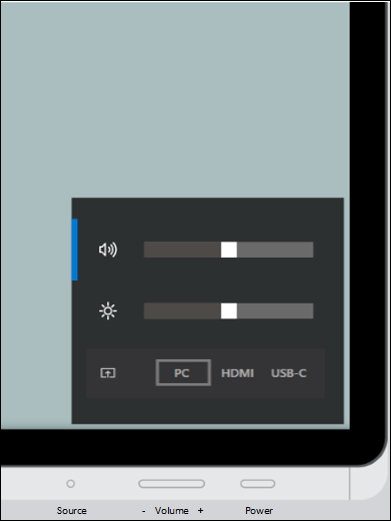mirror of
https://github.com/MicrosoftDocs/windows-itpro-docs.git
synced 2025-05-28 13:17:23 +00:00
1.3 KiB
1.3 KiB
title, description, keywords, ms.prod, ms.sitesec, author, ms.author, manager, audience, ms.topic, ms.date, ms.localizationpriority
| title | description | keywords | ms.prod | ms.sitesec | author | ms.author | manager | audience | ms.topic | ms.date | ms.localizationpriority |
|---|---|---|---|---|---|---|---|---|---|---|---|
| Adjust Surface Hub 2S brightness, volume, and input | Learn how to use the onscreen display to adjust brightness and other settings in Surface Hub 2S. | separate values with commas | surface-hub | library | greg-lindsay | greglin | laurawi | Admin | article | 07/09/2019 | Medium |
Adjust Surface Hub 2S brightness, volume, and input
Surface Hub 2S provides an on-screen display for volume, brightness, and input control. The Source button functions as a toggle key to switch between the volume, brightness, and input control menus.
To show the on-screen display
When the on-screen display is visible, use one or more buttons to reach desired settings.
To adjust volume
- Use the Volume up/down button to increase or decrease volume.
To adjust brightness
- Press the Source button again to switch to the brightness menu.
- Use the Volume up/down button to increase or decrease brightness.
To adjust input
- Press the Source button twice to switch to the Source menu.
- Use the Volume up/down button to switch between PC, HDMI, and USB-C inputs.