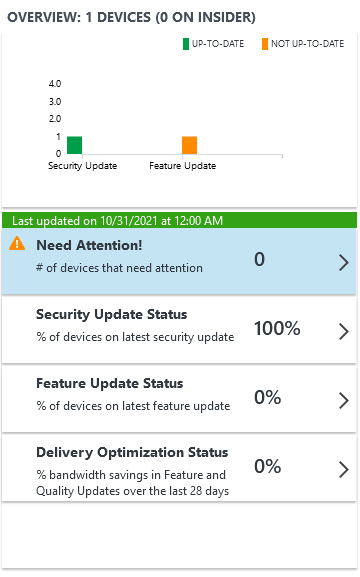7.7 KiB
title, ms.reviewer, manager, description, ms.prod, author, ms.author, ms.localizationpriority, ms.collection, ms.topic, ms.custom
| title | ms.reviewer | manager | description | ms.prod | author | ms.author | ms.localizationpriority | ms.collection | ms.topic | ms.custom |
|---|---|---|---|---|---|---|---|---|---|---|
| Using Update Compliance | dougeby | Learn how to use Update Compliance to monitor your device's Windows updates. | w10 | aczechowski | aaroncz | medium | M365-analytics | article | seo-marvel-apr2020 |
Use Update Compliance
Applies to
- Windows 10
- Windows 11
In this section you'll learn how to use Update Compliance to monitor your device's Windows updates and Microsoft Defender Antivirus status. To configure your environment for use with Update Compliance, refer to Get started with Update Compliance.
Update Compliance:
- Provides detailed deployment monitoring for Windows client feature and quality updates.
- Reports when devices need attention due to issues related to update deployment.
- Shows bandwidth usage and savings for devices that are configured to use Delivery Optimization.
- Provides all of the above data in Log Analytics, which affords additional querying and export capabilities.
The Update Compliance tile
After Update Compliance is successfully added to your Azure subscription, you can navigate to your log analytics workspace, select your Update Compliance deployment in the Solutions section, and then select Summary to see this tile:
:::image type="content" alt-text="Update Compliance tile no data." source="images/UC_tile_assessing.png":::
When the solution is added, data is not immediately available. Data will begin to be collected after data is sent up that belongs to the Commercial ID associated with the device. This process assumes that Windows diagnostic data is enabled and data sharing is enabled as described in Enrolling devices in Update Compliance. After Microsoft has collected and processed any device data associated with your Commercial ID, the tile will be replaced with the following summary:
:::image type="content" alt-text="Update Compliance tile with data." source="images/UC_tile_filled.png":::
The summary details the total number of devices that Microsoft has received data from with your Commercial ID. It also provides the number of devices that need attention if any. Finally, it details the last point at which your Update Compliance workspace was refreshed.
The Update Compliance workspace
:::image type="content" alt-text="Update Compliance workspace view." source="images/UC_workspace_needs_attention.png" lightbox="images/UC_workspace_needs_attention.png":::
When you select this tile, you will be redirected to the Update Compliance workspace. The workspace is organized with the Overview blade providing a hub from which to navigate to different reports of your devices' data.
Overview blade
Update Compliance's overview blade summarizes all the data Update Compliance provides. It functions as a hub from which you can navigate to different sections. The total number of devices detected by Update Compliance is reported in the title of this blade. Update Compliance displays distribution for all devices to help you determine if they are up to date on the following items:
- Security updates: A device is up to date on quality updates whenever it has the latest applicable quality update installed. Quality updates are monthly cumulative updates that are specific to a version of Windows client.
- Feature updates: A device is up to date on feature updates whenever it has the latest applicable feature update installed. Update Compliance considers Servicing Channel when determining update applicability.
The blade also provides the time at which your Update Compliance workspace was refreshed.
The following is a breakdown of the different sections available in Update Compliance:
- Need Attention! - This section is the default section when arriving to your Update Compliance workspace. It provides a summary of the different issues devices are facing relative to Windows client updates.
- Security Update Status - This section lists the percentage of devices that are on the latest security update released for the version of Windows client it is running. Selecting this section provides blades that summarize the overall status of security updates across all devices and a summary of their deployment progress towards the latest two security updates.
- Feature Update Status - This section lists the percentage of devices that are on the latest feature update that is applicable to a given device. Selecting this section provides blades that summarize the overall feature update status across all devices and a summary of deployment status for different versions of Windows client in your environment.
- Delivery Optimization Status - This section summarizes bandwidth savings incurred by utilizing Delivery Optimization in your environment. It provides a breakdown of Delivery Optimization configuration across devices, and summarizes bandwidth savings and utilization across multiple content types.
Update Compliance data latency
Update Compliance uses Windows client diagnostic data as its data source. After you add Update Compliance and appropriately configure your devices, it could take 48-72 hours before they first appear.
The data powering Update Compliance is refreshed every 24 hours. The last 28 days worth of data from all devices in your organization are refreshed. The entire set of data is refreshed in each daily snapshot, which means that the same data can be re-ingested even if no new data actually arrived from the device since the last snapshot. Snapshot time can be determined by the TimeGenerated field for each record, while LastScan can be used to roughly determine the freshness of each record's data.
| Data Type | Data upload rate from device | Data Latency |
|---|---|---|
| WaaSUpdateStatus | Once per day | 4 hours |
| WaaSInsiderStatus | Once per day | 4 hours |
| WaaSDeploymentStatus | Every update event (Download, install, etc.) | 24-36 hours |
| WUDOAggregatedStatus | On update event, aggregated over time | 24-36 hours |
| WUDOStatus | Once per day | 12 hours |
This means you should generally expect to see new data device data every 24 hours, except for WaaSDeploymentStatus and WUDOAggregatedStatus, which may take 36-48 hours.
Using Log Analytics
Update Compliance is built on the Log Analytics platform that is integrated into Operations Management Suite. All data in the workspace is the direct result of a query. Understanding the tools and features at your disposal, all integrated within Azure Portal, can deeply enhance your experience and complement Update Compliance.
See below for a few topics related to Log Analytics:
- Learn how to effectively execute custom Log Searches by referring to Microsoft Azure's excellent documentation on querying data in Log Analytics.
- To develop your own custom data views in Operations Management Suite or Power BI; check out documentation on analyzing data for use in Log Analytics.
- Gain an overview of Log Analytics' alerts and learn how to use it to always stay informed about the most critical issues you care about.