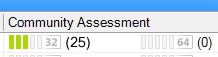4.4 KiB
title, description, ms.assetid, ms.prod, ms.mktglfcycl, ms.pagetype, ms.sitesec, author
| title | description | ms.assetid | ms.prod | ms.mktglfcycl | ms.pagetype | ms.sitesec | author |
|---|---|---|---|---|---|---|---|
| Ratings Icons in ACM (Windows 10) | Compatibility ratings can originate from Microsoft, the application vendor, your organization, and from the Application Compatibility Toolkit (ACT) community. | 0165499e-cb47-4d76-98a6-b871d23e4e83 | w10 | plan | appcompat | library | TrudyHa |
Ratings Icons in ACM
Applies to
- Windows 10
- Windows 8.1
- Windows 8
- Windows 7
- Windows Server 2012
- Windows Server 2008 R2
Compatibility ratings can originate from Microsoft, the application vendor, your organization, and from the Application Compatibility Toolkit (ACT) community.
For information about specifying your own ratings, see Selecting Your Compatibility Rating. For information about community ratings, see ACT Community Ratings and Process.
Icons
The following table shows icons that appear on the report screens and dialog boxes for Company Assessment and Vendor Assessment.
User Ratings and ACT Community Ratings
Ratings are displayed graphically in the User Ratings column and the Community Assessment column. The rating color and bar count depend on how the users or community rated the item. There are three possible ratings:
-
Works. Applications with this rating receive five green bars.
-
Works with minor issues or has solutions. Applications with this rating receive three light-green bars.
-
Does not work. Applications with this rating receive a single red bar.
The color gradient from one to five bars shows the average rating.
Related topics
Selecting Your Compatibility Rating
Analyzing Your Compatibility Data