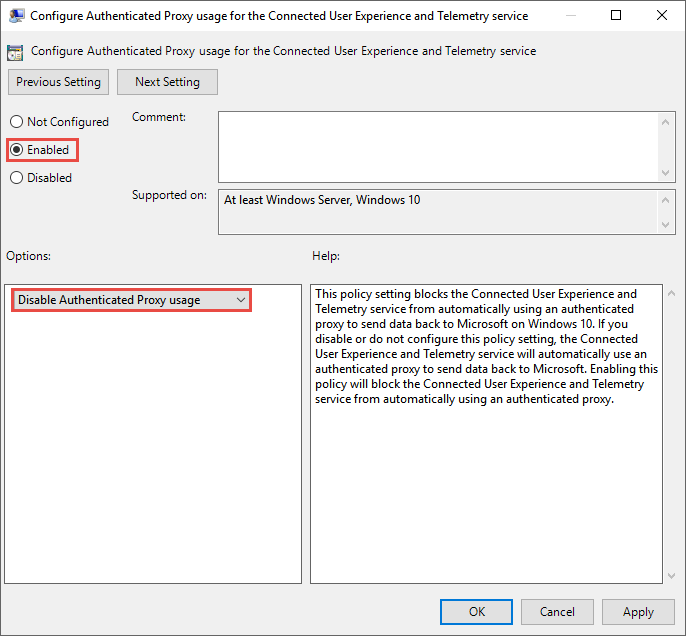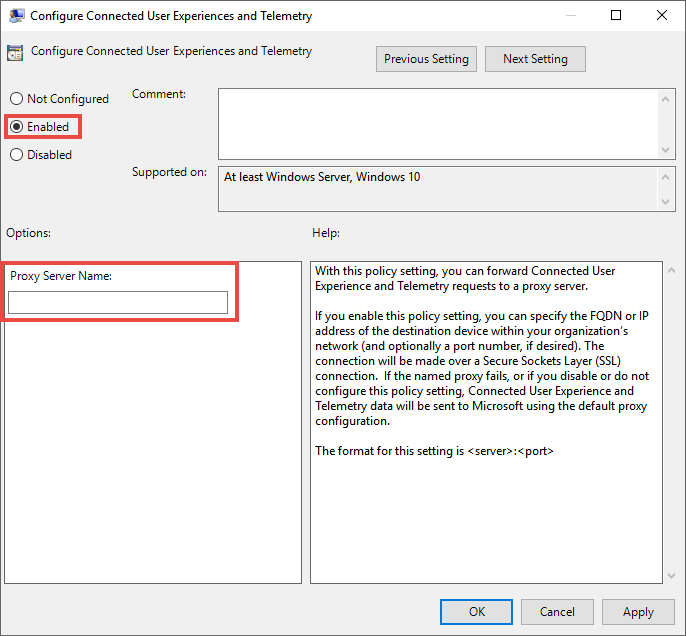11 KiB
title, description, keywords, search.product, search.appverid, ms.prod, ms.mktglfcycl, ms.sitesec, ms.pagetype, ms.author, author, ms.localizationpriority, manager, audience, ms.collection, ms.topic
| title | description | keywords | search.product | search.appverid | ms.prod | ms.mktglfcycl | ms.sitesec | ms.pagetype | ms.author | author | ms.localizationpriority | manager | audience | ms.collection | ms.topic |
|---|---|---|---|---|---|---|---|---|---|---|---|---|---|---|---|
| Configure device proxy and Internet connection settings | Configure the Microsoft Defender ATP proxy and internet settings to enable communication with the cloud service. | configure, proxy, internet, internet connectivity, settings, proxy settings, netsh, winhttp, proxy server | eADQiWindows 10XVcnh | met150 | w10 | deploy | library | security | macapara | mjcaparas | medium | dansimp | ITPro | M365-security-compliance | article |
Configure device proxy and Internet connectivity settings
Applies to:
Want to experience Microsoft Defender ATP? Sign up for a free trial.
The Microsoft Defender ATP sensor requires Microsoft Windows HTTP (WinHTTP) to report sensor data and communicate with the Microsoft Defender ATP service.
The embedded Microsoft Defender ATP sensor runs in system context using the LocalSystem account. The sensor uses Microsoft Windows HTTP Services (WinHTTP) to enable communication with the Microsoft Defender ATP cloud service.
Tip
For organizations that use forward proxies as a gateway to the Internet, you can use network protection to investigate behind a proxy. For more information, see Investigate connection events that occur behind forward proxies.
The WinHTTP configuration setting is independent of the Windows Internet (WinINet) Internet browsing proxy settings and can only discover a proxy server by using the following discovery methods:
-
Auto-discovery methods:
-
Transparent proxy
-
Web Proxy Auto-discovery Protocol (WPAD)
Note
If you're using Transparent proxy or WPAD in your network topology, you don't need special configuration settings. For more information on Microsoft Defender ATP URL exclusions in the proxy, see Enable access to Microsoft Defender ATP service URLs in the proxy server.
-
-
Manual static proxy configuration:
- Registry based configuration
- WinHTTP configured using netsh command – Suitable only for desktops in a stable topology (for example: a desktop in a corporate network behind the same proxy)
Configure the proxy server manually using a registry-based static proxy
Configure a registry-based static proxy to allow only Microsoft Defender ATP sensor to report diagnostic data and communicate with Microsoft Defender ATP services if a computer is not be permitted to connect to the Internet.
The static proxy is configurable through Group Policy (GP). The group policy can be found under:
- Administrative Templates > Windows Components > Data Collection and Preview Builds > Configure Authenticated Proxy usage for the Connected User Experience and Telemetry Service
- Administrative Templates > Windows Components > Data Collection and Preview Builds > Configure connected user experiences and telemetry:
-
The policy sets two registry values
TelemetryProxyServeras REG_SZ andDisableEnterpriseAuthProxyas REG_DWORD under the registry keyHKLM\Software\Policies\Microsoft\Windows\DataCollection.The registry value
TelemetryProxyServertakes the following string format:<server name or ip>:<port>For example: 10.0.0.6:8080
The registry value
DisableEnterpriseAuthProxyshould be set to 1.
-
Configure the proxy server manually using netsh command
Use netsh to configure a system-wide static proxy.
Note
- This will affect all applications including Windows services which use WinHTTP with default proxy.
- Laptops that are changing topology (for example: from office to home) will malfunction with netsh. Use the registry-based static proxy configuration.
-
Open an elevated command-line:
a. Go to Start and type cmd.
b. Right-click Command prompt and select Run as administrator.
-
Enter the following command and press Enter:
netsh winhttp set proxy <proxy>:<port>For example: netsh winhttp set proxy 10.0.0.6:8080
To reset the winhttp proxy, enter the following command and press Enter
netsh winhttp reset proxy
See Netsh Command Syntax, Contexts, and Formatting to learn more.
Enable access to Microsoft Defender ATP service URLs in the proxy server
If a proxy or firewall is blocking all traffic by default and allowing only specific domains through, add the domains listed in the downloadable sheet to the allowed domains list.
| Item | Description |
|---|---|
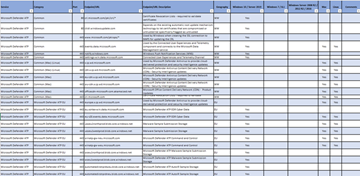 Spreadsheet |
The spreadsheet provides specific DNS records for service locations, geographic locations, and OS. |
If a proxy or firewall has HTTPS scanning (SSL inspection) enabled, exclude the domains listed in the above table from HTTPS scanning.
Note
settings-win.data.microsoft.com is only needed if you have Windows 10 devices running version 1803 or earlier.
Note
URLs that include v20 in them are only needed if you have Windows 10 devices running version 1803 or later. For example,
us-v20.events.data.microsoft.comis needed for a Windows 10 device running version 1803 or later and onboarded to US Data Storage region.
Note
If you are using Microsoft Defender Antivirus in your environment, please refer to the following article for details on allowing connections to the Microsoft Defender Antivirus cloud service: https://docs.microsoft.com/windows/security/threat-protection/microsoft-defender-antivirus/configure-network-connections-microsoft-defender-antivirus
If a proxy or firewall is blocking anonymous traffic, as Microsoft Defender ATP sensor is connecting from system context, make sure anonymous traffic is permitted in the previously listed URLs.
Log analytics agent requirements
The information below list the proxy and firewall configuration information required to communicate with Log Analytics agent (often referred to as Microsoft Monitoring Agent) for the previous versions of Windows such as Windows 7 SP1, Windows 8.1, Windows Server 2008 R2, Windows Server 2012 R2, and Windows Server 2016.
| Agent Resource | Ports | Direction | Bypass HTTPS inspection |
|---|---|---|---|
| *.ods.opinsights.azure.com | Port 443 | Outbound | Yes |
| *.oms.opinsights.azure.com | Port 443 | Outbound | Yes |
| *.blob.core.windows.net | Port 443 | Outbound | Yes |
Microsoft Defender ATP service backend IP range
If your network devices don't support the URLs added to an "allow" list in the prior section, you can use the following information.
Microsoft Defender ATP is built on Azure cloud, deployed in the following regions:
- +<Region Name="uswestcentral">
- +<Region Name="useast2">
- +<Region Name="useast">
- +<Region Name="europenorth">
- +<Region Name="europewest">
- +<Region Name="uksouth">
- +<Region Name="ukwest">
You can find the Azure IP range on Microsoft Azure Datacenter IP Ranges.
Note
As a cloud-based solution, the IP range can change. It's recommended you move to DNS resolving setting.
Verify client connectivity to Microsoft Defender ATP service URLs
Verify the proxy configuration completed successfully, that WinHTTP can discover and communicate through the proxy server in your environment, and that the proxy server allows traffic to the Microsoft Defender ATP service URLs.
-
Download the MDATP Client Analyzer tool to the PC where Microsoft Defender ATP sensor is running on.
-
Extract the contents of MDATPClientAnalyzer.zip on the device.
-
Open an elevated command-line:
a. Go to Start and type cmd.
b. Right-click Command prompt and select Run as administrator.
-
Enter the following command and press Enter:
HardDrivePath\MDATPClientAnalyzer.cmdReplace HardDrivePath with the path where the MDATPClientAnalyzer tool was downloaded to, for example
C:\Work\tools\MDATPClientAnalyzer\MDATPClientAnalyzer.cmd -
Extract the MDATPClientAnalyzerResult.zip file created by tool in the folder used in the HardDrivePath.
-
Open MDATPClientAnalyzerResult.txt and verify that you have performed the proxy configuration steps to enable server discovery and access to the service URLs.
The tool checks the connectivity of Microsoft Defender ATP service URLs that Microsoft Defender ATP client is configured to interact with. It then prints the results into the MDATPClientAnalyzerResult.txt file for each URL that can potentially be used to communicate with the Microsoft Defender ATP services. For example:Testing URL : https://xxx.microsoft.com/xxx 1 - Default proxy: Succeeded (200) 2 - Proxy auto discovery (WPAD): Succeeded (200) 3 - Proxy disabled: Succeeded (200) 4 - Named proxy: Doesn't exist 5 - Command line proxy: Doesn't exist
If at least one of the connectivity options returns a (200) status, then the Microsoft Defender ATP client can communicate with the tested URL properly using this connectivity method.
However, if the connectivity check results indicate a failure, an HTTP error is displayed (see HTTP Status Codes). You can then use the URLs in the table shown in Enable access to Microsoft Defender ATP service URLs in the proxy server. The URLs you'll use will depend on the region selected during the onboarding procedure.
Note
The Connectivity Analyzer tool is not compatible with ASR rule Block process creations originating from PSExec and WMI commands. You will need to temporarily disable this rule to run the connectivity tool.
Note
When the TelemetryProxyServer is set, in Registry or via Group Policy, Microsoft Defender ATP will fall back to direct if it can't access the defined proxy.