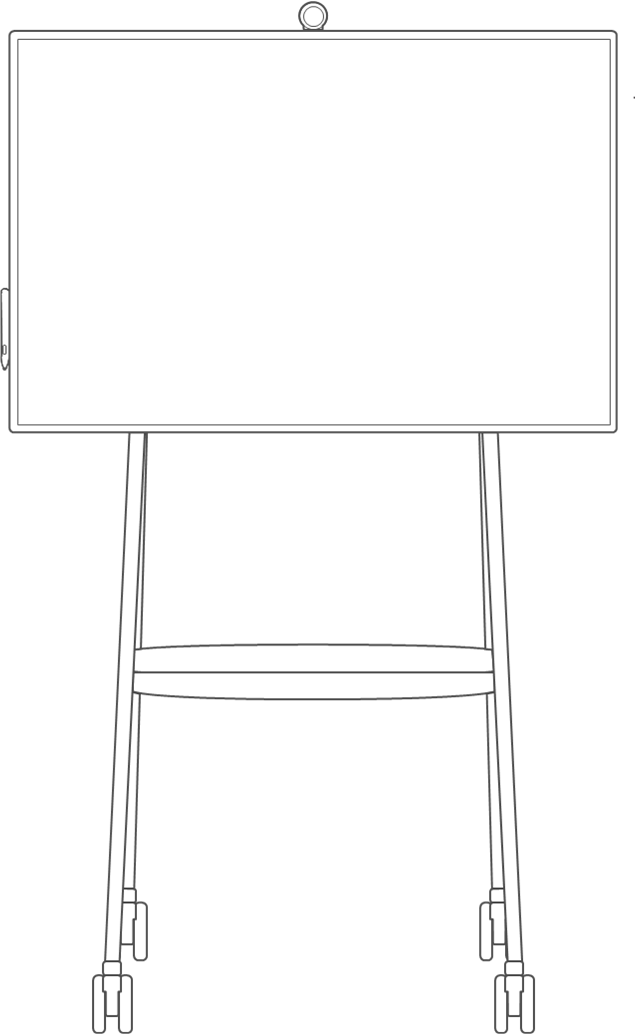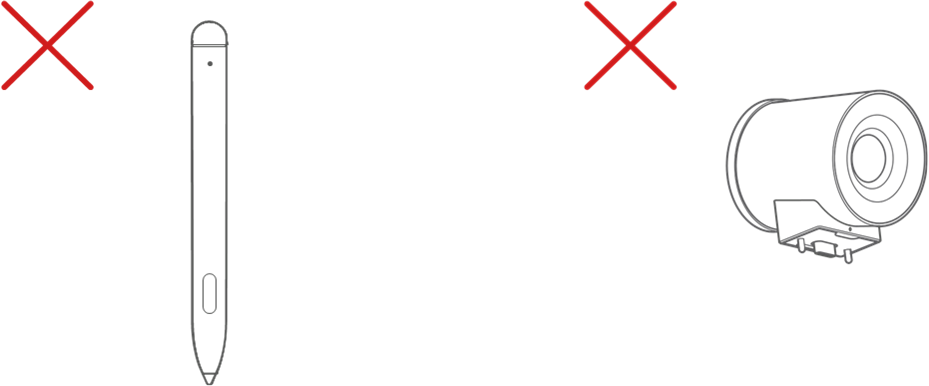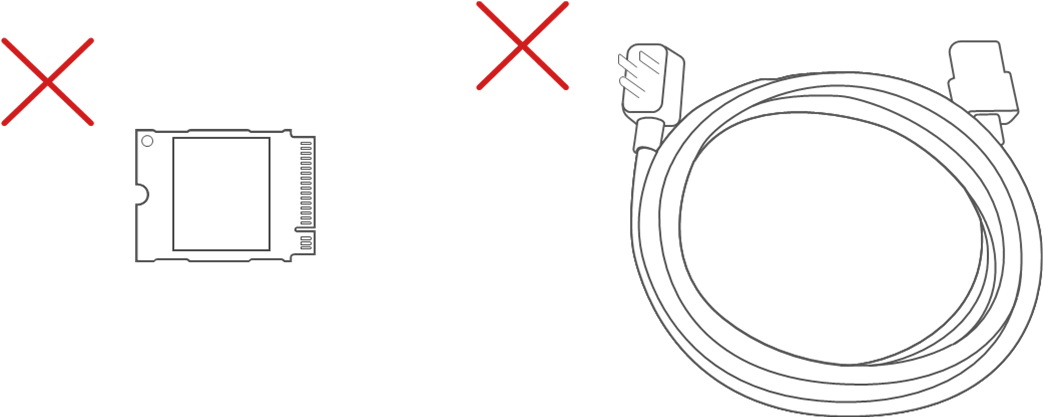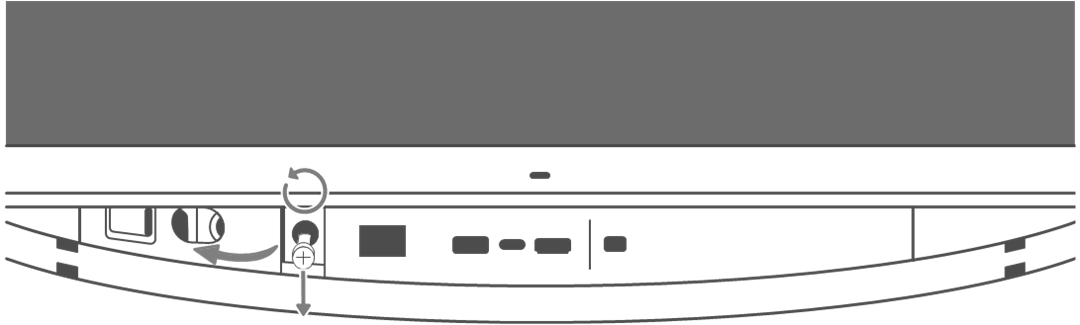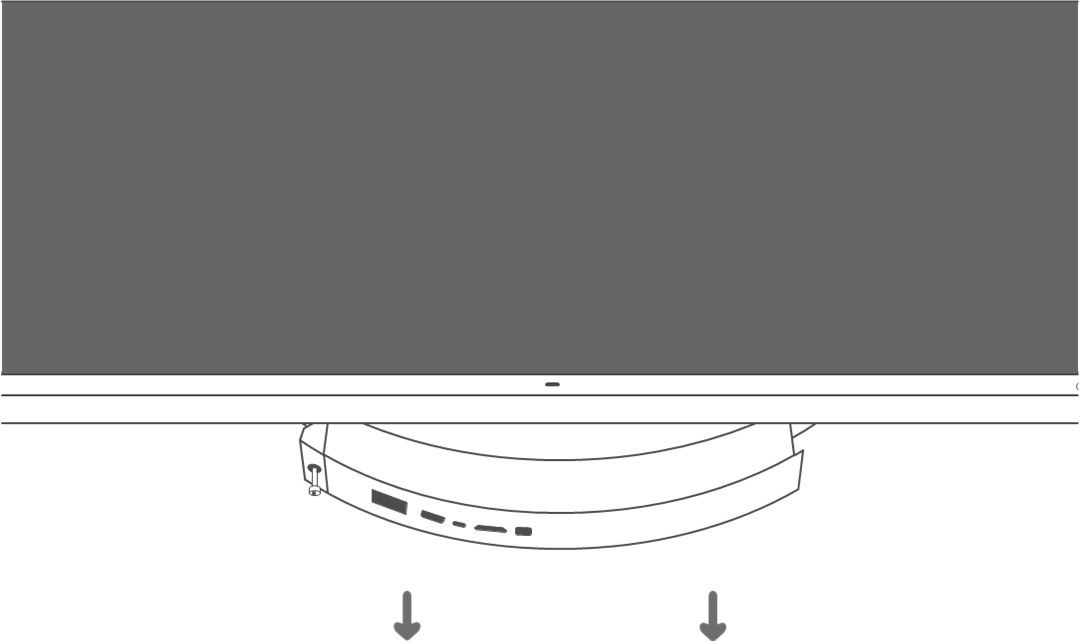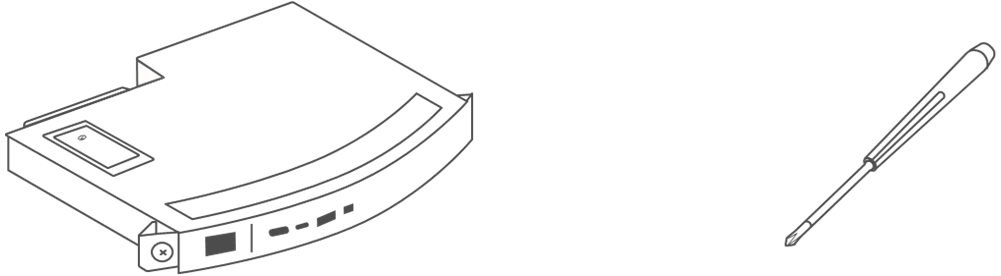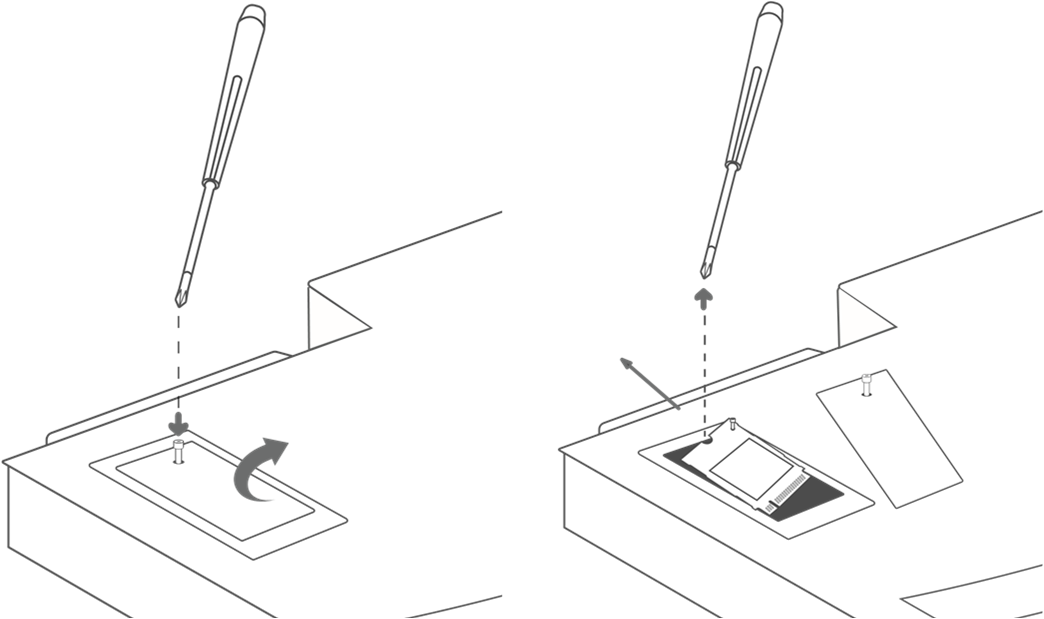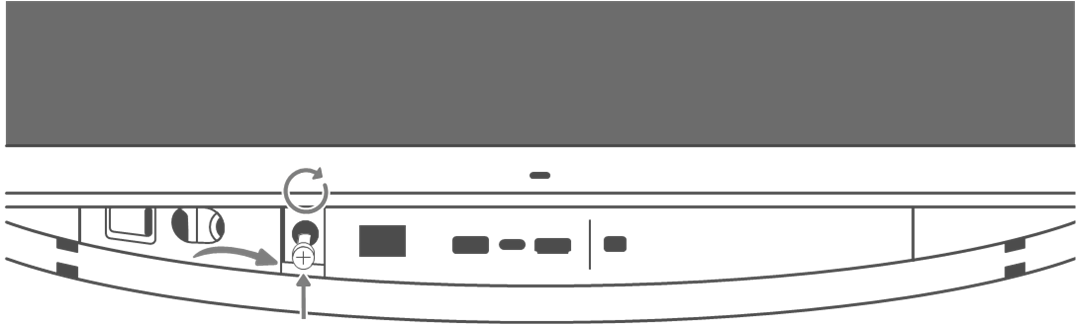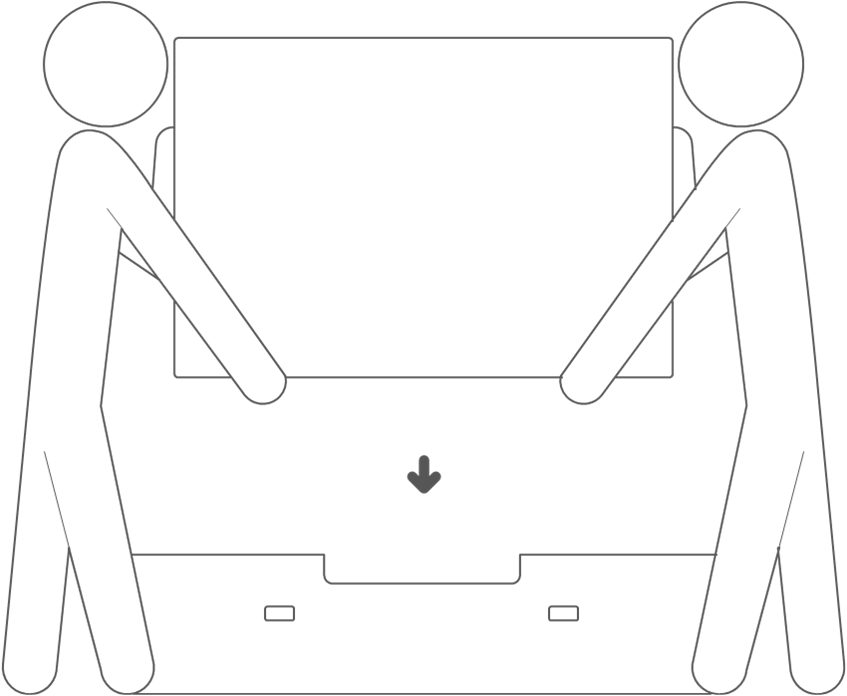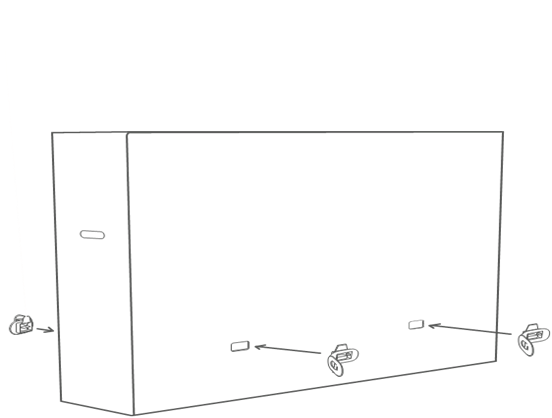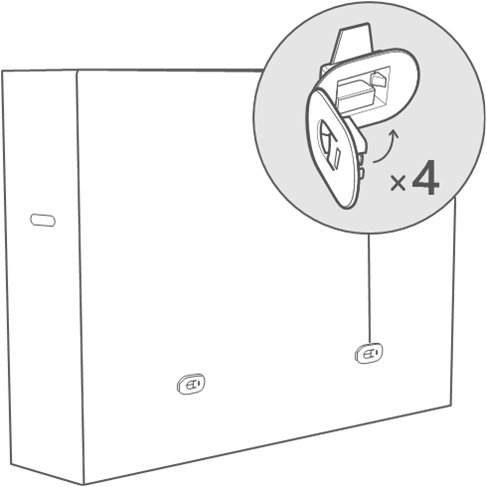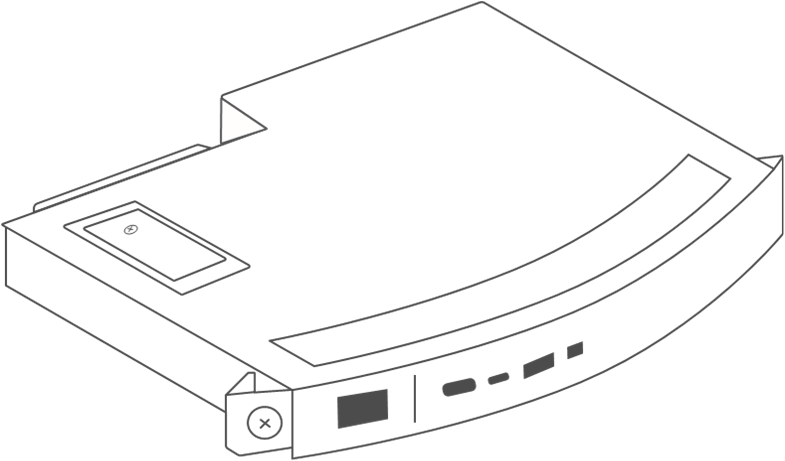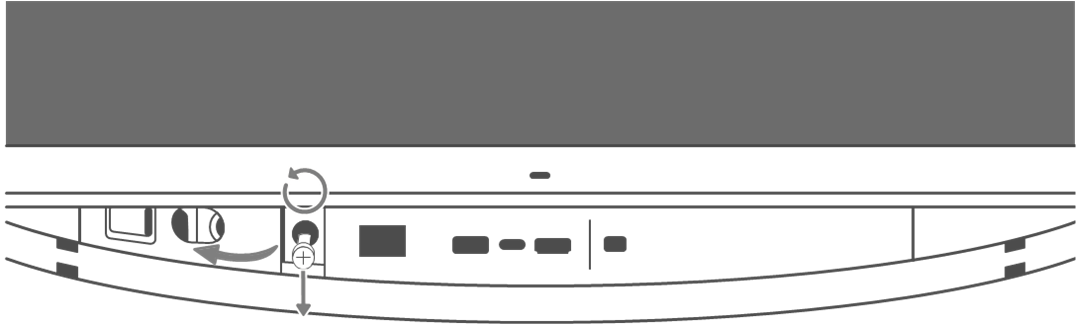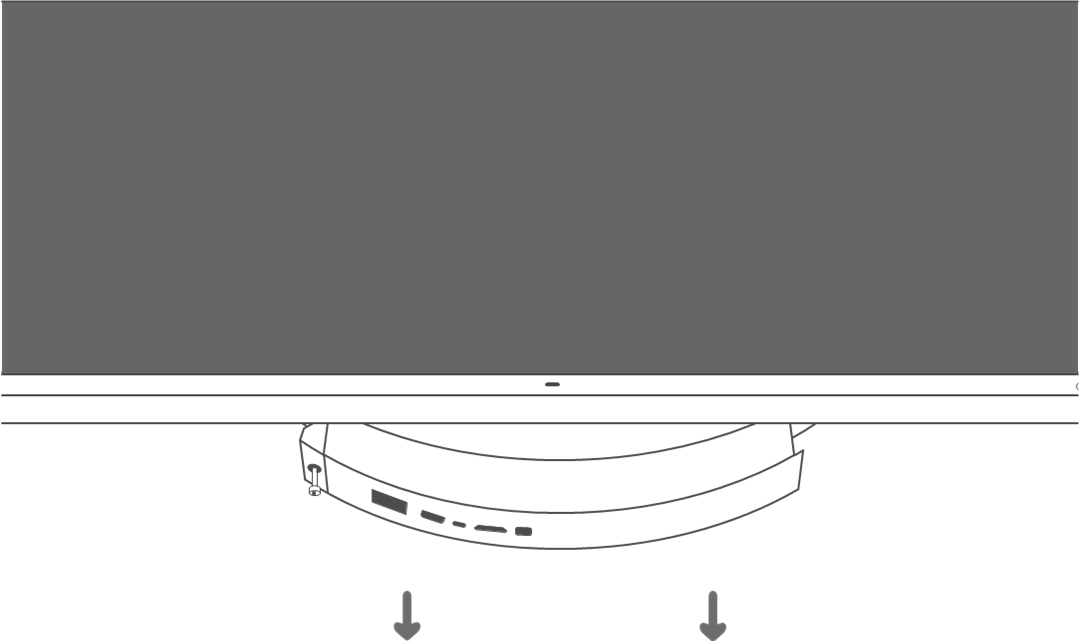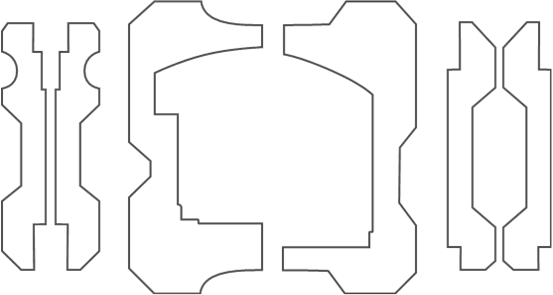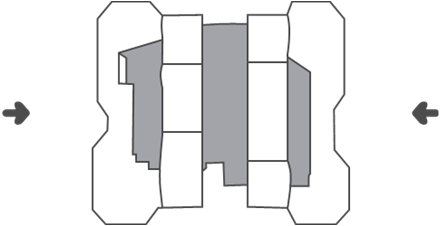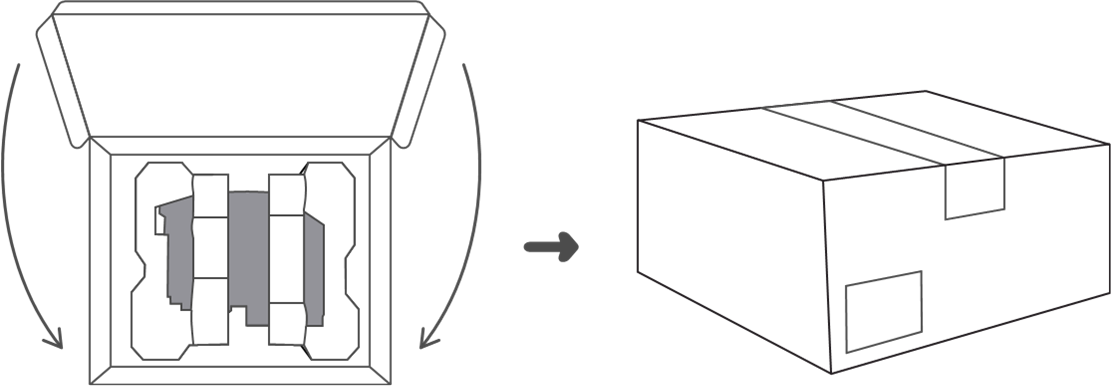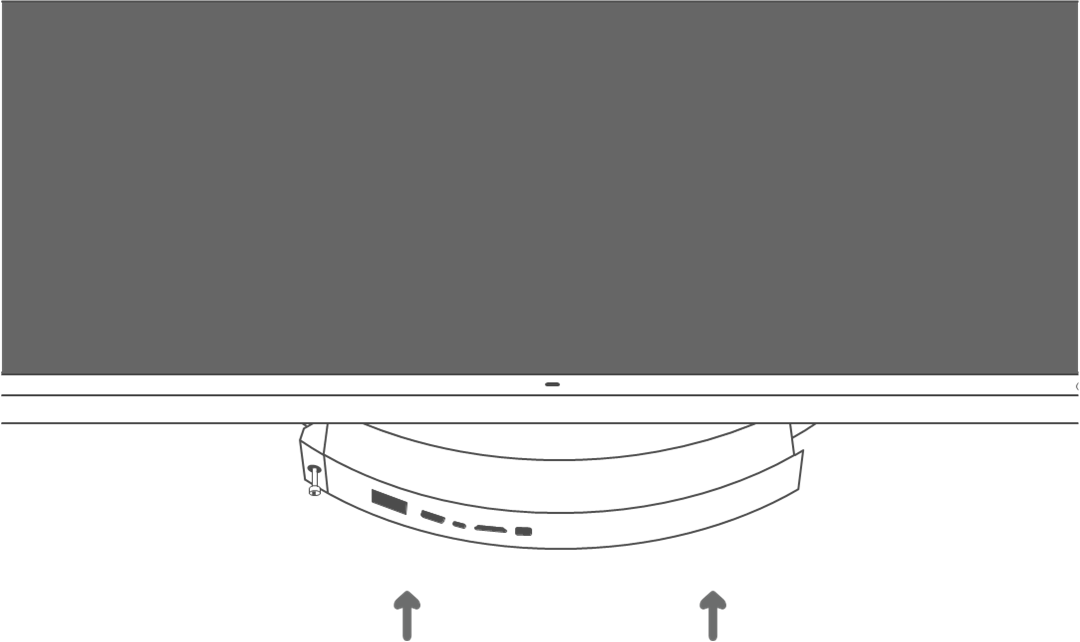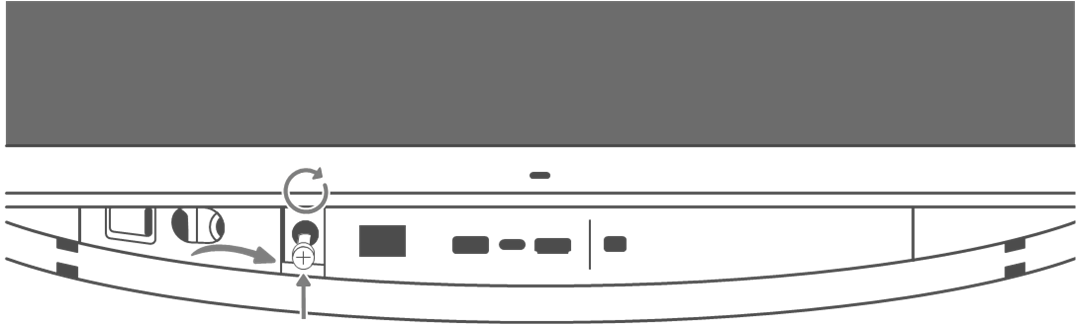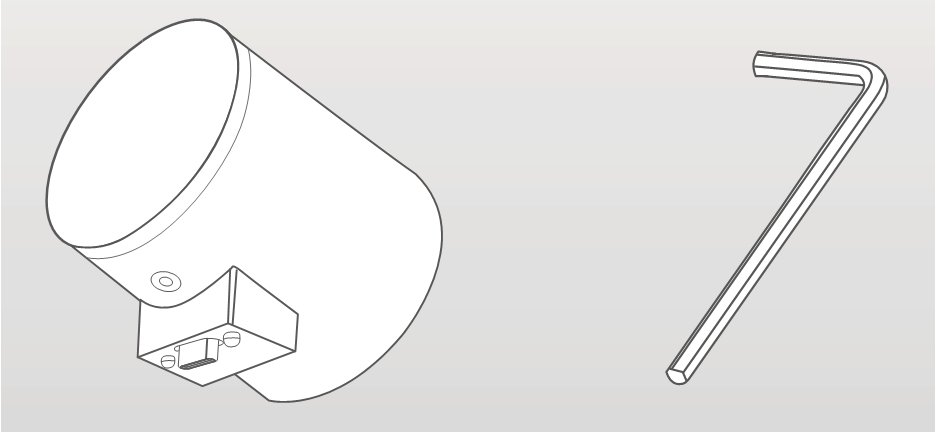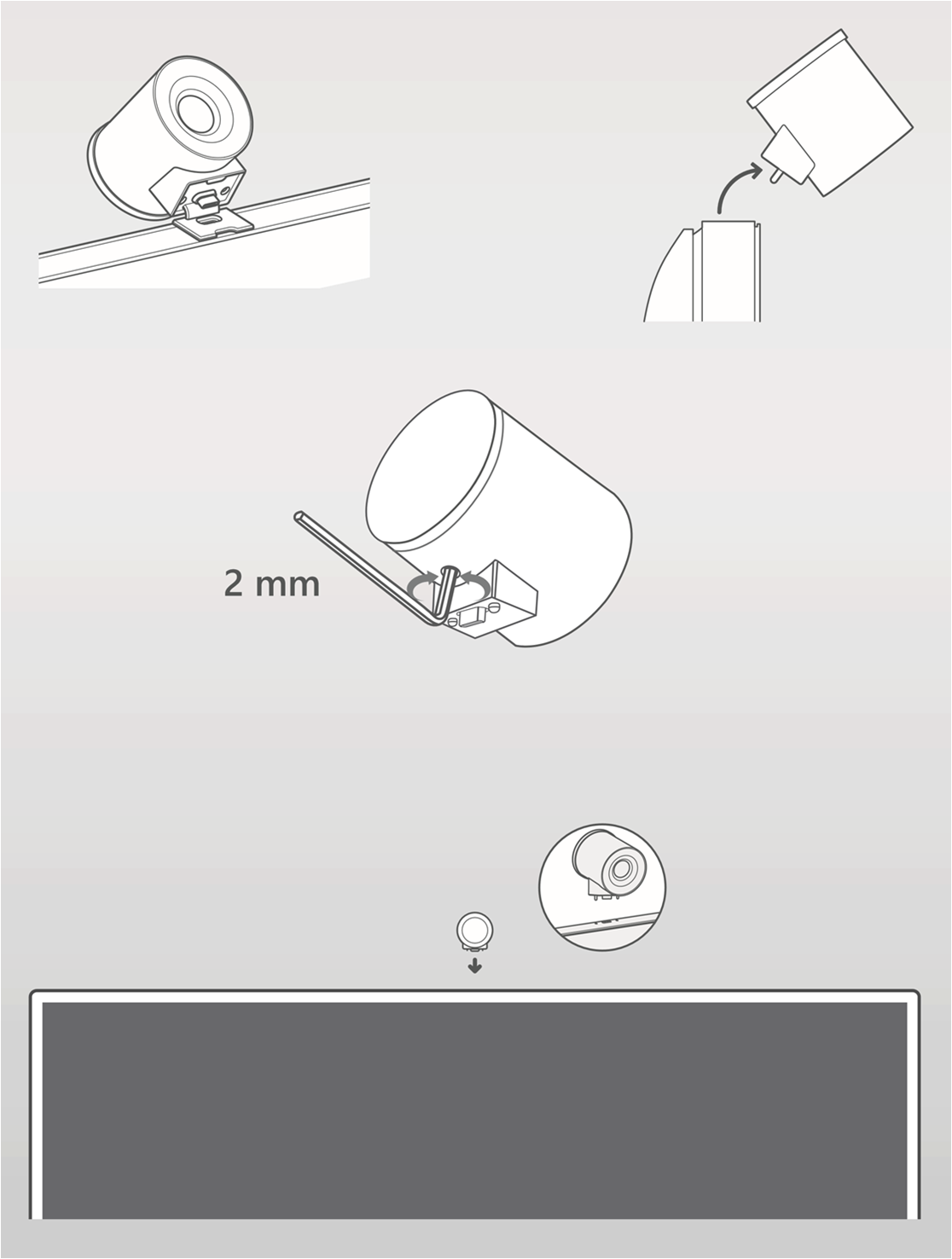mirror of
https://github.com/MicrosoftDocs/windows-itpro-docs.git
synced 2025-05-29 05:37:22 +00:00
4.2 KiB
4.2 KiB
title, description, keywords, ms.prod, ms.sitesec, author, ms.author, audience, ms.topic, ms.date, ms.localizationpriority
| title | description | keywords | ms.prod | ms.sitesec | author | ms.author | audience | ms.topic | ms.date | ms.localizationpriority |
|---|---|---|---|---|---|---|---|---|---|---|
| How to pack and ship your Surface Hub 2S for service | Instructions for packing Surface Hub 2S components, replacing the Compute cartridge, and replacing the camera | pack, replace components, camera, compute cartridge | surface-hub | library | Teresa-Motiv | v-tea | Admin | article | 07/1/2019 | Normal |
How to pack and ship your Surface Hub 2S for service
If you replace your Surface Hub 2S, one of its components, or a related accessory, use the instructions in this article when you pack the device for shipment.
Important
When packing your device for shipment, make sure that you use the packaging in which your replacement device arrived.
How to pack your Surface Hub 2S 50”
Use the following steps to pack your Surface Hub 2S 50" for shipment.
How to replace and pack your Surface Hub 2S Compute Cartridge
Use the following steps to remove the Surface Hub 2S Compute Cartridge, pack it for shipment, and install the new Compute Cartridge.
How to replace your Surface Hub 2S Camera
Use the following steps to remove the Surface Hub 2S camera and install the new camera.