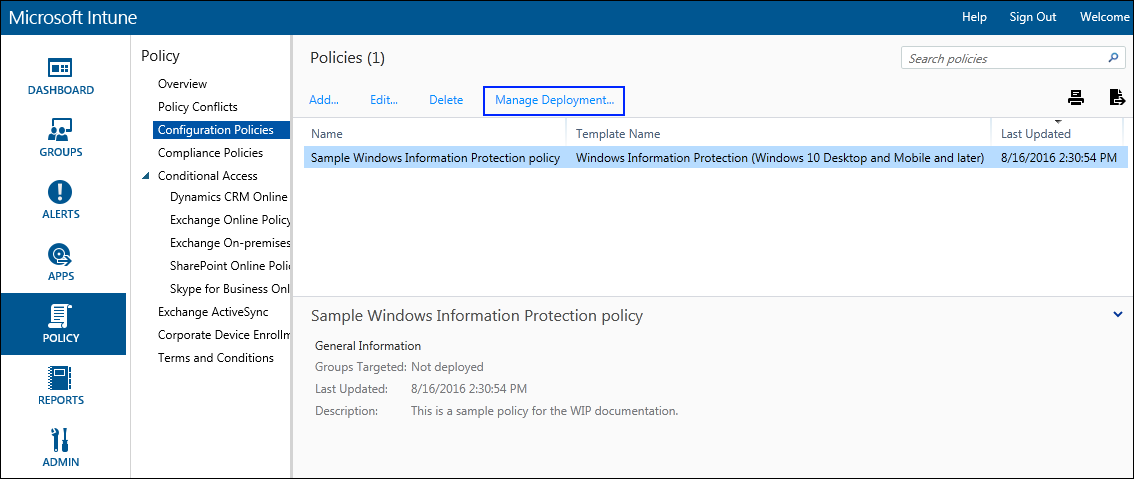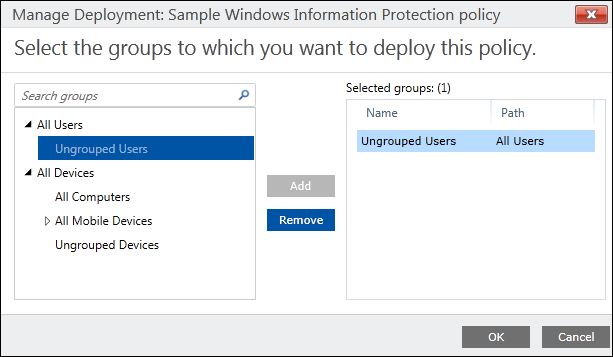2.5 KiB
title, description, ms.assetid, keywords, ms.prod, ms.mktglfcycl, ms.sitesec, ms.pagetype, author, ms.localizationpriority, ms.date
| title | description | ms.assetid | keywords | ms.prod | ms.mktglfcycl | ms.sitesec | ms.pagetype | author | ms.localizationpriority | ms.date |
|---|---|---|---|---|---|---|---|---|---|---|
| Deploy your Windows Information Protection (WIP) policy using the classic console for Microsoft Intune (Windows 10) | After you’ve created your Windows Information Protection (WIP) policy, you'll need to deploy it to your organization's enrolled devices. | 9c4a01e7-0b1c-4f15-95d0-0389f0686211 | WIP, Windows Information Protection, EDP, Enterprise Data Protection, Intune | w10 | explore | library | security | justinha | medium | 09/11/2017 |
Deploy your Windows Information Protection (WIP) policy using the classic console for Microsoft Intune
Applies to:
- Windows 10, version 1607 and later
- Windows 10 Mobile, version 1607 and later
After you’ve created your Windows Information Protection (WIP) policy, you'll need to deploy it to your organization's enrolled devices. Enrollment can be done for business or personal devices, allowing the devices to use your managed apps and to sync with your managed content and information.
To deploy your WIP policy
-
On the Configuration policies page, locate your newly-created policy, click to select it, and then click the Manage Deployment button.
-
In the left pane of the Manage Deployment box, click the employees or groups that should get the policy, and then click Add.
The added people move to the Selected Groups list on the right-hand pane.
-
After you've picked all of the employees and groups that should get the policy, click OK.
The policy is deployed to the selected users' devices.
Note
Help to make this topic better by providing us with edits, additions, and feedback. For info about how to contribute to this topic, see Contributing to TechNet content.