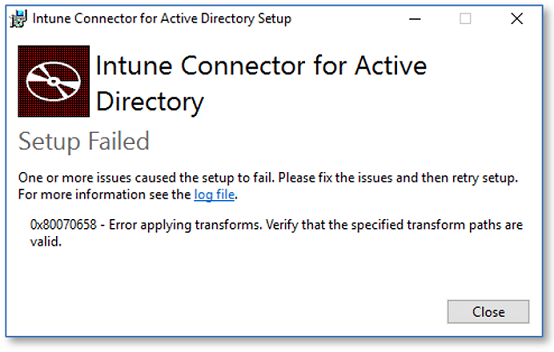Moved the error graphic to the bottom and added note that you can restore previous settings after the error is resolved. Also changed the list to a table for better readability.
2.2 KiB
title, description, keywords, ms.prod, ms.mktglfcycl, ms.localizationpriority, ms.sitesec, ms.pagetype, author, ms.author, ms.date
| title | description | keywords | ms.prod | ms.mktglfcycl | ms.localizationpriority | ms.sitesec | ms.pagetype | author | ms.author | ms.date |
|---|---|---|---|---|---|---|---|---|---|---|
| Intune Connector (preview) requirements | Intune Connector (preview) issue workaround | mdm, setup, windows, windows 10, oobe, manage, deploy, autopilot, ztd, zero-touch, partner, msfb, intune | w10 | deploy | low | library | deploy | greg-lindsay | greg-lindsay | 11/26/2018 |
Intune Connector (preview) language requirements
Applies to: Windows 10
Microsoft has released a preview for Intune connector for Active Directory that enables user-driven Hybrid Azure Active Directory join for Windows Autopilot.
In this preview version of the Intune Connector, you might receive an error message indicating a setup failure with the following error code and message:
0x80070658 - Error applying transforms. Verify that the specified transform paths are valid.
An example of the error message is displayed at the bottom of this topic.
This error can be resolved by ensuring that the member server where Intune Connector is running has one of the following language packs installed and configured to be the default keyboard layout:
| en-US | cs-CZ | da-DK | de-DE | el-GR | es-ES | fi-FI | fr-FR | hu-HU | it-IT | ja-JP |
| ko-KR | nb-NO | nl-NL | pl-PL | pt-BR | ro-RO | ru-RU | sv-SE | tr-TR | zh-CN | zh-TW |
Note
After installing the Intune Connector, you can restore the keyboard layout to its previous settings.
This solution is a workaround and will be fully resolved in a future release of the Intune Connector.
To change the default keyboard layout:
- Click Settings > Time & language > Region and language
- Select one of the languages listed above and choose Set as default.
If the language you need isn't listed, you can add additional languages by selecting Add a language.
Example
The following is an example of the error message that can be displayed if one of the listed languages is not used during setup: