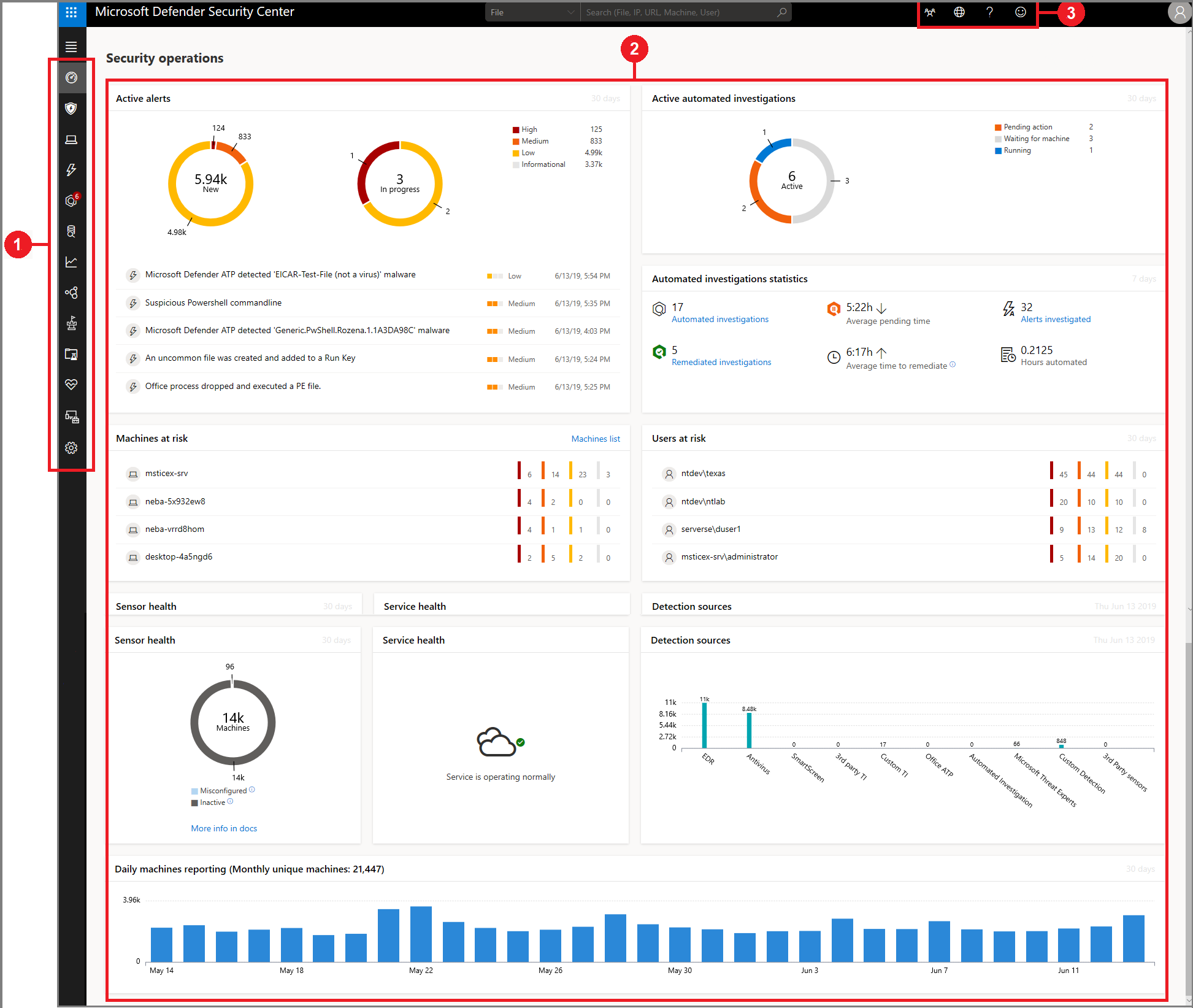10 KiB
title, description, keywords, search.product, search.appverid, ms.prod, ms.mktglfcycl, ms.sitesec, ms.pagetype, ms.author, author, ms.localizationpriority, manager, audience, ms.collection, ms.topic
| title | description | keywords | search.product | search.appverid | ms.prod | ms.mktglfcycl | ms.sitesec | ms.pagetype | ms.author | author | ms.localizationpriority | manager | audience | ms.collection | ms.topic |
|---|---|---|---|---|---|---|---|---|---|---|---|---|---|---|---|
| Microsoft Defender Advanced Threat Protection portal overview | Use Microsoft Defender Security Center to monitor your enterprise network and assist in responding to alerts to potential advanced persistent threat (APT) activity or data breaches. | Microsoft Defender Security Center, portal, cybersecurity threat intelligence, dashboard, alerts queue, machines list, settings, machine management, advanced attacks | eADQiWindows 10XVcnh | met150 | w10 | deploy | library | security | macapara | mjcaparas | medium | dansimp | ITPro | M365-security-compliance | conceptual |
Microsoft Defender Security Center portal overview
Applies to:
Want to experience Microsoft Defender ATP? Sign up for a free trial.
Enterprise security teams can use Microsoft Defender Security Center to monitor and assist in responding to alerts of potential advanced persistent threat (APT) activity or data breaches.
You can use Microsoft Defender Security Center to:
- View, sort, and triage alerts from your endpoints
- Search for more information on observed indicators such as files and IP Addresses
- Change Microsoft Defender ATP settings, including time zone and review licensing information.
Microsoft Defender Security Center
When you open the portal, you’ll see the main areas of the application:
- (1) Navigation pane
- (2) Main portal
- (3) Search, Community center, Time settings, Help and support, Feedback
Note
Malware related detections will only appear if your machines are using Windows Defender Antivirus as the default real-time protection antimalware product.
You can navigate through the portal using the menu options available in all sections. Refer to the following table for a description of each section.
| Area | Description |
|---|---|
| (1) Navigation pane | Use the navigation pane to move between Dashboards, Incidents, Machines list, Alerts queue, Automated investigations, Advanced hunting, Reports, Interoperability, Threat & vulnerability management, Evaluation and tutorials, Service health, Configuration management, and Settings. |
| Dashboards | Access the Security operations, the Secure Score, or Threat analytics dashboard. |
| Incidents | View alerts that have been aggregated as incidents. |
| Machines list | Displays the list of machines that are onboarded to Microsoft Defender ATP, some information about them, and the corresponding number of alerts. |
| Alerts queue | View alerts generated from machines in your organizations. |
| Automated investigations | Displays a list of automated investigations that's been conducted in the network, the status of each investigation and other details such as when the investigation started and the duration of the investigation. |
| Advanced hunting | Advanced hunting allows you to proactively hunt and investigate across your organization using a powerful search and query tool. |
| Reports | View graphs detailing alert trends over time, and alert summary charts categorizing threats by severity, status, and attack approach |
| Interoperability | Lists supported partner applications that can work together with Microsoft Defender, as well as applications that are already connected to Microsoft Defender. |
| Threat & Vulnerability management | View your configuration score, exposure score, exposed machines, vulnerable software, and take action on top security recommendations. |
| Evaluation and tutorials | Manage test machines, attack simulations, and reports. Learn and experience the Microsoft Defender ATP capabilities through a guided walkthrough in a trial environment. |
| Service health | Provides information on the current status of the Window Defender ATP service. You'll be able to verify that the service health is healthy or if there are current issues. |
| Configuration management | Displays on-boarded machines, your organizations' security baseline, predictive analysis, and allows you to perform attack surface management on your machines. |
| Settings | Shows the settings you selected during onboarding and lets you update your industry preferences and retention policy period. You can also set other configuration settings such as email notifications, activate the preview experience, enable or turn off advanced features, SIEM integration, threat intel API, build Power BI reports, and set baselines for the Secure Score dashboard. |
| (2) Main portal | Main area where you will see the different views such as the Dashboards, Alerts queue, and Machines list. |
| (3) Community center, Localization, Help and support, Feedback | Community center -Access the Community center to learn, collaborate, and share experiences about the product. Time settings - Gives you access to the configuration settings where you can set time zones and view license information. Help and support - Gives you access to the Microsoft Defender ATP guide, Microsoft support, and Premier support. Feedback - Access the feedback button to provide comments about the portal. |
Note
For devices with high resolution DPI scaling issues, please see Windows scaling issues for high-DPI devices for possible solutions.
Microsoft Defender ATP icons
The following table provides information on the icons used all throughout the portal: