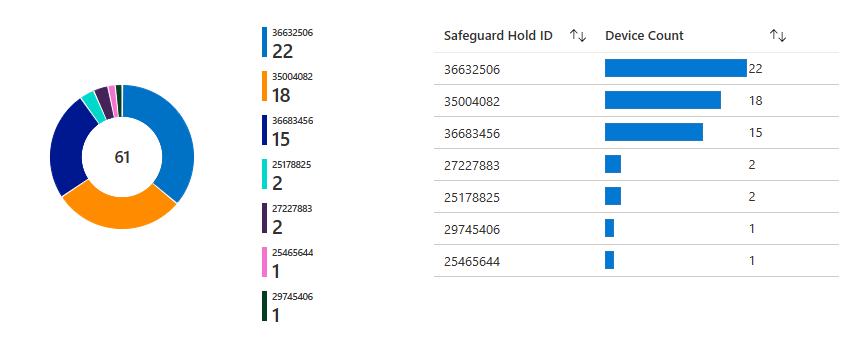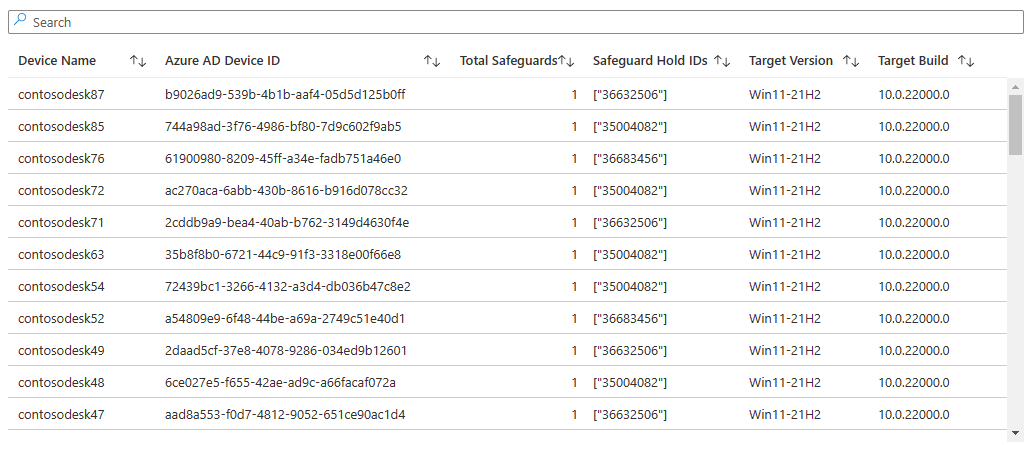4.0 KiB
title, ms.reviewer, manager, description, ms.prod, ms.mktglfcycl, ms.pagetype, audience, itproauthor, author, ms.author, ms.collection, ms.topic, ms.custom
| title | ms.reviewer | manager | description | ms.prod | ms.mktglfcycl | ms.pagetype | audience | itproauthor | author | ms.author | ms.collection | ms.topic | ms.custom |
|---|---|---|---|---|---|---|---|---|---|---|---|---|---|
| Update Compliance - Safeguard Holds report | laurawi | Learn how the Safeguard Holds report provides information about safeguard holds in your population. | w10 | deploy | deploy | itpro | jaimeo | jaimeo | jaimeo | M365-analytics | article | seo-marvel-apr2020 |
Safeguard Holds
Applies to
- Windows 10
- Windows 11
The Safeguard Holds report provides information about devices in your population that are affected by a safeguard hold.
Microsoft uses diagnostic data to determine whether devices that use Windows Update are ready for a feature update in order to ensure a smooth experience. When Microsoft determines a device is not ready to update due to a known issue, a safeguard hold is generated to delay the device's upgrade and protect the end-user experience. Safeguard holds are released over time as diagnostic data is analyzed and fixes are addressed. Details are provided on some, but not all safeguard holds on the Windows client release information pages for any given release.
Update Compliance provides two views into the safeguard holds that apply to devices in your population. The report shows data for devices that are configured to send diagnostic data at the Optional level (previously Full). For Windows 10 devices, devices configured to send diagnostic data at Enhanced level are also included.
The safeguard hold report can be found in a different location from the other Update Compliance reports. To access the safeguard hold report, follow the instructions below.
- Navigate to your Log Analytics workspace to which Update Compliance is deployed.
- In the left-hand menu, select Solutions.
- Select the solution named WaaSUpdateInsights(<your workspace name>). (This summary page is also where the Update Compliance tile is located.)
- In the left-hand menu, select Workbooks.
- Under the subsection WaaSUpdateInsights, select the workbook named Safeguard Holds.
Safeguard hold view
The safeguard hold view shows which safeguard holds apply to devices in your population, and how many devices are affected by each safeguard hold. You can use the Safeguard hold ID(s) dropdown at the top of the report to filter the chart and corresponding table to show only the selected safeguard hold IDs. Note that a device can be affected by more than one safeguard hold.
Device view
The device view shows which devices are affected by safeguard holds. In the Safeguard Hold IDs column of the table, you can find a list of the safeguard holds that apply to each device. You can also use the Safeguard hold ID(s) dropdown at the top of the report to filter the table to show only devices affected by the selected safeguard hold IDs.
Getting additional information about a safeguard hold
For safeguard holds protecting devices against publicly discussed known issues, you can find their 8-digit identifier on the Windows release health page under Known issues corresponding to the relevant release.
Devices managed by the Windows Update for Business deployment service that are affected by a safeguard hold for a likely issue are listed in the report with the safeguard hold ID value 00000001.
Opt out of safeguard holds
To opt out of safeguard holds protecting against known issues, see Opt out of safeguard holds.
To opt out of safeguard holds protecting against likely issues (applicable to devices managed by the deployment service), see Manage safeguards for a feature update deployment using the Windows Update for Business deployment service.