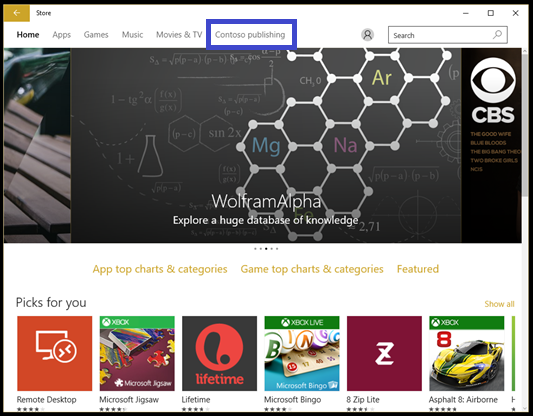1.7 KiB
title, description, ms.assetid, ms.prod, ms.mktglfcycl, ms.sitesec, ms.pagetype, author, localizationpriority
| title | description | ms.assetid | ms.prod | ms.mktglfcycl | ms.sitesec | ms.pagetype | author | localizationpriority |
|---|---|---|---|---|---|---|---|---|
| Manage private store settings (Windows 10) | The private store is a feature in the Microsoft Store for Business and Microsoft Store for Education that organizations receive during the sign up process. | 2D501538-0C6E-4408-948A-2BF5B05F7A0C | w10 | manage | library | store | TrudyHa | high |
Manage private store settings
Applies to
- Windows 10
- Windows 10 Mobile
The private store is a feature in the Microsoft Store for Business and Education that organizations receive during the sign up process. When admins add apps to the private store, all people in the organization can view and download the apps. Only online-licensed apps can be distributed from your private store.
The name of your private store is shown on a tab in the Windows Store app, or on Microsoft Store for Business, or Microsoft Store for Education.
You can change the name of your private store in Microsoft Store.
Change private store name
To change the name of your private store
-
Sign in to the Store for Business or Store for Education
-
Click Manage, click Permissions.
-
On the **Private store ** tab, click Change.
-
Type a new display name for your private store, and click Save.