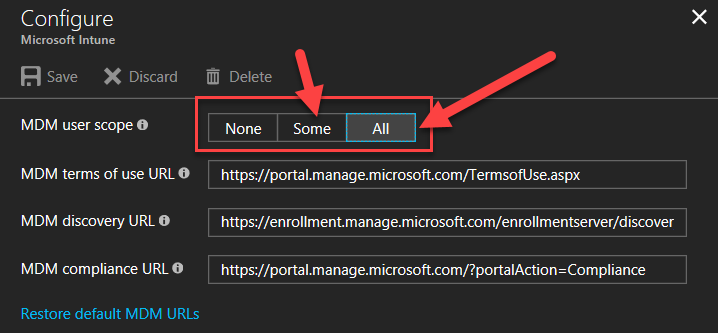mirror of
https://github.com/MicrosoftDocs/windows-itpro-docs.git
synced 2025-05-12 05:17:22 +00:00
1.2 KiB
1.2 KiB
title, description, ms.author, ms.topic, ms.prod, ms.technology, author, ms.date, ms.reviewer, manager, appliesto
| title | description | ms.author | ms.topic | ms.prod | ms.technology | author | ms.date | ms.reviewer | manager | appliesto | ||
|---|---|---|---|---|---|---|---|---|---|---|---|---|
| Automatic MDM enrollment in the Intune admin center | Automatic MDM enrollment in the Intune admin center | vinpa | article | windows-client | itpro-manage | vinaypamnani-msft | 04/05/2023 | aaroncz |
|
Automatic MDM enrollment in the Intune admin center
Windows devices can be enrolled in to Intune automatically when they join or register with Azure Active Directory. Automatic enrollment can be configured in Azure Portal.
-
Go to your Azure AD Blade.
-
Select Mobility (MDM and MAM), and find the Microsoft Intune app.
-
Select Microsoft Intune and configure the blade. You can specify settings to allow All users to enroll a device, or choose to allow Some users (and specify a group).
-
Select Save to configure MDM auto-enrollment for Azure AD joined devices and bring-your-own-device scenarios.