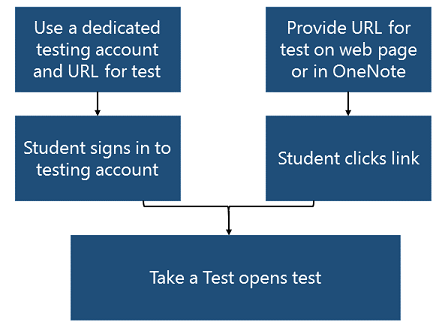3.4 KiB
title, description, keywords, ms.prod, ms.mktglfcycl, ms.sitesec, author
| title | description | keywords | ms.prod | ms.mktglfcycl | ms.sitesec | author | |||
|---|---|---|---|---|---|---|---|---|---|
| Take tests in Windows 10 | Learn how to set up and use the Take a Test app. |
|
W10 | plan | library | jdeckerMS |
Take tests in Windows 10 (Preview)
Applies to:
- Windows 10 Insider Preview
[Some information relates to pre-released product which may be substantially modified before it's commercially released. Microsoft makes no warranties, express or implied, with respect to the information provided here. ]
Many schools use online testing for formative and summative assessments. It's critical that students use a secure browser that prevents them from using other computer or Internet resources during the test. The Take a Test app in Windows 10, Version 1607, creates the right environment for taking a test:
- Take a Test shows just the test and nothing else.
- Students aren’t able to go to other websites.
- Students can’t open or access other apps.
- Students can't share, print, or record their screens.
- Students can’t copy or paste.
- Students can’t change settings, extend their display, see notifications, get updates, or use autofill features.
- Cortana is turned off.
Take a Test is included in Windows 10 Education. To add Take a Test to other editions of Windows 10, see Add the Take a Test app to Windows 10
How you use Take a Test
- Use a test URL and a dedicated testing account - A user signs in to the account and the Take a Test app automatically launches the pre-configured assessment URL in a single-app, kiosk mode. A student will never have access to the desktop in this configuration. We recommend this configuration for high stakes testing.
- Put a test URL with an included prefix on a web page or OneNote for students to click - This allows teachers and test administrators an easier way to deploy assessments. We recommend this method for lower stakes assessments.
Learn how to set up Take a Test on a single PC
Learn how to set up Take a Test on multiple PCs
Add the Take a Test app to Windows 10
You can add the Take a Test app to Windows 10 Pro and Enterprise.
Add Take a Test on a single PC
Use Settings to get Take a Test from Windows Update.
- Open Settings.
- Go to System > Apps & features > Manage optional features > Add a feature.
- Select Take a Test.
Deploy Take a Test to multiple PCs using DISM
You can deploy the Take a Test package through Deployment Image Servicing and Management (DISM.exe).
- Get the Take a Test package from the Microsoft update catalog.
- Upload the package to a network share or to your Windows Server Update Services (WSUS) server.
- Create and deploy a DISM script to add the package to offline or online images. For more information on how to add or enable features through DISM, see DISM Operating System Package (.cab or .msu) Servicing Command-Line Options.