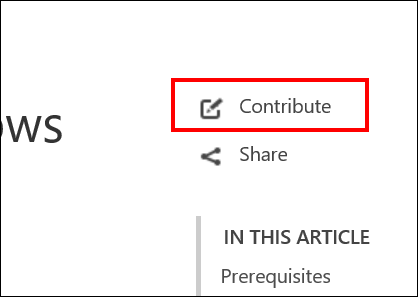3.8 KiB
Contributing to Windows IT professional documentation
Thank you for your interest in the Windows IT professional documentation! We appreciate your feedback, edits, and additions to our docs. This page covers the basic steps for contributing to our technical documentation.
Sign a CLA
All contributors who are not a Microsoft employee must sign a Microsoft Contribution Licensing Agreement (CLA) before contributing to any Microsoft repositories. If you've already contributed to Microsoft repositories in the past, congratulations! You've already completed this step.
Editing topics
We've tried to make editing an existing file as simple as possible.
To edit a topic
-
Go to the page on TechNet that you want to update, and then click Contribute.
-
Click the Pencil icon (in the red box) to edit the content.
-
Using markdown language, make your changes to the topic. For info about how to edit content using markdown, see http://aka.ms/windows-op-guide.
-
Make your suggested change, and then click Preview Changes to make sure it looks correct.
-
When you’re done editing the topic, scroll to the bottom of the page, and then click Propose file change to create a fork in your personal GitHub account.

The Comparing changes screen appears to see what the changes are between your fork and the original content. 6. On the Comparing changes screen, you’ll see if there are any problems with the file you’re checking in. If there are no problems, you’ll see the message, Able to merge.
If your request is accepted, updates are published to one of the following places:
- Windows 10
- Internet Explorer 11
- Microsoft Edge
- Surface
- Surface Hub
- Windows 10 for Education
- Microsoft Desktop Optimization Pack
Making more substantial changes
To make substantial changes to an existing article, add or change images, or contribute a new article, you will need to create a local clone of the content. For info about creating a fork or clone, see the GitHub help topic, Fork a Repo.
Fork the official repo into your personal GitHub account, and then clone the fork down to your local device. Work locally, then push your changes back into your fork. Then open a pull request back to the master branch of the official repo.
Using issues to provide feedback on documentation
If you just want to provide feedback rather than directly modifying actual documentation pages, you can create an issue in the repository.
At the top of a topic page you'll see an Issues tab. Click the tab and then click the New issue button.
Be sure to include the topic title and the URL for the page you're submitting the issue for, if that page is different from the page you launched the New issue dialog from.
Resources
You can use your favorite text editor to edit Markdown. We recommend Visual Studio Code, a free lightweight open source editor from Microsoft.
You can learn the basics of Markdown in just a few minutes. To get started, check out Mastering Markdown.