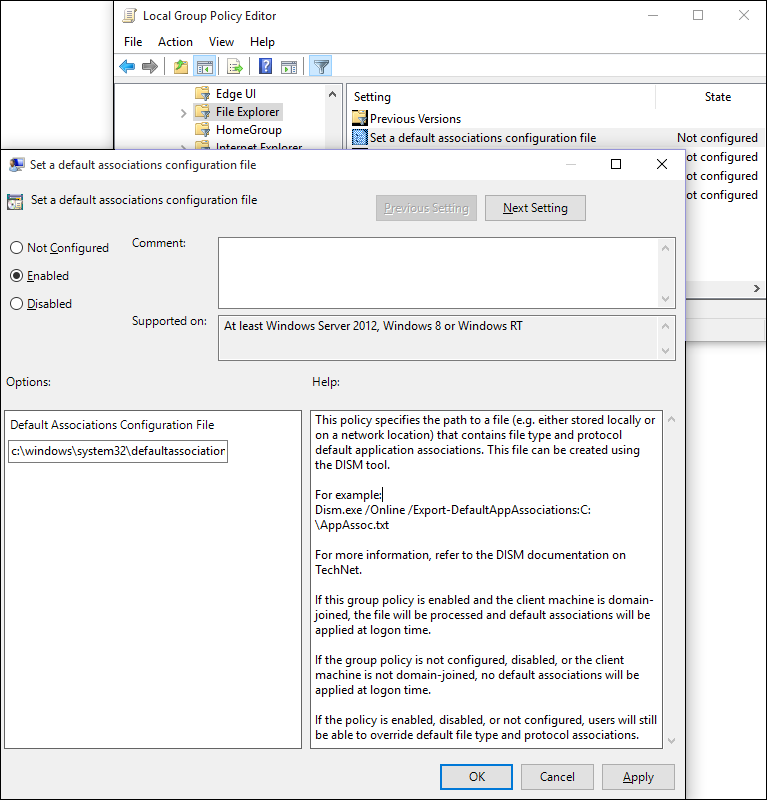1.8 KiB
Description, MS-HAID, MSHAttr, title
| Description | MS-HAID | MSHAttr | title |
|---|---|---|---|
| You can use the Group Policy setting, Set a default associations configuration file, to set the default browser for your company devices running Windows 10. | p_ie11deploy.set_the_default_browser_using_group_policy | PreferredLib:/library | Set the default browser using Group Policy (Internet Explorer 11 for IT Pros) |
Set the default browser using Group Policy
You can use the Group Policy setting, Set a default associations configuration file, to set the default browser for your company devices running Windows 10.
 To set the default browser as Internet Explorer 11
To set the default browser as Internet Explorer 11
-
Open your Group Policy editor and go to the Administrative Templates\Windows Components\File Explorer\Set a default associations configuration file setting.
Turning this setting on also requires you to create and store a default associations configuration file, locally or on a network share. For more information about creating this file, see Export or Import Default Application Associations.
-
Click Enabled, and then in the Options area, type the location to your default associations configuration file.
If this setting is turned on and your employee's device is domain-joined, this file is processed and default associations are applied at logon. If this setting isn't configured or is turned off, or if your employee's device isn't domain-joined, no default associations are applied at logon.
Your employees can change this setting by changing the Internet Explorer default value from the Set Default Programs area of the Control Panel.