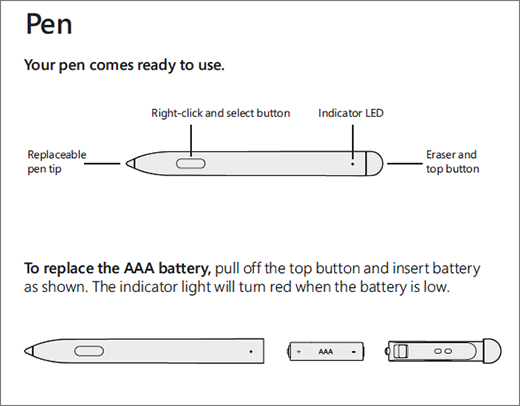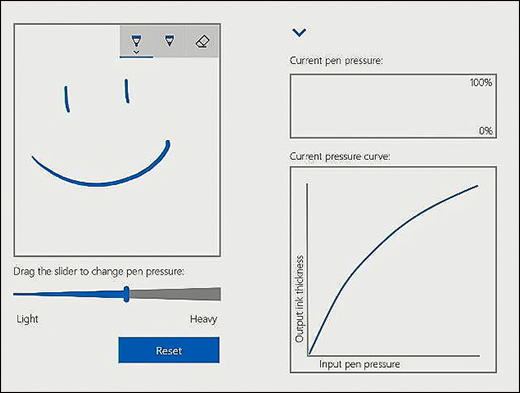mirror of
https://github.com/MicrosoftDocs/windows-itpro-docs.git
synced 2025-05-12 21:37:22 +00:00
1.9 KiB
1.9 KiB
title, description, keywords, ms.prod, ms.sitesec, author, ms.author, manager, audience, ms.topic, ms.date, ms.localizationpriority
| title | description | keywords | ms.prod | ms.sitesec | author | ms.author | manager | audience | ms.topic | ms.date | ms.localizationpriority |
|---|---|---|---|---|---|---|---|---|---|---|---|
| Surface Hub 2S quick start | View the quick start steps to begin using Surface Hub 2S. | separate values with commas | surface-hub | library | robmazz | robmazz | laurawi | Admin | article | 06/20/2019 | Medium |
Surface Hub 2S quick start
Unpack Surface Hub 2S
- Use the handles on each side of the box to move it to the space where you'll set it up.
- Before opening, remove the clips (4) on the front and back, and then lift the top off the box using the handles.
- In the base of the Surface Hub 2S, open the accessories box containing the setup guide, Surface Hub 2 pen, Surface Hub 2 camera, and the power cable.
- On the back of the Surface Hub, there's an instructional label showing you where to attach the mounting hardware. Install them in place and remove the label.
See this video for more information about unboxing and set up.
Install and adjust pen
- Attach Surface Hub 2 pen magnetically to your preferred side of the device.
- To adjust pen pressure, open the Surface app on Surface Hub 2S, select Pen, and adjust the slider.
Install camera
Remove the lens cling from the camera and attach it to the USB-C port on the top of the Surface Hub 2S.
Start Surface Hub 2S
- Insert the power cable into the back of the device and plug it into a power outlet. Run the cable through any cable guides on your mounting solution and remove the screen clang.
- To begin, press the power button on the bottom right.