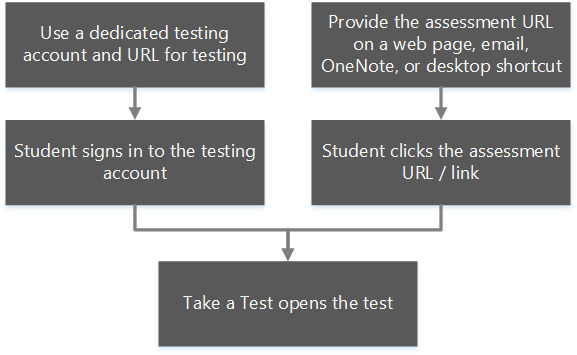3.4 KiB
title, description, keywords, ms.prod, ms.mktglfcycl, ms.sitesec, ms.pagetype, ms.localizationpriority, author, ms.author, ms.date, ms.reviewer, manager
| title | description | keywords | ms.prod | ms.mktglfcycl | ms.sitesec | ms.pagetype | ms.localizationpriority | author | ms.author | ms.date | ms.reviewer | manager |
|---|---|---|---|---|---|---|---|---|---|---|---|---|
| Take tests in Windows 10 | Learn how to set up and use the Take a Test app. | take a test, test taking, school, how to, use Take a Test | w10 | plan | library | edu | medium | mjcaparas | macapara | 10/16/2017 | dansimp |
Take tests in Windows 10
Applies to:
- Windows 10
Many schools use online testing for formative and summative assessments. It's critical that students use a secure browser that prevents them from using other computer or Internet resources during the test. The Take a Test app in Windows 10 creates the right environment for taking a test:
- Take a Test shows just the test and nothing else.
- Take a Test clears the clipboard.
- Students aren’t able to go to other websites.
- Students can’t open or access other apps.
- Students can't share, print, or record their screens unless enabled by the teacher or IT administrator
- Students can’t change settings, extend their display, see notifications, get updates, or use autofill features.
- Cortana is turned off.
How to use Take a Test
There are several ways to configure devices for assessments. You can:
-
Configure an assessment URL and a dedicated testing account
In this configuration, a user signs into in to the account and the Take a Test app automatically launches the pre-configured assessment URL in Microsoft Edge in a single-app, kiosk mode. A student will never have access to the desktop in this configuration. We recommend this configuration for high stakes testing.
There are different methods to configure the assessment URL and a dedicated testing account depending on whether you're setting up Take a Test on a single PC or multiple PCs.
-
For a single PC
You can use the Windows 10 Settings application. For more info, see Set up Take a Test on a single PC.
-
For multiple PCs
You can use any of these methods:
-
Mobile device management (MDM) or Microsoft System Center Configuration Manager
-
A provisioning package created in Windows Configuration Designer
-
Group Policy to deploy a scheduled task that runs a Powershell script
Beginning with Windows 10 Creators Update (version 1703), you can also configure Take a Test using these options:
-
Set up School PCs app
-
Intune for Education
For more info about these methods, see Set up Take a Test on multiple PCs.
-
-
-
Distribute the assessment URL through the web, email, OneNote, or any other method of your choosing. You can also create shortcuts to distribute the link
This allows teachers and test administrators an easier way to deploy assessments. We recommend this method for lower stakes assessments.
You can enable this using a schema activation.
How to exit Take a Test
To exit the Take a Test app at any time, press Ctrl+Alt+Delete.
Get more info
- Teachers can use Microsoft Forms to create tests. See Create tests using Microsoft Forms to find out how.
- To learn more about the policies and settings set by the Take a Test app, see Take a Test app technical reference.