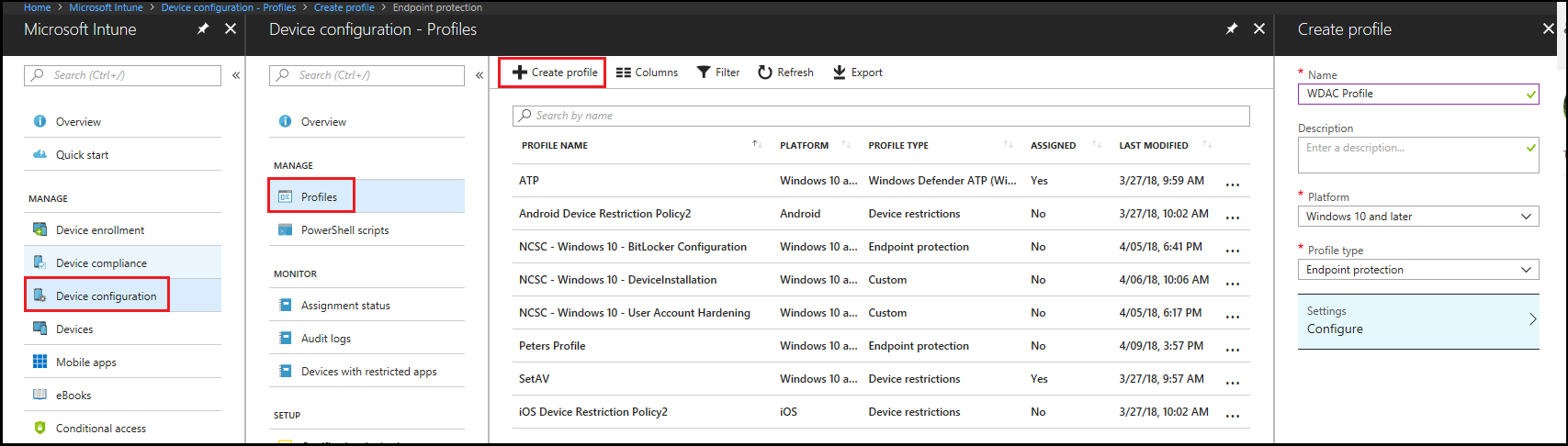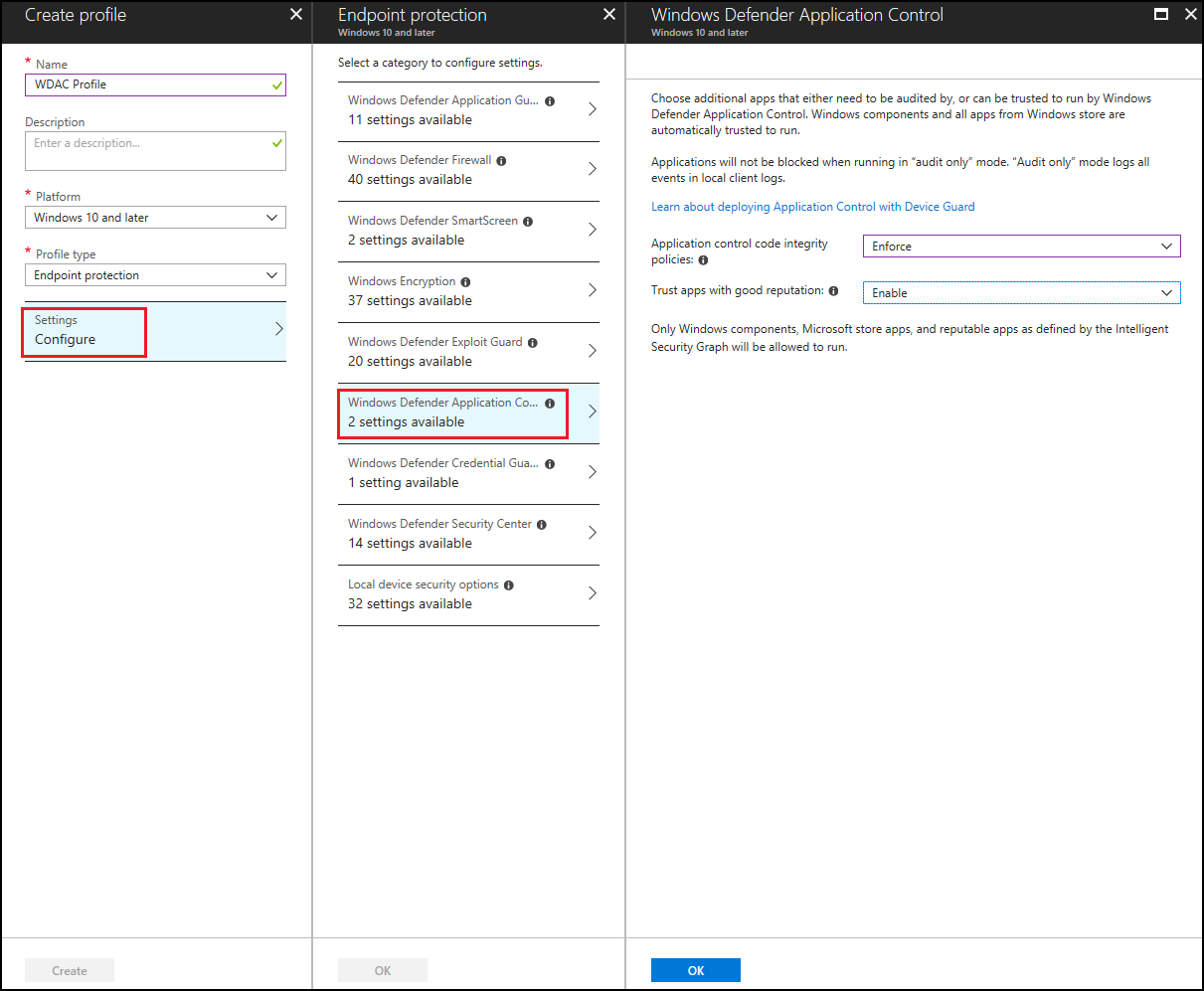2.4 KiB
title, description, keywords, ms.assetid, ms.prod, ms.mktglfcycl, ms.sitesec, ms.pagetype, ms.localizationpriority, audience, ms.collection, author, ms.reviewer, ms.author, manager, ms.date
| title | description | keywords | ms.assetid | ms.prod | ms.mktglfcycl | ms.sitesec | ms.pagetype | ms.localizationpriority | audience | ms.collection | author | ms.reviewer | ms.author | manager | ms.date |
|---|---|---|---|---|---|---|---|---|---|---|---|---|---|---|---|
| Deploy Windows Defender Application Control (WDAC) policies by using Microsoft Intune (Windows 10) | You can use Microsoft Intune to configure Windows Defender Application Control (WDAC). Learn how with this step-by-step guide. | whitelisting, security, malware | 8d6e0474-c475-411b-b095-1c61adb2bdbb | w10 | deploy | library | security | medium | ITPro | M365-security-compliance | jsuther1974 | isbrahm | dansimp | dansimp | 05/17/2018 |
Note
For WDAC enhancements see Delivering major enhancements in Windows Defender Application Control with the Windows 10 May 2019 Update.
Deploy Windows Defender Application Control policies by using Microsoft Intune
Applies to:
- Windows 10
- Windows Server 2016
You can use Microsoft Intune to configure Windows Defender Application Control (WDAC). You can either configure an Endpoint Protection profile for WDAC, or create a custom profile with an OMA-URI setting. By using an Endpoint Protection profile, you can configure Windows 10 client computers to only run Windows components and Microsoft Store apps, or let them also run reputable apps as defined by the Intelligent Security Graph.
-
Open the Microsoft Intune portal and click Device configuration > Profiles > Create profile.
-
Type a name for the new profile, select Windows 10 and later as the Platform and Endpoint protection as the Profile type.
-
Click Configure > Windows Defender Application Control, choose from the following settings and then click OK:
- Application control code integrity policies: Select Audit only to log events but not block any apps from running or select Enforce to allow only Windows components and Store apps to run.
- Trust apps with good reputation: Select Enable to allow reputable apps as defined by the Intelligent Security Graph to run in addition to Windows components and Store apps.
To add a custom profile with an OMA-URI see, Use custom settings for Windows 10 devices in Intune.