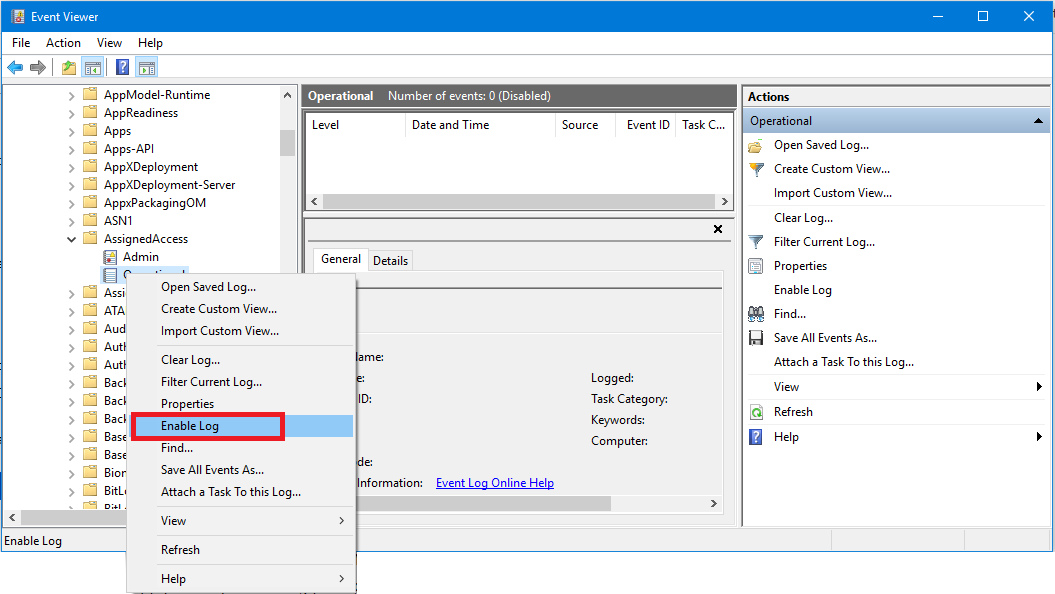mirror of
https://github.com/MicrosoftDocs/windows-itpro-docs.git
synced 2025-05-13 13:57:22 +00:00
3.1 KiB
3.1 KiB
title, description, ms.assetid, ms.reviewer, manager, keywords, ms.prod, ms.mktglfcycl, ms.sitesec, ms.pagetype, author, ms.localizationpriority, ms.author, ms.topic
| title | description | ms.assetid | ms.reviewer | manager | keywords | ms.prod | ms.mktglfcycl | ms.sitesec | ms.pagetype | author | ms.localizationpriority | ms.author | ms.topic | ||
|---|---|---|---|---|---|---|---|---|---|---|---|---|---|---|---|
| Troubleshoot kiosk mode issues (Windows 10) | Tips for troubleshooting multi-app kiosk configuration. | 14DDDC96-88C7-4181-8415-B371F25726C8 | dansimp |
|
w10 | manage | library | edu, security | dansimp | medium | dansimp | article |
Troubleshoot kiosk mode issues
Applies to
- Windows 10
Single-app kiosk issues
Tip
We recommend that you enable logging for kiosk issues. For some failures, events are only captured once. If you enable logging after an issue occurs with your kiosk, the logs may not capture those one-time events. In that case, prepare a new kiosk environment (such as a virtual machine (VM)), set up your kiosk account and configuration, and try to reproduce the problem.
Sign-in issues
- Verify that User Account Control (UAC) is turned on.
- Check the Event Viewer logs for sign-in issues under Applications and Services Logs\Microsoft\Windows\Authentication User Interface\Operational.
Automatic logon issues
Check the Event Viewer logs for auto logon issues under Applications and Services Logs\Microsoft\Windows\Authentication User Interface\Operational.
Multi-app kiosk issues
Unexpected results
For example:
- Start is not launched in full-screen
- Blocked hotkeys are allowed
- Task Manager, Cortana, or Settings can be launched
- Start layout has more apps than expected
Troubleshooting steps
- Verify that the provisioning package is applied successfully.
- Verify that the account (config) is mapped to a profile in the configuration XML file.
- Verify that the configuration XML file is authored and formatted correctly. Correct any configuration errors, then create and apply a new provisioning package. Sign out and sign in again to check the new configuration.
- Additional logs about configuration and runtime issues can be obtained by enabling the Applications and Services Logs\Microsoft\Windows\AssignedAccess\Operational channel, which is disabled by default.
Automatic logon issues
Check the Event Viewer logs for auto logon issues under Applications and Services Logs\Microsoft\Windows\Authentication User Interface\Operational.
Apps configured in AllowedList are blocked
- Ensure the account is mapped to the correct profile and that the apps are specific for that profile.
- Check the EventViewer logs for Applocker and AppxDeployment (under Application and Services Logs\Microsoft\Windows).
Start layout not as expected
- Make sure the Start layout is authored correctly. Ensure that the attributes Size, Row, and Column are specified for each application and are valid.
- Check if the apps included in the Start layout are installed for the assigned access user.
- Check if the shortcut exists on the target device, if a desktop app is missing on Start.