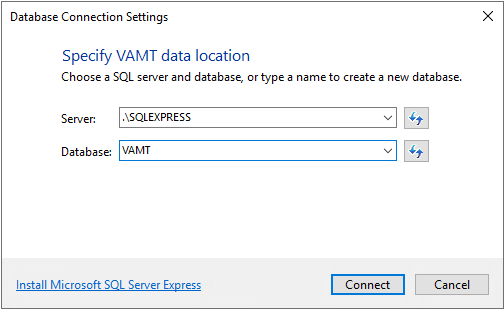3.2 KiB
title, description, ms.assetid, ms.reviewer, manager, ms.author, ms.prod, ms.mktglfcycl, ms.sitesec, ms.pagetype, author, ms.localizationpriority, ms.date, ms.topic
| title | description | ms.assetid | ms.reviewer | manager | ms.author | ms.prod | ms.mktglfcycl | ms.sitesec | ms.pagetype | author | ms.localizationpriority | ms.date | ms.topic |
|---|---|---|---|---|---|---|---|---|---|---|---|---|---|
| Install VAMT (Windows 10) | Install VAMT | 2eabd3e2-0a68-43a5-8189-2947e46482fc | laurawi | greglin | w10 | deploy | library | activation | greg-lindsay | medium | 03/11/2019 | article |
Install VAMT
This topic describes how to install the Volume Activation Management Tool (VAMT).
Install VAMT
You install VAMT as part of the Windows Assessment and Deployment Kit (ADK) for Windows 10.
[!IMPORTANT] VAMT requires local administrator privileges on all managed computers in order to deposit confirmation IDs (CIDs), get the client products’ license status, and install product keys. If VAMT is being used to manage products and product keys on the local host computer and you do not have administrator privileges, start VAMT with elevated privileges. For Active Directory-Based Activation use, for best results we recommend running VAMT while logged on as a domain administrator.
[!NOTE] The VAMT Microsoft Management Console snap-in ships as an x86 package.
Requirements
- Windows Server with Desktop Experience, with internet access and all updates applied
- Windows 10, version 1809 ADK
- SQL Server 2017 Express
Install SQL Server 2017 Express
- Download and open the SQL Server 2017 Express package.
- Select Basic.
- Accept the license terms.
- Enter an install location or use the default path, and then select Install.
- On the completion page, note the instance name for your installation, select Close, and then select Yes.
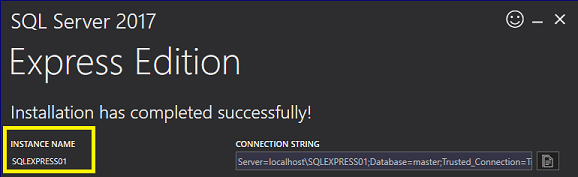
Install VAMT using the ADK
- Download and open the Windows 10, version 1809 ADK package.
- Enter an install location or use the default path, and then select Next.
- Select a privacy setting, and then select Next.
- Accept the license terms.
- On the Select the features you want to install page, select Volume Activation Management Tool (VAMT), and then select Install. (You can select additional features to install as well.)
- On the completion page, select Close.
Configure VAMT to connect to SQL Server 2017 Express
-
Open Volume Active Management Tool 3.1 from the Start menu.
-
Enter the server instance name and a name for the database, select Connect, and then select Yes to create the database. See the following image for an example.
Uninstall VAMT
To uninstall VAMT using the Programs and Features Control Panel:
- Open Control Panel and select Programs and Features.
- Select Assessment and Deployment Kit from the list of installed programs and click Change. Follow the instructions in the Windows ADK installer to remove VAMT.