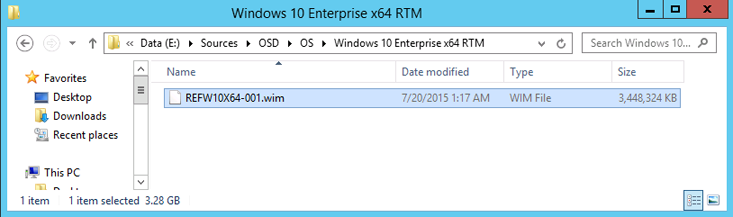5.0 KiB
title, description, ms.assetid, ms.reviewer, manager, ms.author, keywords, ms.prod, ms.mktglfcycl, ms.localizationpriority, ms.sitesec, audience, author, ms.topic
| title | description | ms.assetid | ms.reviewer | manager | ms.author | keywords | ms.prod | ms.mktglfcycl | ms.localizationpriority | ms.sitesec | audience | author | ms.topic |
|---|---|---|---|---|---|---|---|---|---|---|---|---|---|
| Add a Windows 10 operating system image using Configuration Manager (Windows 10) | Operating system images are typically the production image used for deployment throughout the organization. | 77f769cc-1a47-4f36-8082-201cd77b8d3b | laurawi | greglin | image, deploy, distribute | w10 | deploy | medium | library | itpro | greg-lindsay | article |
Add a Windows 10 operating system image using Configuration Manager
Applies to
- Windows 10 versions 1507, 1511
Important
For instructions to deploy the most recent version of Windows 10 with Configuration Manager, see Scenarios to deploy enterprise operating systems with Microsoft Endpoint Configuration Manager. Configuration Manager 2012 and 2012 R2 provide support for Windows 10 versions 1507 and 1511 only. Later versions of Windows 10 require an updated Configuration Manager release. For a list of Configuration Manager versions and the corresponding Windows 10 client versions that are supported, see Support for Windows 10 for Microsoft Endpoint Configuration Manager.
Operating system images are typically the production image used for deployment throughout the organization. This topic shows you how to add a Windows 10 operating system image created with Microsoft Endpoint Configuration Manager, and how to distribute the image to a distribution point.
For the purposes of this topic, we will use CM01, a machine running Windows Server 2012 R2 Standard, as the distribution point. CM01 is a member of the domain contoso.com for the fictitious Contoso Corporation. For more details on the setup for this topic, please see Deploy Windows 10 with the Microsoft Deployment Toolkit. Our image is named REFW10-X64-001.wim. For details on building this image, please see Create a Windows 10 reference image.
-
Using File Explorer, in the E:\Sources\OSD\OS folder, create a subfolder named Windows 10 Enterprise x64 RTM.
-
Copy the REFW10-X64-001.wim file to the E:\Sources\OSD\OS\Windows 10 Enterprise x64 RTM folder.
Figure 17. The Windows 10 image copied to the Sources folder structure.
-
Using the Configuration Manager Console, in the Software Library workspace, right-click Operating System Images, and select Add Operating System Image.
-
On the Data Source page, in the Path: text box, browse to \\CM01\Sources$\OSD\OS\Windows 10 Enterprise x64 RTM\REFW10-X64-001.wim and click Next.
-
On the General page, assign the name Windows 10 Enterprise x64 RTM and click Next twice, and then click Close.
-
Distribute the operating system image to the CM01 distribution point by right-clicking the Windows 10 Enterprise x64 RTM operating system image and selecting Distribute Content.
-
In the Distribute Content Wizard, add the CM01 distribution point.
-
View the content status for the Windows 10 Enterprise x64 RTM package. Do not continue until the distribution is completed. You also can review the E:\Program Files\Microsoft Configuration Manager\Logs\distmgr.log file and look for the STATMSG: ID=2301 line.
Figure 18. The distributed Windows 10 Enterprise x64 RTM package.
Related topics
Integrate Configuration Manager with MDT
Prepare for Zero Touch Installation of Windows 10 with Configuration Manager
Create a custom Windows PE boot image with Configuration Manager
Create an application to deploy with Windows 10 using Configuration Manager
Add drivers to a Windows 10 deployment with Windows PE using Configuration Manager
Create a task sequence with Configuration Manager and MDT
Deploy Windows 10 using PXE and Configuration Manager
Refresh a Windows 7 SP1 client with Windows 10 using Configuration Manager
Replace a Windows 7 SP1 client with Windows 10 using Configuration Manager