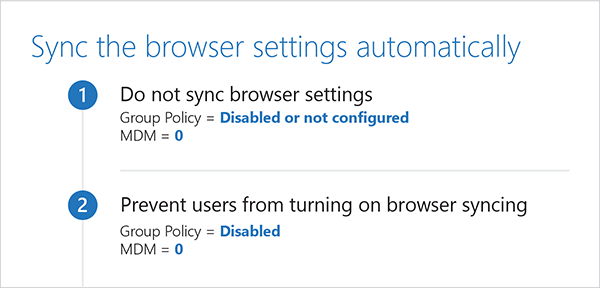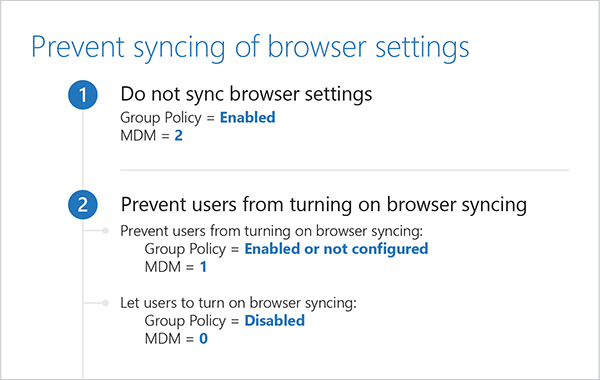2.5 KiB
title, description, audience, manager, ms.author, author, ms.date, ms.reviewer, ms.localizationpriority, ms.topic
| title | description | audience | manager | ms.author | author | ms.date | ms.reviewer | ms.localizationpriority | ms.topic |
|---|---|---|---|---|---|---|---|---|---|
| Microsoft Edge - Sync browser settings | By default, the “browser” group syncs automatically between the user’s devices, letting users make changes. The “browser” group uses the Sync your Settings option in Settings to sync information like history and favorites. | itpro | dansimp | dansimp | dansimp | 10/02/2018 | medium | reference |
Sync browser settings
Note
You've reached the documentation for Microsoft Edge version 45 and earlier. To see the documentation for Microsoft Edge version 77 or later, go to the Microsoft Edge documentation landing page.
By default, the “browser” group syncs automatically between the user’s devices, letting users make changes. The “browser” group uses the Sync your Settings option in Settings to sync information like history and favorites. You can configure Microsoft Edge to prevent the “browser” group from syncing and prevent users from turning on the Sync your Settings toggle in Settings. If you want syncing turned off by default but not disabled, select the Allow users to turn “browser” syncing option in the Do not sync browser policy.
Relevant policies
You can find the Microsoft Edge Group Policy settings in the following location of the Group Policy Editor unless otherwise noted in the policy:
Computer Configuration\Administrative Templates\Windows Components\Microsoft Edge\
Configuration options
Verify the configuration
To verify the settings:
- In the upper-right corner of Microsoft Edge, click More
**...**. - Click Settings.
- Under Account, see if the setting is toggled on or off.
Do not sync browser settings
[!INCLUDE do-not-sync-browser-settings-include]