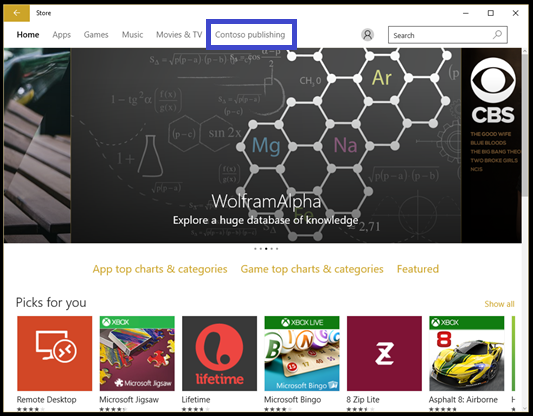3.9 KiB
title, description, ms.assetid, ms.prod, ms.mktglfcycl, ms.sitesec, ms.pagetype, author
| title | description | ms.assetid | ms.prod | ms.mktglfcycl | ms.sitesec | ms.pagetype | author |
|---|---|---|---|---|---|---|---|
| Manage access to private store (Windows 10) | You can manage access to your private store in Windows Store for Business. | 4E00109C-2782-474D-98C0-02A05BE613A5 | w10 | manage | library | store | TrudyHa |
Manage access to private store
Applies to
- Windows 10
- Windows 10 Mobile
You can manage access to your private store in Windows Store for Business.
Organizations might want control the set of apps that are available to their employees, and not show the full set of applications that are in the Windows Store. Using the private store with the Store for Business, an administrator can curate the set of apps that are available to their employees.
The private store is a feature in Store for Business that organizations receive during the sign up process. When admins add apps to the private store, all employees in the organization can view and download the apps. Your private store is available as a tab in the Windows Store, and is usually named for your company or organization. Only apps with online licenses can be added to the private store. Your private store looks something like this:
Organizations can use either an MDM policy, or Group Policy to show only their private store in Windows Store.
Show private store only using MDM policy
Organizations using an MDM to manage apps can use a policy to show only the private store. When your MDM supports the Store for Business, the MDM can use the Policy CSP. More specifically, the ApplicationManagement/RequirePrivateStoreOnly policy.
ApplicationManagement/RequirePrivateStoreOnly policy is supported on the following Windows 10 editions:
- Enterprise
- Education
- Mobile
- Mobile Enterprise
For more information on configuring an MDM provider, see Configure an MDM provider.
Show private store only using Group Policy
If you're using Windows Store for Business and you want employees to only see apps you're managing in your private store, you can use Group Policy to show only the private store. Windows Store app will still be available, but employees can't view or purchase apps. Employees can view and install apps that the admin has added to your organization's private store.
Only display the private store within the Windows Store app group policy is supported on the following Windows 10 editions:
- Enterprise
- Education
To show private store only in Windows Store app
-
Type gpedit in the search bar, and then select Edit group policy (Control panel) to find and start Group Policy Editor.
-
In the console tree of the snap-in, go to User Configuration or Computer Configuration > Administrative Templates > Windows Components, and then click Store.
-
Right-click Only display the private store within the Windows Store app in the right pane, and click Edit.
This opens the Only display the private store within the Windows Store app policy settings.
-
On the Only display the private store within the Windows Store app setting page, click Enabled, and then click OK.
You can also prevent employees from using the Windows Store. For more information, see Configure access to Windows Store.
Related topics
Distribute apps using your private store
Configure access to Windows Store