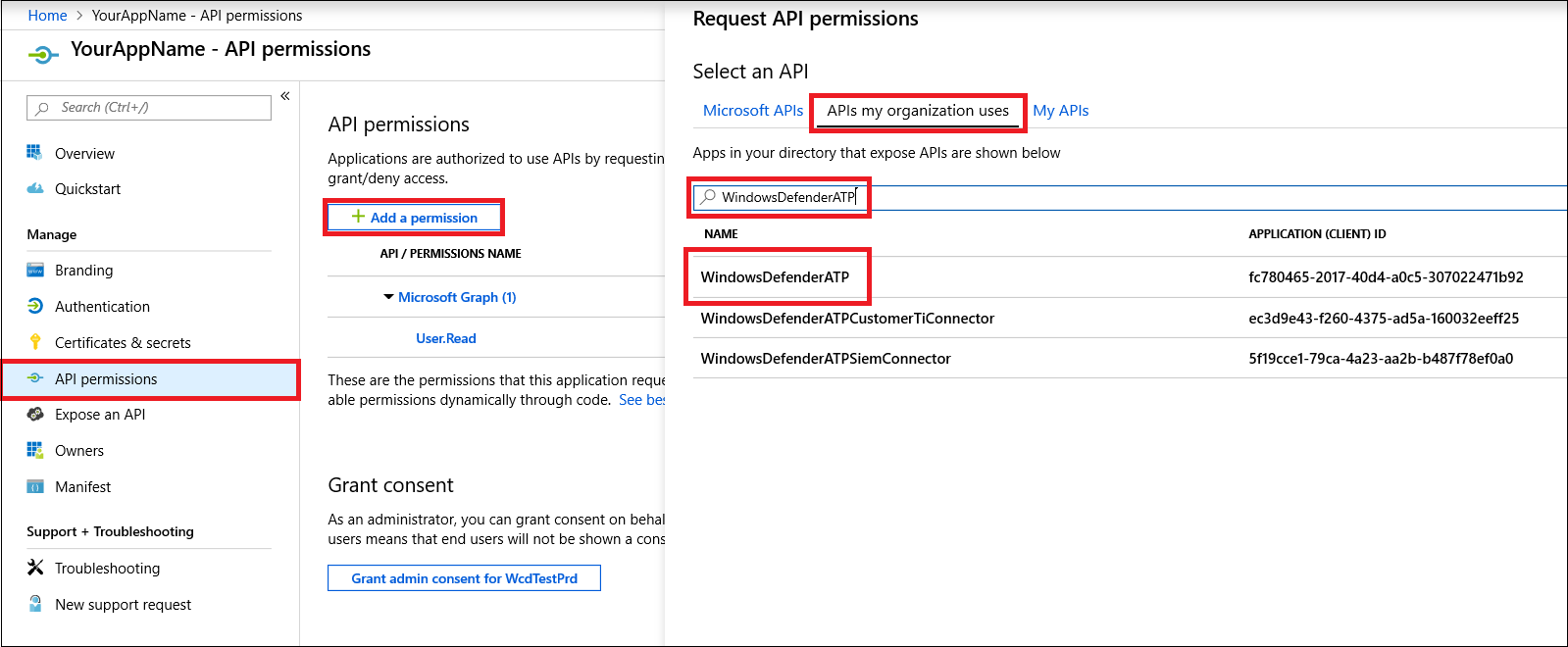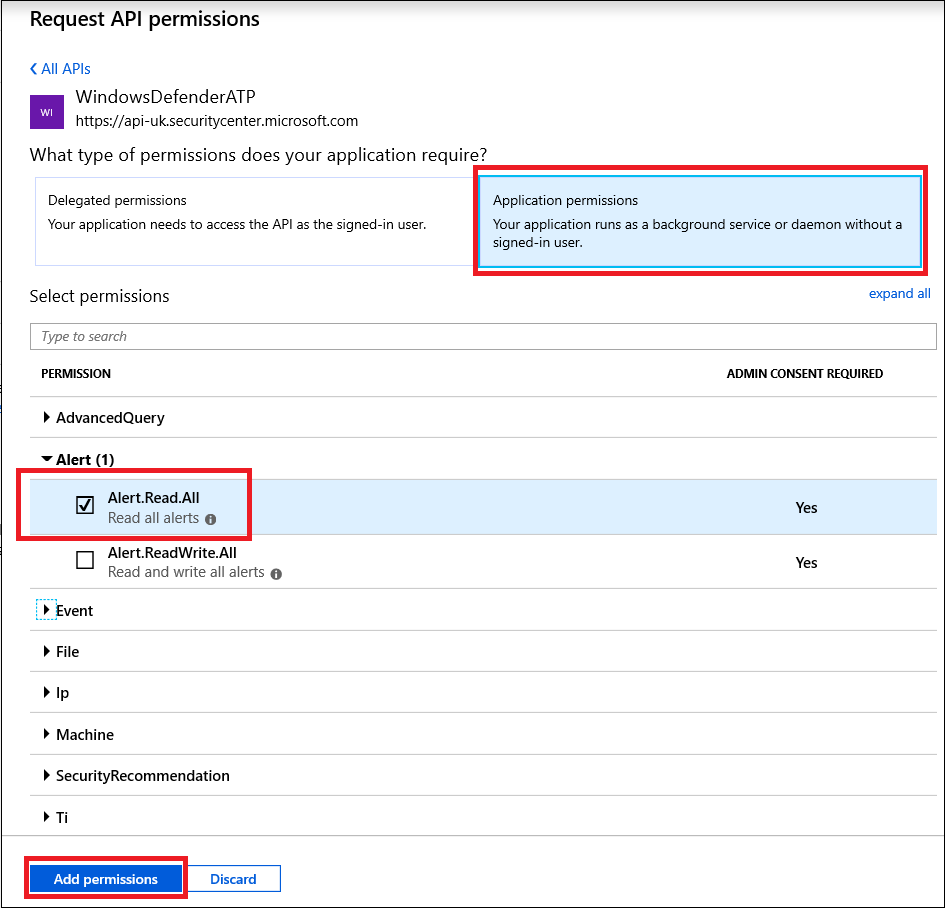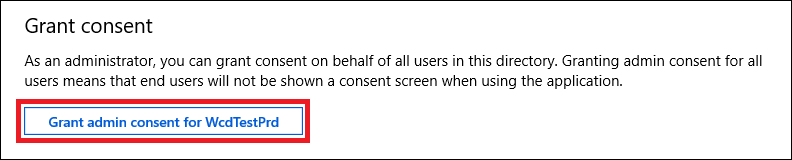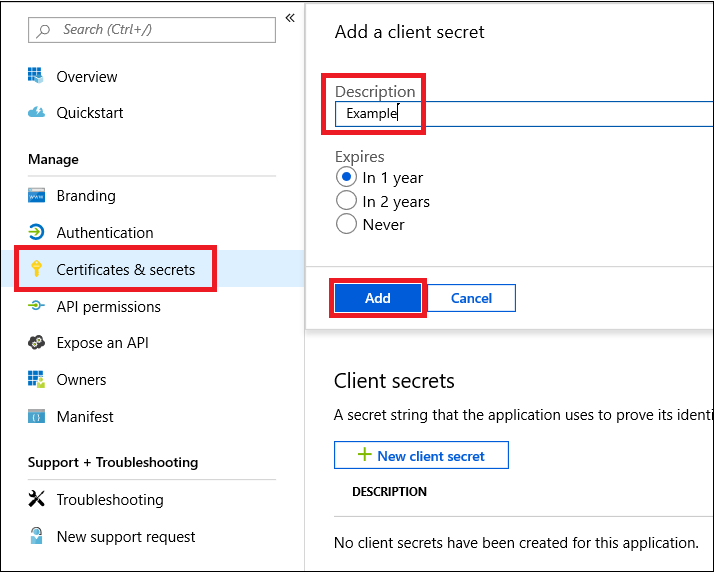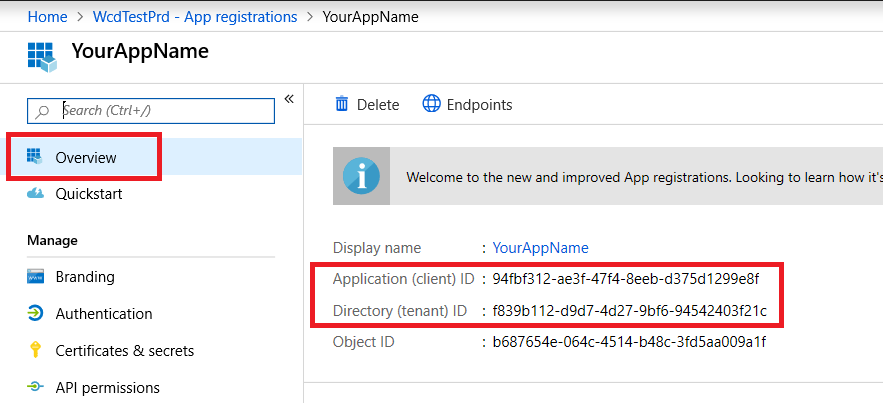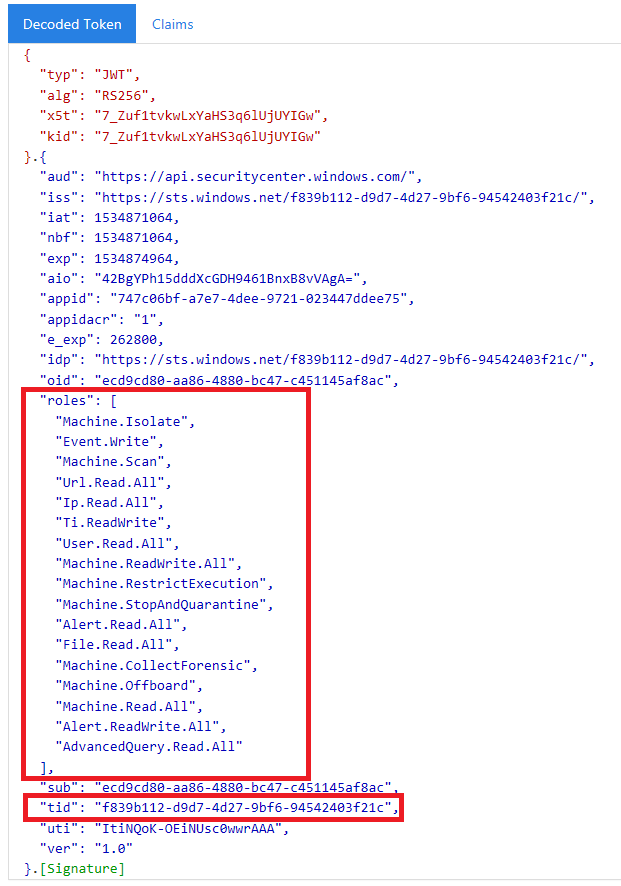11 KiB
title, ms.reviewer, description, keywords, search.product, ms.prod, ms.mktglfcycl, ms.sitesec, ms.pagetype, ms.author, author, ms.localizationpriority, manager, audience, ms.collection, ms.topic
| title | ms.reviewer | description | keywords | search.product | ms.prod | ms.mktglfcycl | ms.sitesec | ms.pagetype | ms.author | author | ms.localizationpriority | manager | audience | ms.collection | ms.topic |
|---|---|---|---|---|---|---|---|---|---|---|---|---|---|---|---|
| Create an app to access Microsoft Defender ATP without a user | Learn how to design a web app to get programmatic access to Microsoft Defender ATP without a user. | apis, graph api, supported apis, actor, alerts, machine, user, domain, ip, file, advanced hunting, query | eADQiWindows 10XVcnh | w10 | deploy | library | security | macapara | mjcaparas | medium | dansimp | ITPro | M365-security-compliance | article |
Create an app to access Microsoft Defender ATP without a user
Applies to: Microsoft Defender Advanced Threat Protection (Microsoft Defender ATP)
- Want to experience Microsoft Defender ATP? Sign up for a free trial.
This page describes how to create an application to get programmatic access to Microsoft Defender ATP without a user. If you need programmatic access to Microsoft Defender ATP on behalf of a user, see Get access with user context. If you are not sure which access you need, see Get started.
Microsoft Defender ATP exposes much of its data and actions through a set of programmatic APIs. Those APIs will help you automate work flows and innovate based on Microsoft Defender ATP capabilities. The API access requires OAuth2.0 authentication. For more information, see OAuth 2.0 Authorization Code Flow.
In general, you’ll need to take the following steps to use the APIs:
- Create an Azure Active Directory (Azure AD) application.
- Get an access token using this application.
- Use the token to access Microsoft Defender ATP API.
This article explains how to create an Azure AD application, get an access token to Microsoft Defender ATP, and validate the token.
Create an app
-
Log on to Azure with a user that has the Global Administrator role.
-
Navigate to Azure Active Directory > App registrations > New registration.
-
In the registration form, choose a name for your application, and then select Register.
-
To enable your app to access Microsoft Defender ATP and assign it 'Read all alerts' permission, on your application page, select API Permissions > Add permission > APIs my organization uses >, type WindowsDefenderATP, and then select WindowsDefenderATP.
Note
WindowsDefenderATP does not appear in the original list. You need to start writing its name in the text box to see it appear.
- Select Application permissions > Alert.Read.All, and then select Add permissions.
Note that you need to select the relevant permissions. 'Read All Alerts' is only an example. For instance:
- To run advanced queries, select the 'Run advanced queries' permission.
- To isolate a machine, select the 'Isolate machine' permission.
- To determine which permission you need, please look at the Permissions section in the API you are interested to call.
-
Select Grant consent.
Note
Every time you add a permission, you must select Grant consent for the new permission to take effect.
-
To add a secret to the application, select Certificates & secrets, add a description to the secret, and then select Add.
Note
After you select Add, select copy the generated secret value. You won't be able to retrieve this value after you leave.
-
Write down your application ID and your tenant ID. On your application page, go to Overview and copy the following.
-
For Microsoft Defender ATP Partners only. Set your app to be multi-tenanted (available in all tenants after consent). This is required for third-party apps (for example, if you create an app that is intended to run in multiple customers' tenant). This is not required if you create a service that you want to run in your tenant only (for example, if you create an application for your own usage that will only interact with your own data). To set your app to be multi-tenanted:
-
Go to Authentication, and add https://portal.azure.com as the Redirect URI.
-
On the bottom of the page, under Supported account types, select the Accounts in any organizational directory application consent for your multi-tenant app.
You need your application to be approved in each tenant where you intend to use it. This is because your application interacts Microsoft Defender ATP on behalf of your customer.
You (or your customer if you are writing a third-party app) need to select the consent link and approve your app. The consent should be done with a user who has administrative privileges in Active Directory.
The consent link is formed as follows:
https://login.microsoftonline.com/common/oauth2/authorize?prompt=consent&client_id=00000000-0000-0000-0000-000000000000&response_type=code&sso_reload=trueWhere 00000000-0000-0000-0000-000000000000 is replaced with your application ID.
-
Done! You have successfully registered an application! See examples below for token acquisition and validation.
Get an access token
For more details on Azure AD tokens, see the Azure AD tutorial.
Use PowerShell
# That code gets the App Context Token and save it to a file named "Latest-token.txt" under the current directory
# Paste below your Tenant ID, App ID and App Secret (App key).
$tenantId = '' ### Paste your tenant ID here
$appId = '' ### Paste your Application ID here
$appSecret = '' ### Paste your Application key here
$resourceAppIdUri = 'https://api.securitycenter.windows.com'
$oAuthUri = "https://login.windows.net/$TenantId/oauth2/token"
$authBody = [Ordered] @{
resource = "$resourceAppIdUri"
client_id = "$appId"
client_secret = "$appSecret"
grant_type = 'client_credentials'
}
$authResponse = Invoke-RestMethod -Method Post -Uri $oAuthUri -Body $authBody -ErrorAction Stop
$token = $authResponse.access_token
Out-File -FilePath "./Latest-token.txt" -InputObject $token
return $token
Use C#:
The following code was tested with Nuget Microsoft.IdentityModel.Clients.ActiveDirectory 3.19.8.
-
Create a new console application.
-
Install Nuget Microsoft.IdentityModel.Clients.ActiveDirectory.
-
Add the following:
using Microsoft.IdentityModel.Clients.ActiveDirectory; -
Copy and paste the following code in your app (don't forget to update the three variables:
tenantId, appId, appSecret):string tenantId = "00000000-0000-0000-0000-000000000000"; // Paste your own tenant ID here string appId = "11111111-1111-1111-1111-111111111111"; // Paste your own app ID here string appSecret = "22222222-2222-2222-2222-222222222222"; // Paste your own app secret here for a test, and then store it in a safe place! const string authority = "https://login.windows.net"; const string wdatpResourceId = "https://api.securitycenter.windows.com"; AuthenticationContext auth = new AuthenticationContext($"{authority}/{tenantId}/"); ClientCredential clientCredential = new ClientCredential(appId, appSecret); AuthenticationResult authenticationResult = auth.AcquireTokenAsync(wdatpResourceId, clientCredential).GetAwaiter().GetResult(); string token = authenticationResult.AccessToken;
Use Python
Use Curl
Note
The following procedure assumes that Curl for Windows is already installed on your computer.
- Open a command prompt, and set CLIENT_ID to your Azure application ID.
- Set CLIENT_SECRET to your Azure application secret.
- Set TENANT_ID to the Azure tenant ID of the customer that wants to use your app to access Microsoft Defender ATP.
- Run the following command:
curl -i -X POST -H "Content-Type:application/x-www-form-urlencoded" -d "grant_type=client_credentials" -d "client_id=%CLIENT_ID%" -d "scope=https://securitycenter.onmicrosoft.com/windowsatpservice/.default" -d "client_secret=%CLIENT_SECRET%" "https://login.microsoftonline.com/%TENANT_ID%/oauth2/v2.0/token" -k
You will get an answer in the following form:
{"token_type":"Bearer","expires_in":3599,"ext_expires_in":0,"access_token":"eyJ0eXAiOiJKV1QiLCJhbGciOiJSUzI1NiIsIn <truncated> aWReH7P0s0tjTBX8wGWqJUdDA"}
Validate the token
Ensure that you got the correct token:
- Copy and paste the token you got in the previous step into JWT in order to decode it.
- Validate that you get a 'roles' claim with the desired permissions
- In the following image, you can see a decoded token acquired from an app with permissions to all of Microsoft Defender ATP's roles:
Use the token to access Microsoft Defender ATP API
- Choose the API you want to use. For more information, see Supported Microsoft Defender ATP APIs.
- Set the authorization header in the http request you send to "Bearer {token}" (Bearer is the authorization scheme).
- The expiration time of the token is one hour. You can send more then one request with the same token.
The following is an example of sending a request to get a list of alerts using C#: ``` var httpClient = new HttpClient();
var request = new HttpRequestMessage(HttpMethod.Get, "https://api.securitycenter.windows.com/api/alerts");
request.Headers.Authorization = new AuthenticationHeaderValue("Bearer", token);
var response = httpClient.SendAsync(request).GetAwaiter().GetResult();
// Do something useful with the response
```