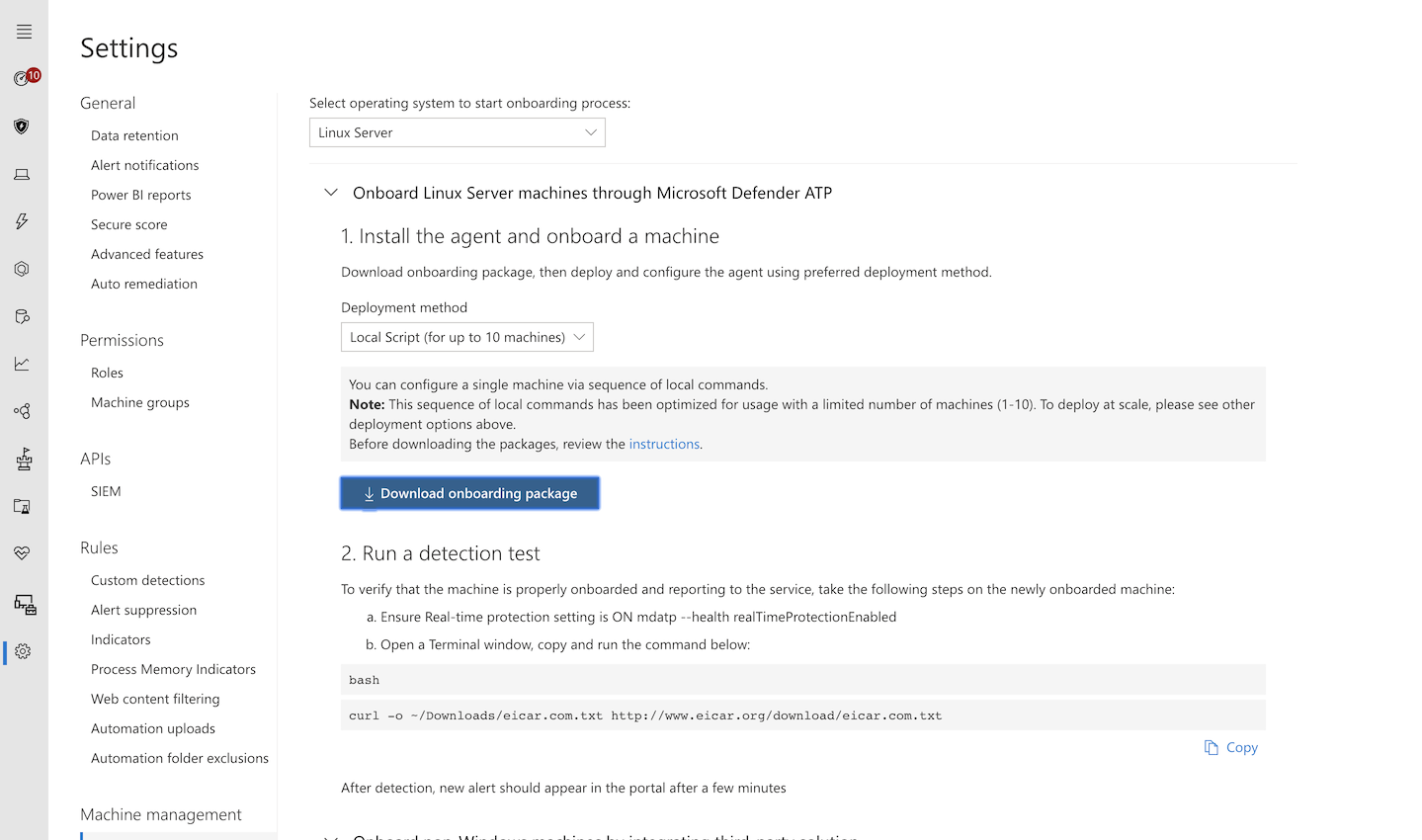9.6 KiB
title, ms.reviewer, description, keywords, search.product, search.appverid, ms.prod, ms.mktglfcycl, ms.sitesec, ms.pagetype, ms.author, author, ms.localizationpriority, manager, audience, ms.collection, ms.topic
| title | ms.reviewer | description | keywords | search.product | search.appverid | ms.prod | ms.mktglfcycl | ms.sitesec | ms.pagetype | ms.author | author | ms.localizationpriority | manager | audience | ms.collection | ms.topic |
|---|---|---|---|---|---|---|---|---|---|---|---|---|---|---|---|---|
| Deploy Microsoft Defender ATP for Linux manually | Describes how to deploy Microsoft Defender ATP for Linux manually from the command line. | microsoft, defender, atp, linux, installation, deploy, uninstallation, puppet, ansible, linux, redhat, ubuntu, debian, sles, suse, centos | eADQiWindows 10XVcnh | met150 | w10 | deploy | library | security | dansimp | dansimp | medium | dansimp | ITPro | M365-security-compliance | conceptual |
Deploy Microsoft Defender ATP for Linux manually
Applies to:
This article describes how to deploy Microsoft Defender ATP for Linux manually. A successful deployment requires the completion of all of the following tasks:
- Configure the Linux software repository
- Application installation
- Download the onboarding package
- Client configuration
Prerequisites and system requirements
Before you get started, see Microsoft Defender ATP for Linux for a description of prerequisites and system requirements for the current software version.
Configure the Linux software repository
Microsoft Defender ATP for Linux can be deployed from one of the following channels (denoted below as [channel]): insiders-fast, insiders-slow, or prod. Each of these channels corresponds to a Linux software repository. Instructions for configuring your device to use one of these repositories are provided below.
The choice of the channel determines the type and frequency of updates that are offered to your device. Devices in insiders-fast are the first ones to receive updates and new features, followed later by insiders-slow and lastly by prod.
In order to preview new features and provide early feedback, it is recommended that you configure some devices in your enterprise to use either insiders-fast or insiders-slow.
Warning
Switching the channel after the initial installation requires the product to be reinstalled. To switch the product channel: uninstall the existing package, re-configure your device to use the new channel, and follow the steps in this document to install the package from the new location.
RHEL and variants (CentOS and Oracle Linux)
-
Note your distribution and version, and identify the closest entry for it under
https://packages.microsoft.com/config/.In the below commands, replace [distro] and [version] with the information you've identified:
Note
In case of Oracle Linux, replace [distro] with “rhel”.
sudo yum-config-manager --add-repo=https://packages.microsoft.com/config/[distro]/[version]/[channel].repoFor example, if you are running CentOS 7 and wish to deploy MDATP for Linux from the insiders-fast channel:
sudo yum-config-manager --add-repo=https://packages.microsoft.com/config/centos/7/insiders-fast.repo -
Install the Microsoft GPG public key:
curl https://packages.microsoft.com/keys/microsoft.asc > microsoft.ascsudo rpm --import microsoft.asc -
Install
yum-utilsif it is not already installed:sudo yum install yum-utils -
Download and make usable all the metadata for the currently enabled yum repositories:
yum makecache
SLES and variants
-
Note your distribution and version, and identify the closest entry for it under
https://packages.microsoft.com/config/.In the following commands, replace [distro] and [version] with the information you've identified:
sudo zypper addrepo -c -f -n microsoft-[channel] https://packages.microsoft.com/config/[distro]/[version]/[channel].repoFor example, if you are running SLES 12 and wish to deploy MDATP for Linux from the insiders-fast channel:
sudo zypper addrepo -c -f -n microsoft-insiders-fast https://packages.microsoft.com/config/sles/12/insiders-fast.repo -
Install the Microsoft GPG public key:
curl https://packages.microsoft.com/keys/microsoft.asc > microsoft.ascrpm --import microsoft.asc
Ubuntu and Debian systems
-
Install
curlif it is not already installed:sudo apt-get install curl -
Install
libplist-utilsif it is not already installed:sudo apt-get install libplist-utils -
Note your distribution and version, and identify the closest entry for it under
https://packages.microsoft.com/config.In the below command, replace [distro] and [version] with the information you've identified:
curl -o microsoft.list https://packages.microsoft.com/config/[distro]/[version]/[channel].listFor example, if you are running Ubuntu 18.04 and wish to deploy MDATP for Linux from the insiders-fast channel:
curl -o microsoft.list https://packages.microsoft.com/config/ubuntu/18.04/insiders-fast.list -
Install the repository configuration:
sudo mv ./microsoft.list /etc/apt/sources.list.d/microsoft-[channel].list -
Install the gpg package if not already installed:
sudo apt-get install gpg -
Install the Microsoft GPG public key:
curl https://packages.microsoft.com/keys/microsoft.asc | sudo apt-key add - -
Install the https driver if it's not already present:
sudo apt-get install apt-transport-https -
Update the repository metadata:
sudo apt-get update
Application installation
-
RHEL and variants (CentOS and Oracle Linux):
sudo yum install mdatp -
SLES and variants:
sudo zypper install mdatp -
Ubuntu and Debian system:
sudo apt-get install mdatp
Download the onboarding package
Download the onboarding package from Microsoft Defender Security Center:
-
In Microsoft Defender Security Center, go to Settings > Machine Management > Onboarding.
-
In the first drop-down menu, select Linux Server as the operating system. In the second drop-down menu, select Local Script (for up to 10 machines) as the deployment method.
-
Select Download onboarding package. Save the file as WindowsDefenderATPOnboardingPackage.zip.
-
From a command prompt, verify that you have the file. Extract the contents of the archive:
ls -ltotal 8-rw-r--r-- 1 test staff 5752 Feb 18 11:22 WindowsDefenderATPOnboardingPackage.zipunzip WindowsDefenderATPOnboardingPackage.zipArchive: WindowsDefenderATPOnboardingPackage.zipinflating: WindowsDefenderATPOnboarding.py
Client configuration
-
Copy WindowsDefenderATPOnboarding.py to the target machine.
Initially the client machine is not associated with an organization. Note that the orgId attribute is blank:
mdatp --health orgId -
Run WindowsDefenderATPOnboarding.py, and note that, in order to run this command, you must have
pythoninstalled on the device:python WindowsDefenderATPOnboarding.py -
Verify that the machine is now associated with your organization and reports a valid organization identifier:
mdatp --health orgId -
A few minutes after you complete the installation, you can see the status by running the following command. A return value of
1denotes that the product is functioning as expected:mdatp --health healthyImportant
When the product starts for the first time, it downloads the latest antimalware definitions. Depending on your Internet connection, this can take up to a few minutes. During this time the above command returns a value of
0.
Please note that you may also need to configure a proxy after completing the initial installation. See Configure Microsoft Defender ATP for Linux for static proxy discovery: Post-installation configuration. -
Run a detection test to verify that the machine is properly onboarded and reporting to the service. Perform the following steps on the newly onboarded machine:
-
Ensure that real-time protection is enabled (denoted by a result of
1from running the following command):mdatp --health realTimeProtectionEnabled -
Open a Terminal window. Copy and execute the following command:
curl -o ~/Downloads/eicar.com.txt https://www.eicar.org/download/eicar.com.txt -
The file should have been quarantined by Microsoft Defender ATP for Linux. Use the following command to list all the detected threats:
mdatp --threat --list --pretty
-
Log installation issues
See Log installation issues for more information on how to find the automatically generated log that is created by the installer when an error occurs.
Uninstallation
See Uninstall for details on how to remove Microsoft Defender ATP for Linux from client devices.