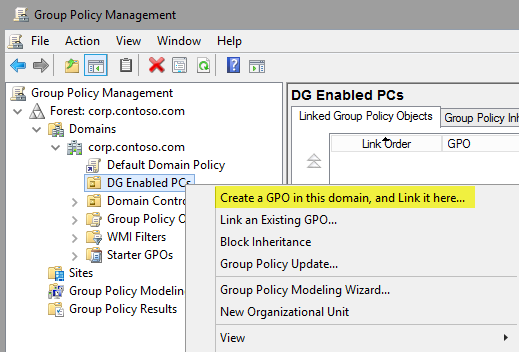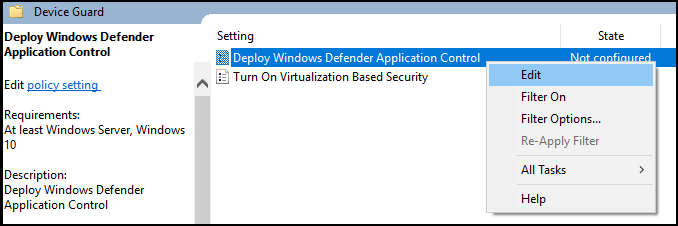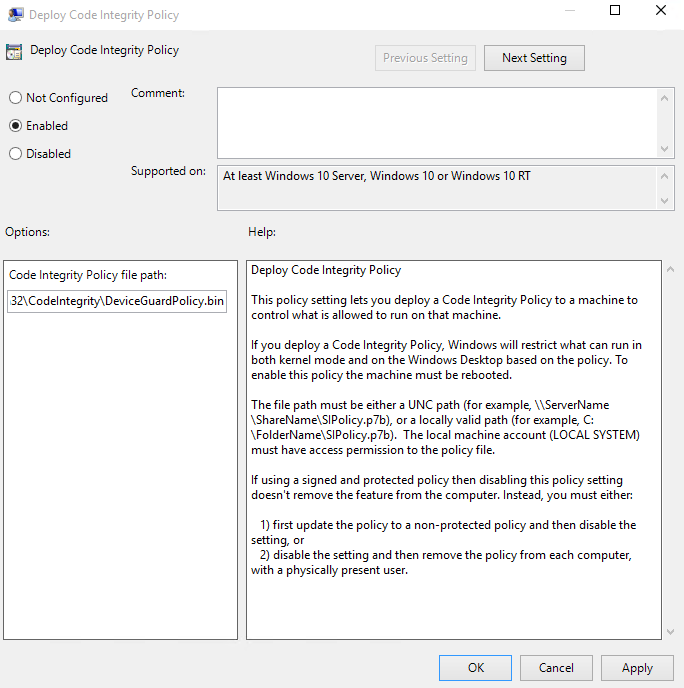Change to Learn more about the [Windows Defender Application Control feature availability](feature-availability.md)
4.1 KiB
title, description, keywords, ms.assetid, ms.prod, ms.mktglfcycl, ms.sitesec, ms.pagetype, ms.localizationpriority, audience, ms.collection, author, ms.reviewer, ms.author, manager, ms.date, ms.technology
| title | description | keywords | ms.assetid | ms.prod | ms.mktglfcycl | ms.sitesec | ms.pagetype | ms.localizationpriority | audience | ms.collection | author | ms.reviewer | ms.author | manager | ms.date | ms.technology |
|---|---|---|---|---|---|---|---|---|---|---|---|---|---|---|---|---|
| Deploy WDAC policies via Group Policy (Windows) | Windows Defender Application Control (WDAC) policies can easily be deployed and managed with Group Policy. Learn how by following this step-by-step guide. | security, malware | 8d6e0474-c475-411b-b095-1c61adb2bdbb | m365-security | deploy | library | security | medium | ITPro | M365-security-compliance | jsuther1974 | jogeurte | dansimp | dansimp | 02/28/2018 | mde |
Deploy Windows Defender Application Control policies by using Group Policy
Applies to:
- Windows 10
- Windows 11
- Windows Server 2016 and above
Note
Some capabilities of Windows Defender Application Control are only available on specific Windows versions. Learn more about the Windows Defender Application Control feature availability.
Note
Group Policy-based deployment of WDAC policies only supports single-policy format WDAC policies. To use WDAC on devices running Windows 10 1903 and greater, or Windows 11, we recommend using an alternative method for policy deployment.
Single-policy format WDAC policies (pre-1903 policy schema) can be easily deployed and managed with Group Policy. The following procedure walks you through how to deploy a WDAC policy called ContosoPolicy.bin to a test OU called WDAC Enabled PCs by using a GPO called Contoso GPO Test.
To deploy and manage a WDAC policy with Group Policy:
-
On a client computer on which RSAT is installed, open the GPMC by running GPMC.MSC
-
Create a new GPO: right-click an OU and then click Create a GPO in this domain, and Link it here.
Note
You can use any OU name. Also, security group filtering is an option when you consider different ways of combining WDAC policies (or keeping them separate), as discussed in Plan for Windows Defender Application Control policy management.
-
Name the new GPO. You can choose any name.
-
Open the Group Policy Management Editor: right-click the new GPO, and then click Edit.
-
In the selected GPO, navigate to Computer Configuration\Administrative Templates\System\Device Guard. Right-click Deploy Windows Defender Application Control and then click Edit.
-
In the Deploy Windows Defender Application Control dialog box, select the Enabled option, and then specify the WDAC policy deployment path.
In this policy setting, you specify either the local path in which the policy will exist on the client computer or a Universal Naming Convention (UNC) path that the client computers will look to retrieve the latest version of the policy. For example, with ContosoPolicy.bin on the test computer, the example file path would be C:\Windows\System32\CodeIntegrity\ContosoPolicy.bin.
Note
This policy file does not need to be copied to every computer. You can instead copy the WDAC policies to a file share to which all computer accounts have access. Any policy selected here is converted to SIPolicy.p7b when it is deployed to the individual client computers.
Note
You may have noticed that the GPO setting references a .p7b file and this example uses a .bin file for the policy. Regardless of the type of policy you deploy (.bin, .p7b, or .p7), they are all converted to SIPolicy.p7b when dropped on the client computer running Windows 10. Give your WDAC policies friendly names and allow the system to convert the policy names for you to ensure that the policies are easily distinguishable when viewed in a share or any other central repository.
-
Close the Group Policy Management Editor, and then restart the Windows test computer. Restarting the computer updates the WDAC policy.