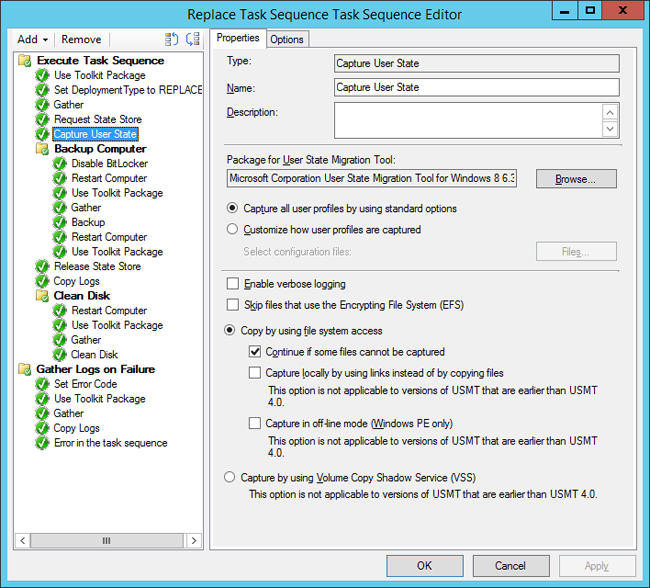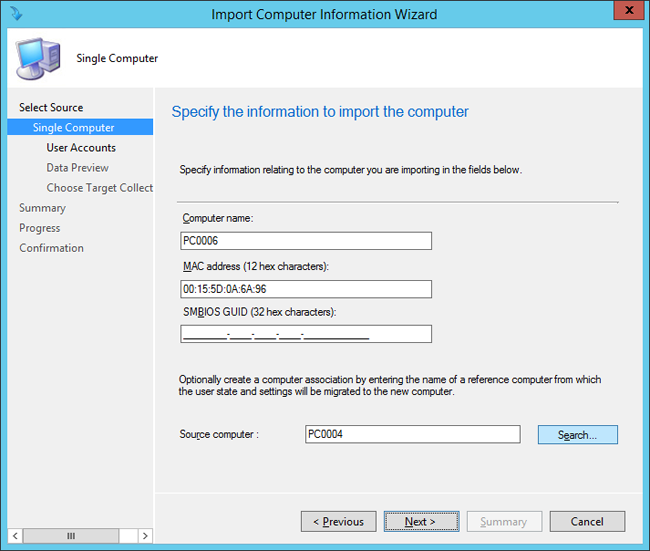* Updated deployment-vdi-windows-defender-antivirus.md * Updated deployment-vdi-windows-defender-antivirus.md * Updated deployment-vdi-windows-defender-antivirus.md * updates for new vdi stuff * Adding important note to solve #3493 * Update windows/security/identity-protection/hello-for-business/hello-hybrid-key-whfb-settings-dir-sync.md Co-Authored-By: Nicole Turner <39884432+nenonix@users.noreply.github.com> * Typo "<"→"<", ">"→">" https://docs.microsoft.com/en-us/windows/application-management/manage-windows-mixed-reality * Issue #2297 * Update windows/security/identity-protection/hello-for-business/hello-identity-verification.md Co-Authored-By: Nicole Turner <39884432+nenonix@users.noreply.github.com> * Clarification * Update windows/security/identity-protection/hello-for-business/hello-identity-verification.md Co-Authored-By: Nicole Turner <39884432+nenonix@users.noreply.github.com> * Update windows/security/identity-protection/hello-for-business/hello-identity-verification.md Co-Authored-By: Trond B. Krokli <38162891+illfated@users.noreply.github.com> * update troubleshoot-np.md * update configure-endpoints-gp.md * Removing a part which is not supported * Name change * update troubleshoot-np.md * removed on-premises added -hello * Added link into Domain controller guide * Line corections * corrected formatting of xml code samples When viewing the page in Win 10/Edge, the xml code samples stretched across the page, running into the side menu. The lack of line breaks also made it hard to read. This update adds line breaks and syntax highlighting, replaces curly double quotes with standard double quotes, and adds a closing tag for <appv:appconnectiongroup>for each code sample * Update windows/security/identity-protection/hello-for-business/hello-identity-verification.md Co-Authored-By: Nicole Turner <39884432+nenonix@users.noreply.github.com> * Update windows/deployment/update/waas-delivery-optimization-reference.md Co-Authored-By: Nicole Turner <39884432+nenonix@users.noreply.github.com> * Update windows/deployment/update/waas-delivery-optimization-reference.md Co-Authored-By: Nicole Turner <39884432+nenonix@users.noreply.github.com> * corrected formating of XML examples The XML samples here present the same formatting problems as in about-the-connection-group-file51.md (see https://github.com/MicrosoftDocs/windows-itpro-docs/pull/3847/) Perhaps we should open an issue to see if we have more versions of this code sample in the docs * corrected formatting of XML example section In the XML example on this page, the whitespace had been stripped out, so there were no spaces between adjacent attribute values or keys. This made it hard to read, though the original formatting allowed for a scroll bar, so the text was not running into the side of the page (compare to https://github.com/MicrosoftDocs/windows-itpro-docs/pull/3847 and https://github.com/MicrosoftDocs/windows-itpro-docs/pull/3850, where the uncorrected formatting forced the text to run into the side menu). * update configure-endpoints-gp.md * Fixed error in registry path and improved description * Update windows/security/identity-protection/hello-for-business/hello-hybrid-key-whfb-settings-dir-sync.md Co-Authored-By: Trond B. Krokli <38162891+illfated@users.noreply.github.com> * Removing extra line in 25 Suggested by * update windows-analytics-azure-portal.md * re: broken links, credential-guard-considerations Context: * #3513, MVA is being retired and producing broken links * #3860 Microsoft Virtual Academy video links This page contains two links to deprecated video content on Microsoft Virtual Academy (MVA). MVA is being retired. In addition, the Deep Dive course the two links point to is already retired, and no replacement course exists. I removed the first link, as I could not find a similar video available describing which credentials are covered by credential guard. I replaced the second link with a video containing similar material, though it is not a "deep dive". Suggestions on handling this problem, as many pages contain similar links, would be appreciated,. * removed link to retired video re: #3867 Context: * #3513, MVA is being retired and producing broken links * #3867, Microsoft Virtual Academy video links This page contains a broken link to deprecated video content on Microsoft Virtual Academy (MVA). MVA is being retired. In addition, the Deep Dive course is already retired, and no replacement course exists. I removed the whole _See Also_ section, as I could not find a video narrowly or deeply addressing how to protect privelaged users with Credential Guard. The most likely candidate is too short and general: https://www.linkedin.com/learning/cism-cert-prep-1-information-security-governance/privileged-account-management * addressing broken mva links, #3817 Context: * #3513, MVA is being retired and producing broken links * #3817, Another broken link This page contains two links to deprecated video content on Microsoft Virtual Academy (MVA). MVA is being retired. In addition, the Deep Dive course the two links point to is already retired, and no replacement course exists. I removed the first link, as we no longer have a video with similar content for a similar audience. The most likely candidate is https://www.linkedin.com/learning/programming-foundations-web-security-2/types-of-credential-attacks, which is more general and for a less technical audience. I removed the second link and the _See Also_ section, as I could not find a similar video narrowly focused on which credentials are covered by Credential Guard. Most of the related material available now describes how to perform a task. * Update deployment-vdi-windows-defender-antivirus.md * typo fix re: #3876; DMSA -> DSMA * Addressing dead MVA links, #3818 This page, like its fellows in the mva-links label, contains links to a retired video course on a website that is retiring soon. The links listed by the user in issue #3818 were also on several other pages, related to Credentials Guard. These links were addressed in the pull requests #3875, #3872, and #3871 Credentials threat & lateral threat link: removed (see PR #3875 for reasoning) Virtualization link: replaced (see #3871 for reasoning) Credentials protected link: removed (see #3872 for reasoning) * Adding notes for known issue in script Solves #3869 * Updated the download link admx files Windows 10 Added link for April 2018 and Oct 2018 ADMX files. * added event logs path Referenced : https://docs.microsoft.com/en-us/windows/security/threat-protection/windows-defender-exploit-guard/event-views-exploit-guard * Update browsers/internet-explorer/ie11-deploy-guide/administrative-templates-and-ie11.md Suggestions applied. Co-Authored-By: JohanFreelancer9 <48568725+JohanFreelancer9@users.noreply.github.com> * Update browsers/internet-explorer/ie11-deploy-guide/administrative-templates-and-ie11.md Co-Authored-By: JohanFreelancer9 <48568725+JohanFreelancer9@users.noreply.github.com> * Update deployment-vdi-windows-defender-antivirus.md * screenshot update * Add files via upload * update 4 scrrenshots * Update deployment-vdi-windows-defender-antivirus.md * Update browsers/internet-explorer/ie11-deploy-guide/administrative-templates-and-ie11.md Co-Authored-By: Nicole Turner <39884432+nenonix@users.noreply.github.com> * Update browsers/internet-explorer/ie11-deploy-guide/administrative-templates-and-ie11.md Co-Authored-By: Nicole Turner <39884432+nenonix@users.noreply.github.com> * Re: #3909 Top link is broken, #3909 > The link here does not work: > Applies to: Microsoft Defender Advanced Threat Protection (Microsoft Defender ATP) The link to the pdf describing MDATP was broken. Thankfully, PR #2897 updated the same link in another page some time ago, so I didn't have to go hunting for an equivalent * CI Update * Updated as per task 3405344 * Updated author * Update windows-analytics-azure-portal.md * added the example query * Updated author fields * Update office-csp.md * update video for testing * update video * Update surface-hub-site-readiness-guide.md line 134 Fixed video link MD formatting * fixing video url * updates from Albert * Bulk replaced author to manikadhiman * Bulk replaced ms.author to v-madhi * Latest content is published (#371) * Added 1903 policy DDF link and fixed a typo * Reverted the DDF version * Latest update (#375) * Update deployment-vdi-windows-defender-antivirus.md * Update deployment-vdi-windows-defender-antivirus.md
11 KiB
title, description, ms.assetid, ms.reviewer, manager, ms.author, keywords, ms.prod, ms.mktglfcycl, ms.localizationpriority, ms.sitesec, author, ms.topic
| title | description | ms.assetid | ms.reviewer | manager | ms.author | keywords | ms.prod | ms.mktglfcycl | ms.localizationpriority | ms.sitesec | author | ms.topic |
|---|---|---|---|---|---|---|---|---|---|---|---|---|
| Replace a Windows 7 SP1 client with Windows 10 using Configuration Manager (Windows 10) | In this topic, you will learn how to replacing a Windows 7 SP1 computer using Microsoft System Center 2012 R2 Configuration Manager. | 3c8a2d53-8f08-475f-923a-bca79ca8ac36 | laurawi | greglin | upgrade, install, installation, replace computer, setup | w10 | deploy | medium | library | greg-lindsay | article |
Replace a Windows 7 SP1 client with Windows 10 using Configuration Manager
Applies to
- Windows 10 versions 1507, 1511
Important
For instructions to deploy the most recent version of Windows 10 with Configuration Manager, see Scenarios to deploy enterprise operating systems with System Center Configuration Manager. Configuration Manager 2012 and 2012 R2 provide support for Windows 10 versions 1507 and 1511 only. Later versions of Windows 10 require an updated Configuration Manager release. For a list of Configuration Manager versions and the corresponding Windows 10 client versions that are supported, see Support for Windows 10 for System Center Configuration Manager.
In this topic, you will learn how to replace a Windows 7 SP1 computer using Microsoft System Center 2012 R2 Configuration Manager. This process is similar to refreshing a computer, but since you are replacing the machine, you have to run the backup job separately from the deployment of Windows 10.
For the purposes of this topic, we will use three machines: DC01, CM01, and PC0004. DC01 is a domain controller and CM01 is a machine running Windows Server 2012 R2 Standard. PC0004 is a machine with Windows 7 SP1 that will be replaced with a new machine running Windows 10. DC01, CM01, and PC0004 are all members of the domain contoso.com for the fictitious Contoso Corporation. For more details on the setup for this topic, please see Deploy Windows 10 with the Microsoft Deployment Toolkit.
In this topic, you will create a backup-only task sequence that you run on PC0004, the machine you are replacing. For more information, see Replace a Windows 7 computer with a Windows 10 computer.
Create a replace task sequence
-
On CM01, using the Configuration Manager Console, in the Software Library workspace, expand Operating Systems, right-click Task Sequences, and select Create MDT Task Sequence.
-
On the Choose Template page, select the Client Replace Task Sequence template and click Next.
-
On the General page, assign the following settings and click Next:
-
Task sequence name: Replace Task Sequence
-
Task sequence comments: USMT backup only
-
-
On the Boot Image page, browse and select the Zero Touch WinPE x64 boot image package. Then click Next.
-
On the MDT Package page, browse and select the OSD / MDT package. Then click Next.
-
On the USMT Package page, browse and select the OSD / Microsoft Corporation User State Migration Tool for Windows 8 10.0.10240.16384 package. Then click Next.
-
On the Settings Package page, browse and select the OSD / Windows 10 x64 Settings package. Then click Next.
-
On the Summary page, review the details and then click Next.
-
On the Confirmation page, click Finish.
-
Review the Replace Task Sequence.
Note
This task sequence has many fewer actions than the normal client task sequence. If it doesn't seem different, make sure you selected the Client Replace Task Sequence template when creating the task sequence.
Figure 34. The backup-only task sequence (named Replace Task Sequence).
Associate the new machine with the old computer
This section walks you through the process of associating a blank machine, PC0006, with an old machine, PC0004, for the purpose of replacing PC0004 with PC0006. PC0006 can be either a physical or virtual machine.
-
Make a note of the PC0006 machine's MAC Address. (If PC0006 is a virtual machine, you can see the MAC Address in the virtual machine settings.) In our example, the PC0006 MAC Address is 00:15:5D:0A:6A:96.
-
Using the Configuration Manager console, in the Asset and Compliance workspace, right-click Devices, and then select Import Computer Information.
-
On the Select Source page, select Import single computer and click Next.
-
On the Single Computer page, use the following settings and then click Next:
-
Computer Name: PC0006
-
MAC Address: <the mac address from step 1>
-
Source Computer: PC0004
Figure 35. Creating the computer association between PC0004 and PC0006.
-
-
On the User Accounts page, select Capture and restore all user accounts and click Next.
-
On the Data Preview page, click Next.
-
On the Choose Target Collection page, select the Install Windows 10 Enterprise x64 collection and click Next.
-
On the Summary page, click Next, and then click Close.
-
Select the User State Migration node and review the computer association in the right pane.
-
Right-click the PC0004/PC0006 association and select View Recovery Information. Note that a recovery key has been assigned already, but a user state store location has not.
-
Review the Install Windows 10 Enterprise x64 collection. Do not continue until you see the PC0006 machine in the collection. You might have to update and refresh the collection again.
Create a device collection and add the PC0004 computer
-
On CM01, using the Configuration Manager console, in the Asset and Compliance workspace, right-click Device Collections, and then select Create Device Collection. Use the following settings.
-
General
-
Name: USMT Backup (Replace)
-
Limited Collection: All Systems
-
Membership rules:
-
Direct rule
-
Resource Class: System Resource
-
Attribute Name: Name
-
Value: PC0004
-
Select Resources
-
Select PC0004
-
-
Review the USMT Backup (Replace) collection. Do not continue until you see the PC0004 machine in the collection.
Create a new deployment
Using the Configuration Manager console, in the Software Library workspace, select Task Sequences, right-click Replace Task Sequence, and then select Deploy. Use the following settings:
-
General
- Collection: USMT Backup (Replace)
-
Deployment Settings
-
Purpose: Available
-
Make available to the following: Only Configuration Manager Clients
-
-
Scheduling
- <default>
-
User Experience
- <default>
-
Alerts
- <default>
-
Distribution Points
- <default>
Verify the backup
This section assumes that you have a machine named PC0004 with the Configuration Manager 2012 client installed.
-
Start the PC0004 machine, and using the Control Panel, start the Configuration Manager applet.
-
In the Actions tab, select the Machine Policy Retrieval & Evaluation Cycle, select Run Now, and click OK.
[!NOTE] You also can use the Client Notification option in the Configuration Manager console, as shown in Refresh a Windows 7 SP1 client with Windows 10 using Configuration Manager.
-
Using the Software Center, select the Replace Task Sequence deployment and click INSTALL.
-
In the Software Center dialog box, click INSTALL OPERATING SYSTEM.
-
Allow the Replace Task Sequence to complete. It should only take about five minutes.
-
On CM01, in the D:\MigData folder, verify that a folder was created containing the USMT backup.
-
Using the Configuration Manager console, in the Asset and Compliance workspace, select the User State Migration node, right-click the PC0004/PC0006 association, and select View Recovery Information. Note that the object now also has a user state store location.
[!NOTE] It may take a few minutes for the user state store location to be populated.
Deploy the new computer
-
Start the PC0006 virtual machine, press F12 to Pre-Boot Execution Environment (PXE) boot when prompted. Allow it to boot Windows Preinstallation Environment (Windows PE), and then complete the deployment wizard using the following settings:
-
Password: P@ssw0rd
-
Select a task sequence to execute on this computer: Windows 10 Enterprise x64 Custom Image
-
-
The setup now starts and does the following:
-
Installs the Windows 10 operating system
-
Installs the Configuration Manager client
-
Joins it to the domain
-
Installs the applications
-
Restores the PC0004 backup
-
When the process is complete, you will have a new Windows 10 machine in your domain with user data and settings restored.
Related topics
Integrate Configuration Manager with MDT
Prepare for Zero Touch Installation of Windows 10 with Configuration Manager
Create a custom Windows PE boot image with Configuration Manager
Add a Windows 10 operating system image using Configuration Manager
Create an application to deploy with Windows 10 using Configuration Manager
Add drivers to a Windows 10 deployment with Windows PE using Configuration Manager
Create a task sequence with Configuration Manager and MDT
Deploy Windows 10 using PXE and Configuration Manager
Refresh a Windows 7 SP1 client with Windows 10 using Configuration Manager