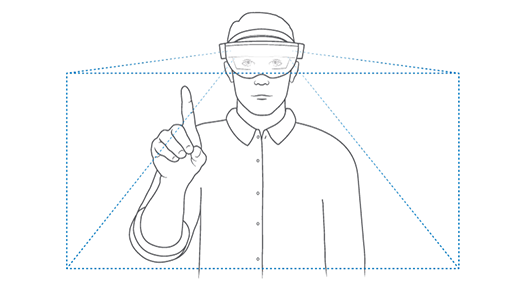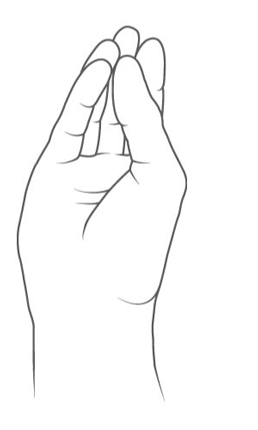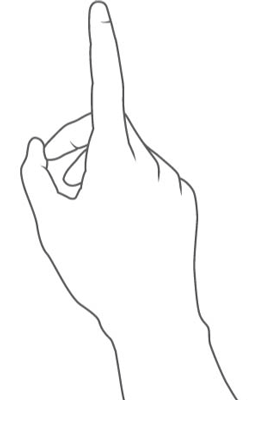5.3 KiB
title, description, ms.assetid, ms.date, ms.reviewer, keywords, ms.prod, ms.sitesec, author, ms.author, ms.topic, ms.localizationpriority, appliesto
| title | description | ms.assetid | ms.date | ms.reviewer | keywords | ms.prod | ms.sitesec | author | ms.author | ms.topic | ms.localizationpriority | appliesto | |
|---|---|---|---|---|---|---|---|---|---|---|---|---|---|
| Getting around HoloLens (1st gen) | A brief tour of the HoloLens (1st gen) interface | 064f7eb0-190e-4643-abeb-ed3b09312042 | 08/07/2019 | jarrettr | hololens | hololens | library | v-miegge | v-miegge | article | medium |
|
Getting around HoloLens (1st gen)
Ready to step into the world of holograms? Here's some information to get started.
This guide provides an intro to mixed reality, gestures for interacting with holograms, and an intro to Windows Holographic.
Discover mixed reality
On HoloLens, holograms blend with your physical environment to look and sound like they're part of your world. Even when holograms are all around you, you can still see your surroundings, move freely, and interact with other people and objects. We call this experience "mixed reality."
The holographic frame positions your holograms where your eyes are most sensitive to detail, and the see-through lenses leave your peripheral vision unobscured. With spatial sound, you can pinpoint a hologram even if it’s behind you. And because HoloLens learns and understands your environment, you can place holograms on and around real objects—and so can your apps and games. So a character in a game might sit down on your sofa, or space robots could bust out of your walls.
Use HoloLens with your hands
Getting around HoloLens is a lot like using your smart phone. You can use your hands to manipulate holographic windows, menus, and buttons. Instead of pointing, clicking, or tapping, you'll use your gaze, your voice, and gestures to select apps and holograms and to get around HoloLens.
Once you know these basic interactions, getting around on HoloLens will be a snap.
We'll walk you through the basics the first time you use your HoloLens. You'll also find a gesture tutorial on your Start menu—look for the Learn Gestures app.
The hand-tracking frame
HoloLens has sensors that can see a few feet to either side of you. When you use your hands, you'll need to keep them inside that frame, or HoloLens won't see them. As you move around, the frame moves with you.
Open the Start menu with bloom
To open the start menu:
- Hold your hand in front of you so it's in the gesture frame.
- Bloom: bring all of your fingers together then open your hand.
Select holograms with gaze and air tap
To select an app or other hologram, air tap it while looking directly at the hologram you're selecting. To do this, follow these steps:
-
Gaze at the hologram you want to select.
-
Point your index finger straight up toward the ceiling.
-
Air tap: lower your finger, then quickly raise it.
Select a hologram by using your voice
-
To bring up the gaze cursor, say “Select.” The gaze cursor is a dot that you move around by moving your head. You can use it to target voice commands with precision.
-
Target the gaze cursor on the hologram that you want to select.
-
To select the hologram, say "Select."
Holograms and apps
Now it's time to put gestures to the test!
You'll find your installed apps in the Start menu and there are more apps for HoloLens (1st gen) in the Microsoft Store.
Open the Start menu and select an app!
Using apps on HoloLens is a little different from on a PC: once you open an app, you'll need to place it in your world to run it. Place it wherever you'd like. Some apps use a 2D view and look like other Windows applications, other apps (holographic apps) use a 3D view and become the only app you see.
Once you've placed an app, it will stay put until you remove it. You can move or resize 2D apps at any time.
Help! I don't see my holograms
If you don’t see holograms you’ve placed using HoloLens, here are some things to try:
- Make sure you’re looking in the right area - remember, holograms stay where you left them!
- Make sure you're in a well-lit place without a lot of direct sunlight.
- Use the Sensor Tuning app to tune the device sensors.
- Go to Settings > System > Spaces and make sure the right space is loaded.
Help! I can’t place holograms on HoloLens
If you’re using HoloLens and having trouble placing holograms, here are some things to try:
- Make sure you’re in a well-lit room without a lot of direct sunlight.
- Stand 1 to 3 meters from where you’re trying to place the hologram.
- Don’t place holograms on black or reflective surfaces.
- Walk around so HoloLens can rescan your surroundings.
Meet the HoloLens (1st gen) Clicker
The HoloLens (1st Gen) clicker gives you another way to interact with holograms. Pair it with your HoloLens and then use it along with your gaze to select, scroll, and more. Learn to navigate around HoloLens (1st gen).
Next Steps
Congratulations! you're ready to use HoloLens (1st gen).
Now you can configure your HoloLens (1st gen) to meet your specific needs.