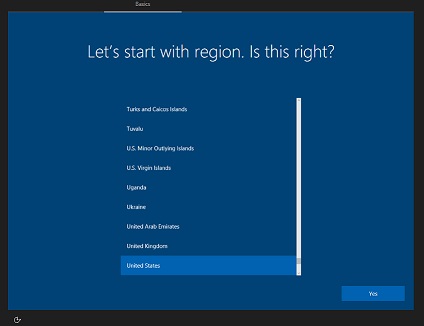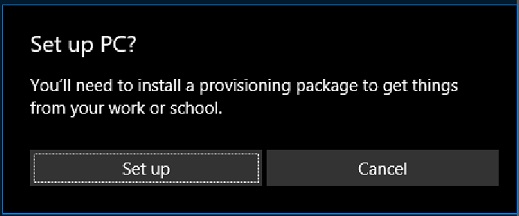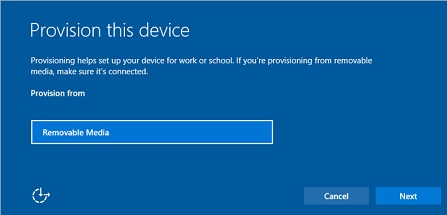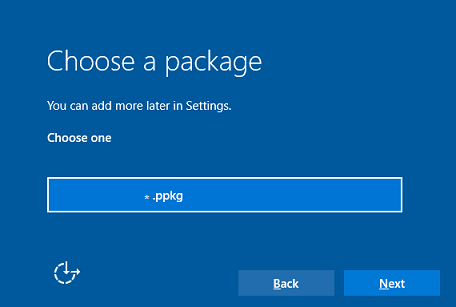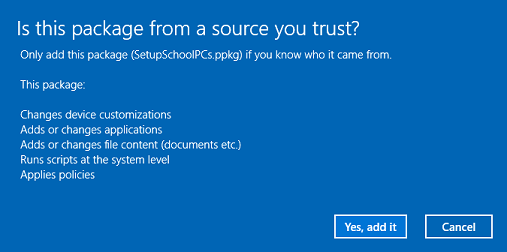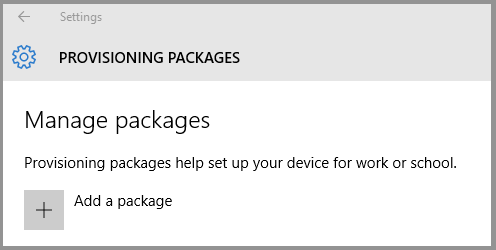3.0 KiB
title, description, ms.prod, ms.mktglfcycl, ms.sitesec, author, ms.author, ms.topic, ms.localizationpriority, ms.reviewer, manager
| title | description | ms.prod | ms.mktglfcycl | ms.sitesec | author | ms.author | ms.topic | ms.localizationpriority | ms.reviewer | manager |
|---|---|---|---|---|---|---|---|---|---|---|
| Apply a provisioning package (Windows 10/11) | Provisioning packages can be applied to a device during the first-run experience (OOBE) and after ("runtime"). | w10 | deploy | library | greg-lindsay | greglin | article | medium | gkomatsu | dansimp |
Apply a provisioning package
Applies to
- Windows 10
- Windows 11
Provisioning packages can be applied to client devices during the first-run experience (out-of-box experience or "OOBE") and after ("runtime").
Note
- Applying a provisioning package to a desktop device requires administrator privileges on the device.
- You can interrupt a long-running provisioning process by pressing ESC.
During initial setup, from a USB drive
-
Start with a computer on the first-run setup screen. If the PC has gone past this screen, reset the PC to start over. To reset the PC, go to Settings > Update & security > Recovery > Reset this PC.
-
Insert the USB drive. Windows Setup will recognize the drive and ask if you want to set up the device. Select Set up.
-
The next screen asks you to select a provisioning source. Select Removable Media and select Next.
-
Select the provisioning package (
.ppkg) that you want to apply, and select Next. -
Select Yes, add it.
After setup, from a USB drive, network folder, or SharePoint site
Insert the USB drive to a desktop computer, navigate to Settings > Accounts > Access work or school > Add or remove a provisioning package > Add a package, and select the package to install. For a provisioning package stored on a network folder or on a SharePoint site, navigate to the provisioning package and double-click it to begin installation.
Related articles
- Provisioning packages for Windows client
- How provisioning works in Windows client
- Install Windows Configuration Designer
- Create a provisioning package
- Settings changed when you uninstall a provisioning package
- Provision PCs with common settings for initial deployment (simple provisioning)
- Use a script to install a desktop app in provisioning packages
- PowerShell cmdlets for provisioning Windows client (reference)
- Windows Configuration Designer command-line interface (reference)
- Create a provisioning package with multivariant settings