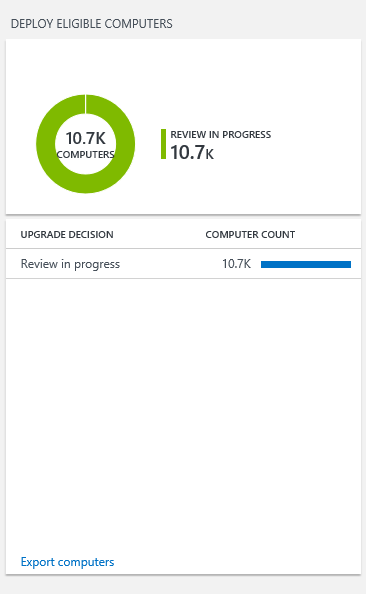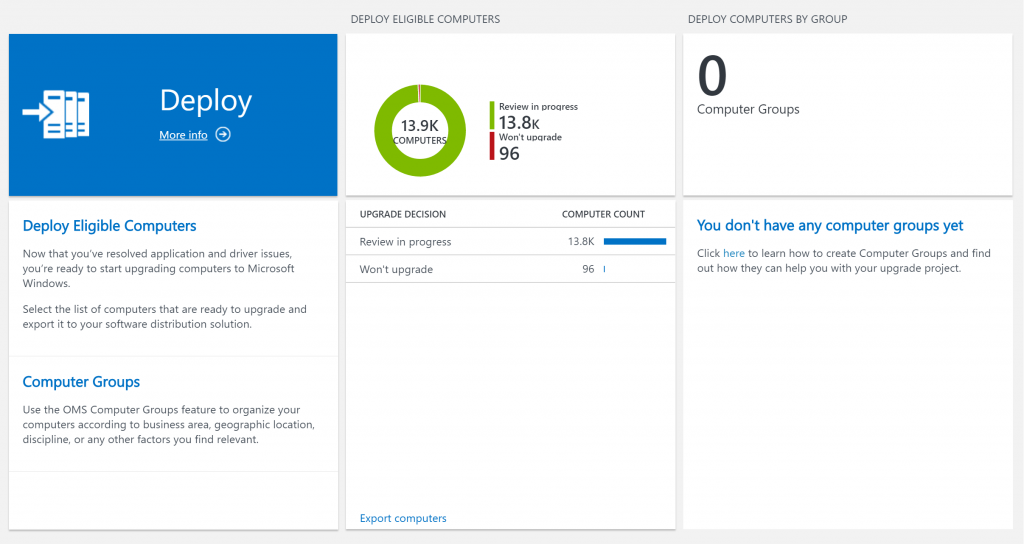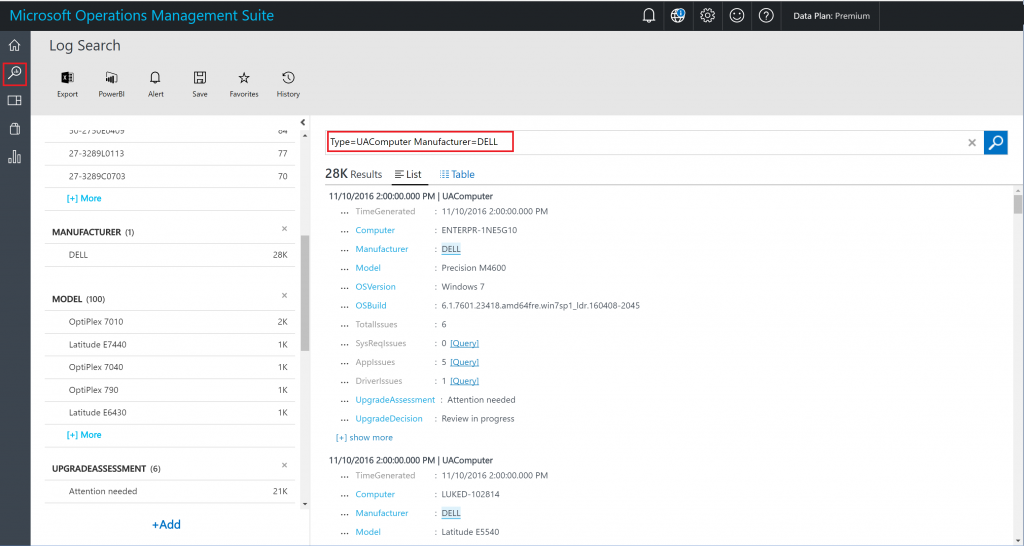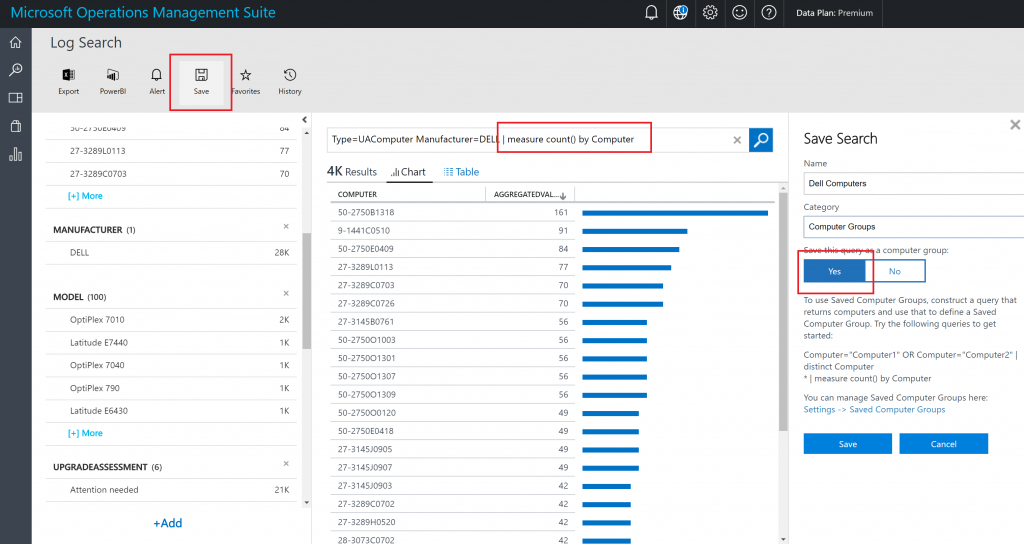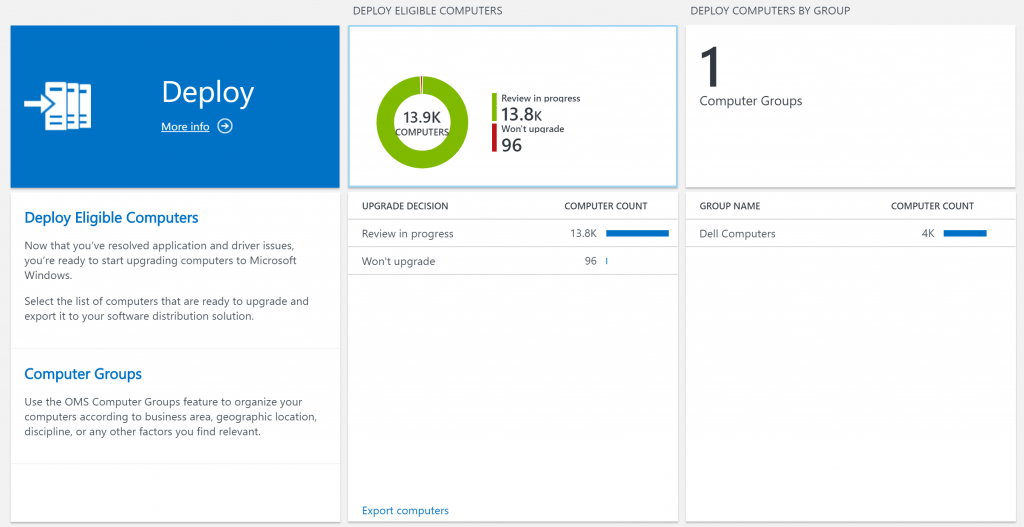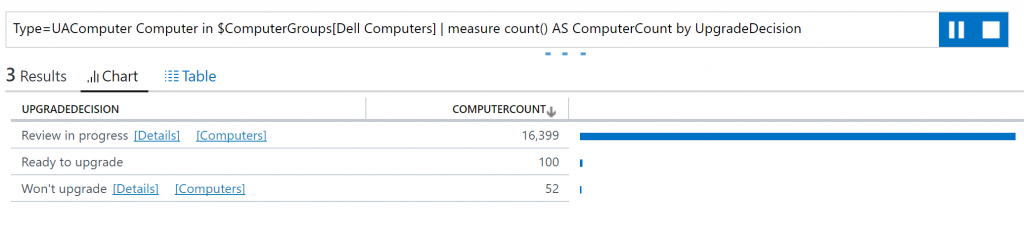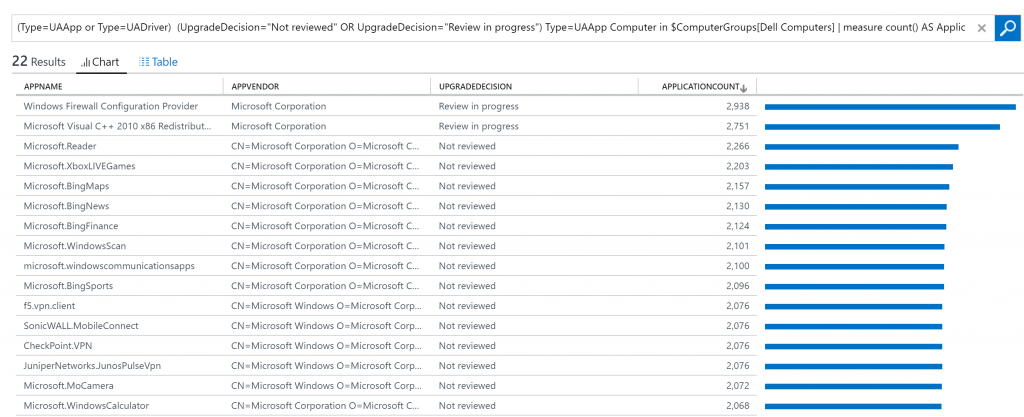4.6 KiB
title, description, ms.prod, author
| title | description | ms.prod | author |
|---|---|---|---|
| Upgrade Analytics - Get a list of computers that are upgrade-ready (Windows 10) | Describes how to get a list of computers that are ready to be upgraded in Upgrade Analytics. | w10 | greg-lindsay |
Step 3: Deploy Windows
All of your work up to now involved reviewing and resolving application and driver issues. Along the way, as you’ve resolved issues and decided which applications and drivers are ready to upgrade, you’ve been building a list of computers that are upgrade ready.
The blades in the Deploy section are:
Deploy eligible computers
In this blade, computers grouped by upgrade decision are listed. The upgrade decision on the machines is a calculated value based on the upgrade decision status for the apps and drivers installed on the computer. This value cannot be modified directly. The upgrade decision is calculated in the following ways:
- Review in progress: At least one app or driver installed on the computer is marked Review in progress.
- Ready to upgrade: All apps and drivers installed on the computer are marked as Ready to Upgrade.
- Won’t upgrade: At least one app or driver installed on the computer is marked as Won’t upgrade, or a system requirement is not met.
Select Export computers for more details, including computer name, manufacturer and model, and Windows edition currently running on the computer. Sort or further query the data and then select Export to generate and save a comma-separated value (csv) list of upgrade-ready computers.
Important
When viewing inventory items in table view, the maximum number of rows that can be viewed and exported is limited to 5,000. If you need to view or export more than 5,000 items, reduce the scope of the query so you can export fewer items at a time.
Computer groups
Computer groups allow you to segment your environment by creating device groups based on OMS log search results, or by importing groups from Active Directory, WSUS or System Center Configuration Manager. Computer groups are an OMS feature. For more information, see Computer groups in OMS.
Query based computer groups are recommended in the initial release of this feature. A feature known as Configuration Manager Upgrade Analytics Connector is anticipated in a future release that will enable synchronization of ConfigMgr Collections with computer groups in OMS.
Getting started with Computer Groups
When you sign in to OMS, you will see a new blade entitled Computer Groups. See the following example:
To create a computer group, open Log Search and create a query based on Type=UAComputer, for example:
Type=UAComputer Manufacturer=DELL
When you are satisfied that the query is returning the intended results, add the following text to your search:
| measure count() by Computer
This will ensure every computer only shows up once. Then, save your group by clicking Save and Yes. See the following example:
Your new computer group will now be available in Upgrade Analytics. See the following example:
Using Computer Groups
When you drill into a computer group, you will see that computers are categorized by UpgradeDecision. For computers with the status Review in progress or Won’t upgrade you can drill down to view issues that cause a computer to be in each category, or you can simply display a list of the computers in the category. For computers that are designated Ready to upgrade, you can go directly to the list of computers that are ready.
Viewing a list of computers in a certain status is self-explanatory, Let’s look at what happens when you click the details link on Review in progress:
Next, select if you want to see application issues (UAApp) or driver issues (UADriver). See the following example of selecting UAApp:
A list of apps that require review so that Dell Computers are ready for upgrade to Windows 10 is displayed.