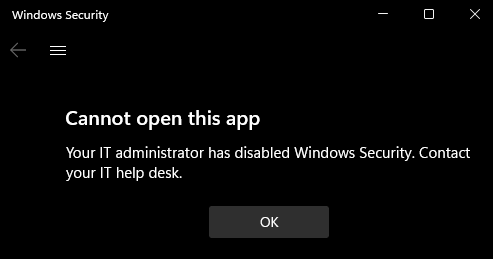2.1 KiB
title, description, ms.date, ms.topic
| title | description | ms.date | ms.topic |
|---|---|---|---|
| Family options in Windows Security | Learn how to hide the Family options section of Windows Security for enterprise environments. Family options aren't intended for business environments. | 04/15/2025 | how-to |
Family options
The Family options section contains links to settings and further information for parents of a Windows PC. It isn't intended for enterprise or business environments.
Home users can learn more at the Help protection your family online in Windows Security article at support.microsoft.com
This section can be hidden from users of the machine. This option can be useful if you don't want users in your organization to see or have access to this section.
Hide the Family options section
You can choose to hide the entire section by using Group Policy. When hidden, this section doesn't appear on the home page of Windows Security, and its icon isn't shown on the navigation bar on the side.
Important
You must have Windows 10, version 1709 or later. The ADMX/ADML template files for earlier versions of Windows don't include these Group Policy settings.
- On your Group Policy management machine, open the Group Policy Management Console. Right-click the Group Policy Object (GPO) you want to configure and select Edit.
- In Group Policy Management Editor, go to Computer configuration and select Administrative templates.
- Expand the tree to Windows components > Windows Security > Family options.
- Open the Hide the Family options area setting and set it to Enabled. Select OK.
- Deploy the updated GPO as you normally do.
Note
If you hide all sections, then Windows Security shows a restricted interface, as in the following screenshot: